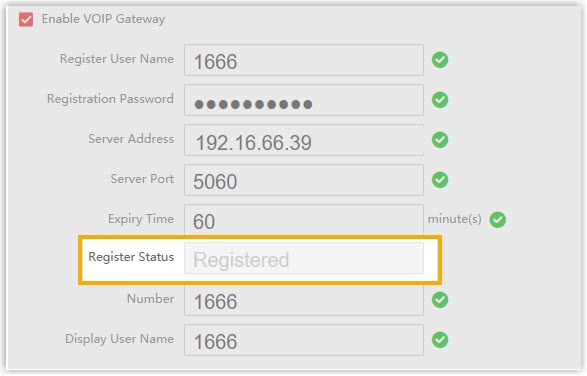Register Hikvision Door Station to Yeastar P-Series Software Edition
This topic takes Hikvision DS-KD8003 as an example to demonstrate how to register Hikvision door stations to Yeastar P-Series Software Edition.
Prerequisites
Before you start, make sure:
- The door station supports SIP protocol.
- The door station has been activated and added to iVMS-4200 Client.
For more information, see Activate intercom video devices and Add devices to iVMS-4200 Client.
Step 1. Create an extension for the door station
- Log in to PBX web portal, go to , click .
- Change the user information and extension information, or leave the default
settings.
In this example, create a SIP extension 1666 for Hikvision DS-KD8003 door station.
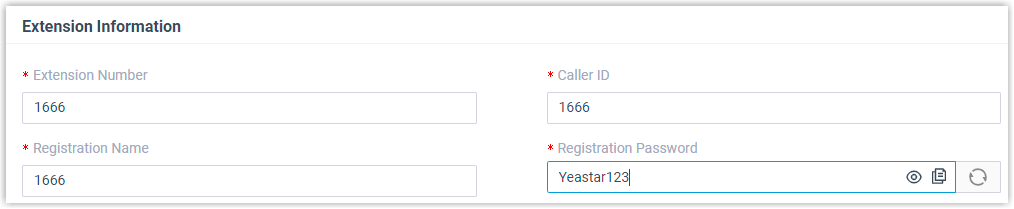
- Click Save and Apply.
Step 2. Register door station to the PBX
- Log in to iVMS-4200 Client, go to .
- Click
 beside the DS-KD8003 door station to enter the
Configuration page.
beside the DS-KD8003 door station to enter the
Configuration page.
- Optional: If your PBX is not in the same
network as that of Hikvision DS-KD8003 device, set up DNS server.
- Go to .
- In the DNS Server section, enter the IP
address of DNS server, then click
Save.
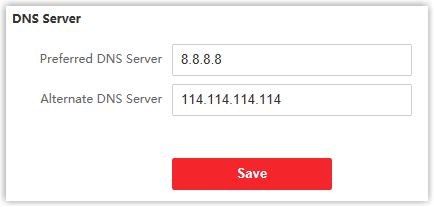
- Register the door station with the PBX extension 1666.
- Go to .
- Select the checkbox of Enable VOIP Gateway.
- Enter the credentials of extension 1666.
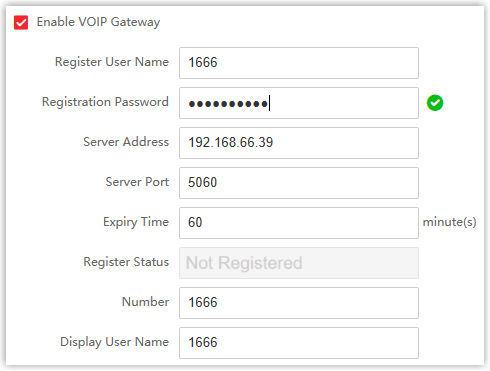
- Register User Name: Enter the registration name of the extension. In this example, enter 1666.
- Registration Password: Enter the registration password of the extension. In this example, enter Yeastar123.
- Server Address: Enter the IP address of Yeastar P-Series Software Edition. In this example, enter 192.168.66.39.
- Server Port: Enter the SIP registration port of Yeastar P-Series Software Edition. In this example, enter 5060.
- Expiry Time: Retain the default value.
- Number: Enter the extension number. In this example, enter 1666.
- Display User Name: Enter the name to be displayed when sending calls. In this example, enter 1666.
- Click Save.
The Register Status displays "Registered", indicating that the door station is registered to Yeastar P-Series Software Edition.