Manage CRM Integration Templates
This topic describes how to manage the CRM integration templates.
Edit an integration template
Note: This operation will only update the settings that can be
configured on the webpage, and will NOT affect any customized configurations within
the template.
- Log in to PBX web portal, go to .
- At the top-right corner of the page, click Template
Management.
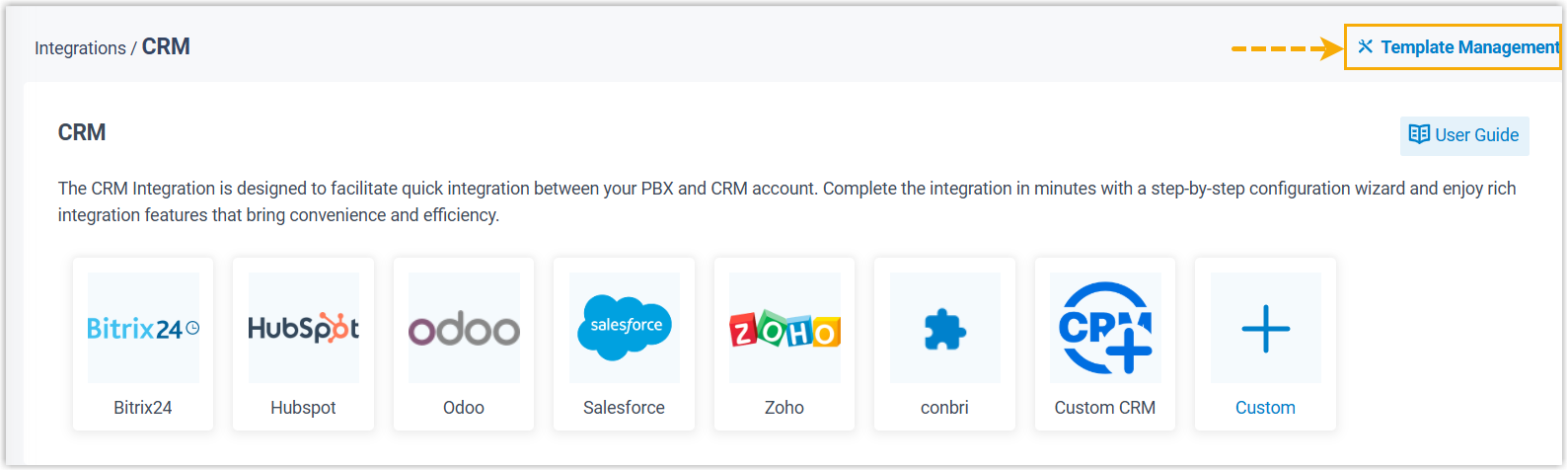
You are redirected to the Template Management page.
- Go to the Custom Templates tab, then click
 beside
the desired template.
beside
the desired template. - In the pop-up window, edit the template settings according to your needs.
- Click Save.
- If you have integrated the custom CRM with PBX, do as follows to directly
apply the changes to the current integration.
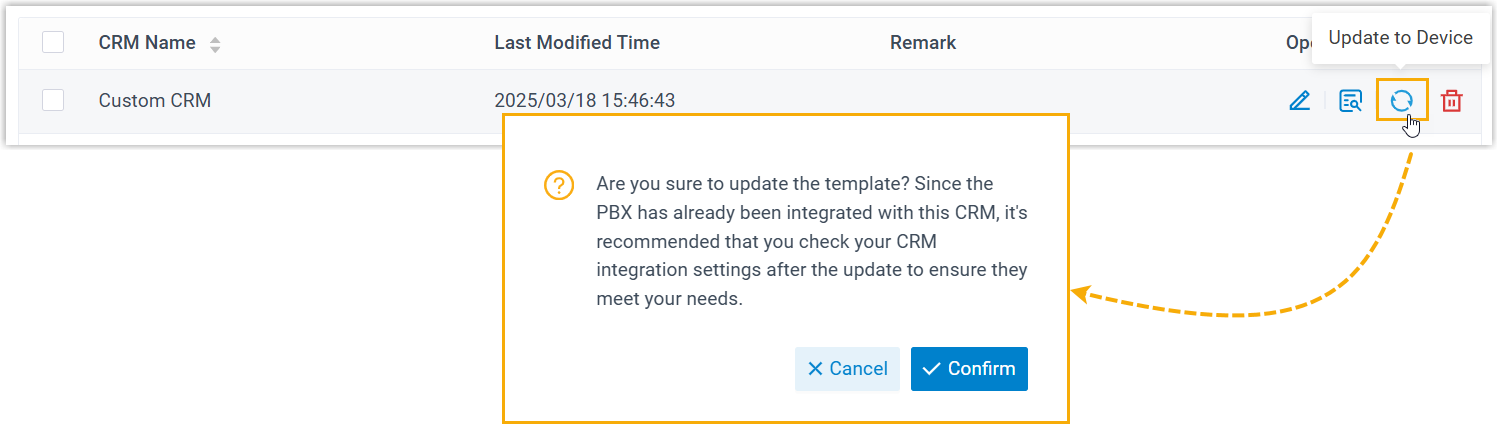
- Click
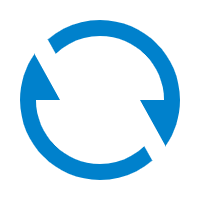 beside the template.
beside the template. - In the pop-up window, click Confirm.
- Click
Download integration templates
You can download the integration template to upload to other PBX systems for
integration or manually modify the template parameters to customize settings for
specific needs.
- Log in to PBX web portal, go to .
- At the top-right corner of the page, click Template
Management.
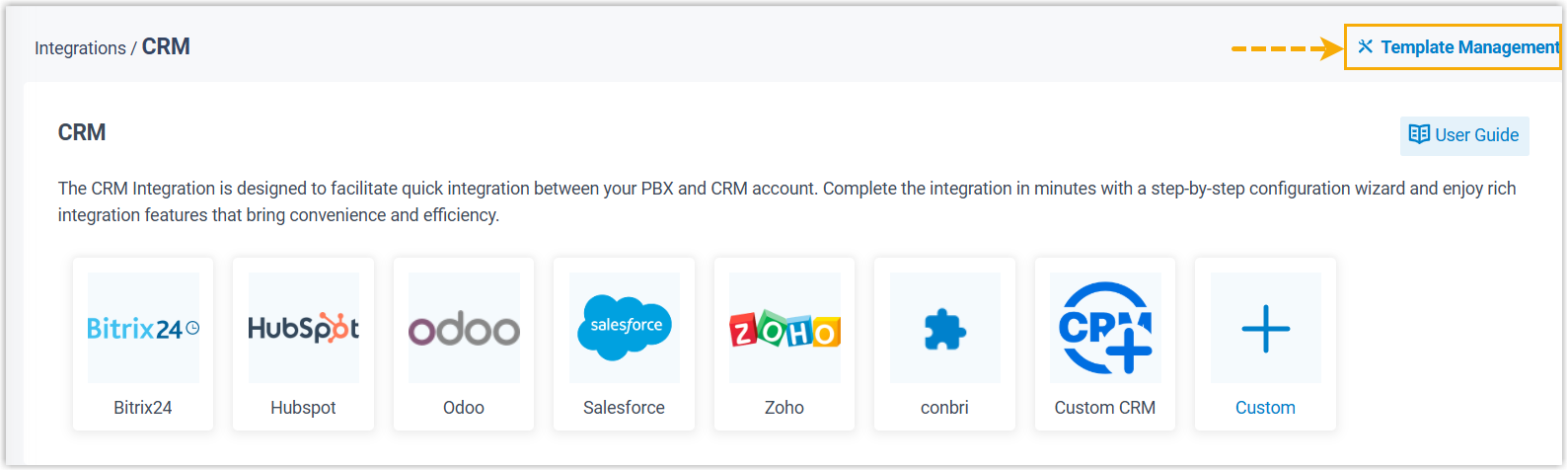
You are redirected to the Template Management page.
- Select the desired template(s), then click
Download.
The template files are downloaded to your local computer.
Upload an integration template
You can upload an integration template to the PBX systems for quick integration.
Note:
- Supports up to 10 custom CRM integration templates.
- The file size should be less than 1 MB.
- Log in to PBX web portal, go to .
- At the top-right corner of the page, click Template
Management.
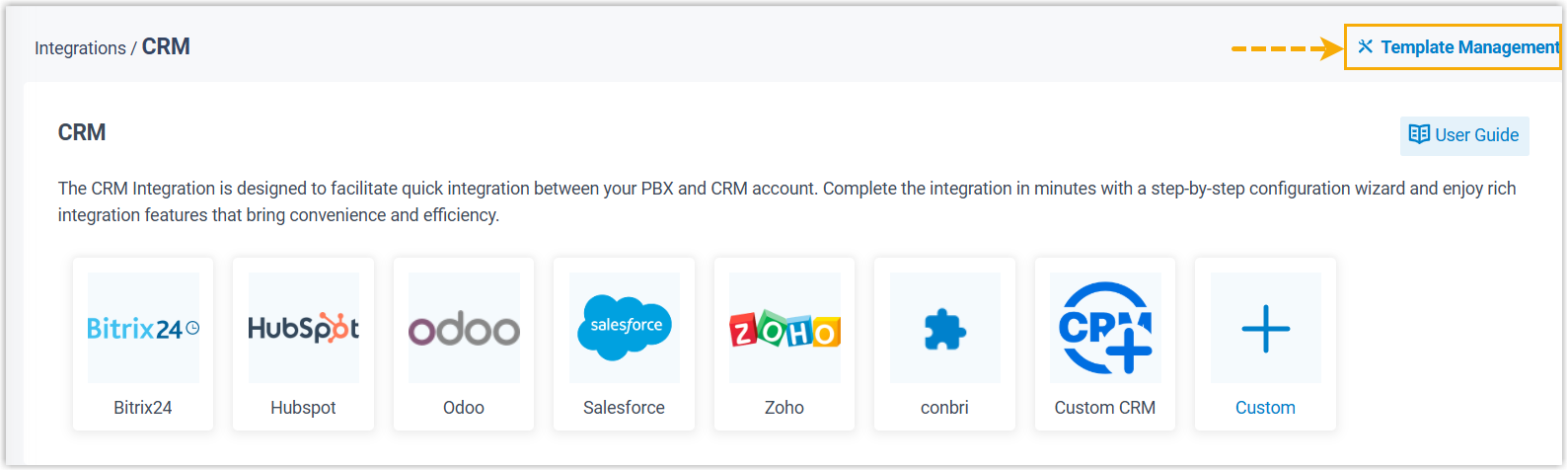
You are redirected to the Template Management page.
- At the top of the template list, click Upload.
- In the pop-up window, click Browse, then select the desired template file to upload.
- Click Save.
The template file is uploaded to the PBX system, and displayed in the template list.
Delete integration templates
- Log in to PBX web portal, go to .
- At the top-right corner of the page, click Template
Management.
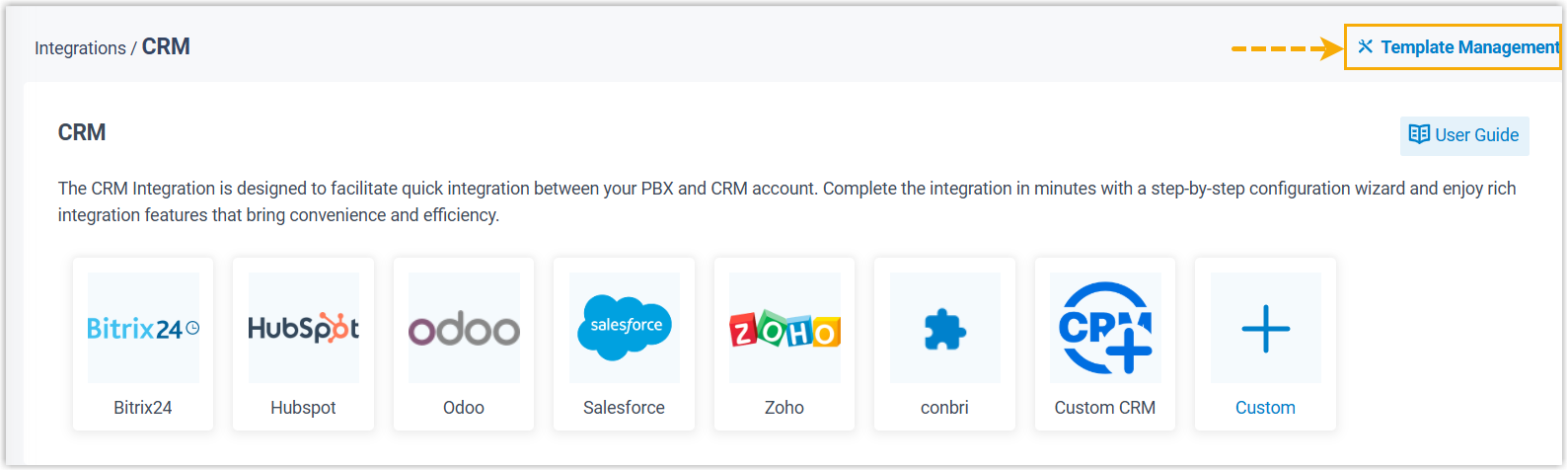
You are redirected to the Template Management page.
- To delete a single template, do as follows:
- Click
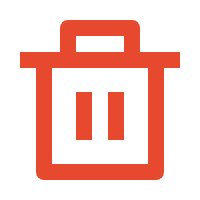 beside the template.
beside the template. - In the pop-up window, click OK.
- Click
- To delete multiple templates, do as follows:
- Select the desired templates.
- At the top of the template list, click Delete.
- In the pop-up window, click OK.