Invite Participants to an Audio Conference Call
If third party involvement is needed while on a call, you can send the invitation by directly dialing them. As soon as the invitation is sent out, the call would turn into an audio conference call.
Prerequisites
Make sure Linkus Desktop Client is in Desktop Client mode, or you can NOT invite participants to an audio conference call.
Procedure
- During an active call, click Add Participant at the bottom-left corner of the call screen.
- On the right panel, invite participants using either of the following
methods.
- Select a list and click on the desired extension user or contact.
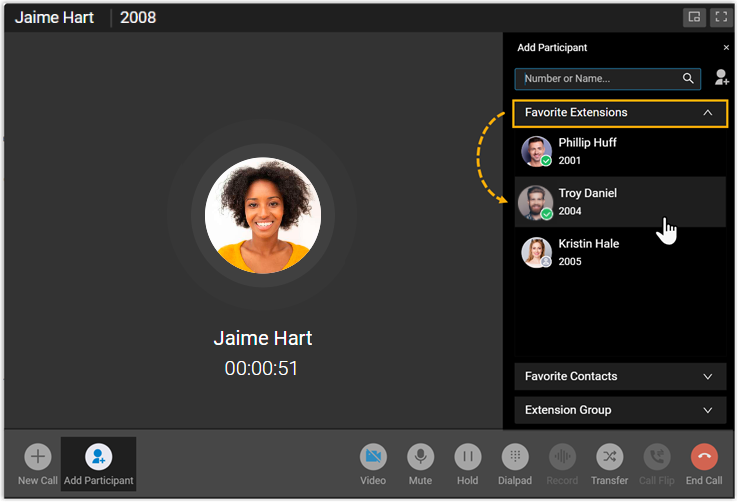
- To directly search specific individuals, do as follow:

- In the search bar, search extension users or native contacts
by the supported filters, or directly invite external users
by entering a phone number.
Invitee Supported Filters Extension Users - Extension Name
- Extension Number
- Email Address
- Mobile Number
Native Contacts - Contact Name
- Company Name
- Email Address
- Mobile Number
External Users - External Number
- Click on the desired individual in the search results.
- In the search bar, search extension users or native contacts
by the supported filters, or directly invite external users
by entering a phone number.
- Select a list and click on the desired extension user or contact.
Result
- The phone call turns into an audio conference call, where you can see a call
is sending to the invitee without interrupting the current conversation.Note:
- If the invitee is an extension user that has set up call forwarding rules, Linkus will still keep ringing the user until timeout.
- In case you want to cancel invitation, click
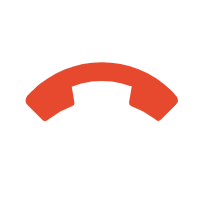 under the desired invitee.
under the desired invitee.
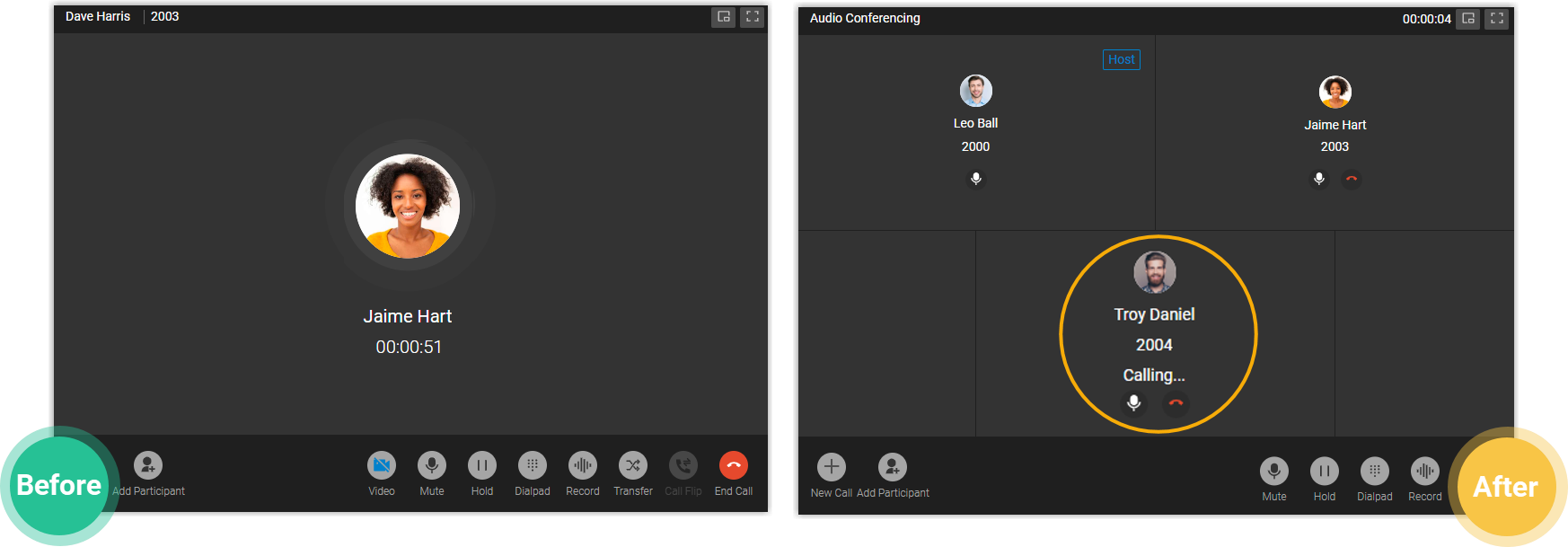
- The one who sends the call invitation first will be the conference "Host".
The Host can manage the audio conference. For more information, see Control an In-progress Audio Conference.
