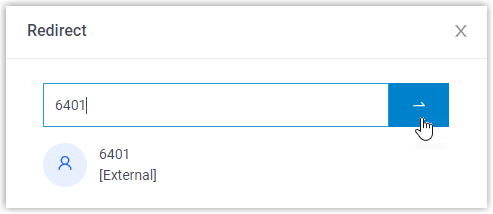Redirect a Call
If a call has not been answered for a long time, in order to save the caller's waiting time, you can redirect the incoming call to another extension, ring group, queue, or extension's voicemail. This topic describes how to redirect an incoming call that is in the ringing status.
Requirements
To redirect agents' incoming calls, make sure that you have been granted the Call distribution management (Redirect, Transfer, Drag and Drop operation) permission by the system administrator.
Redirect a call to an extension
- In the Linkus Web Client or Desktop Client, go to .
- On the Waiting Calls panel, hover your mouse over a call that is in Ringing status.
- Redirect the call to an extension user in one of the following methods:
-
Drag the call and drop it on a desired agent displayed in Agent panel.
The agent will receive an incoming call.
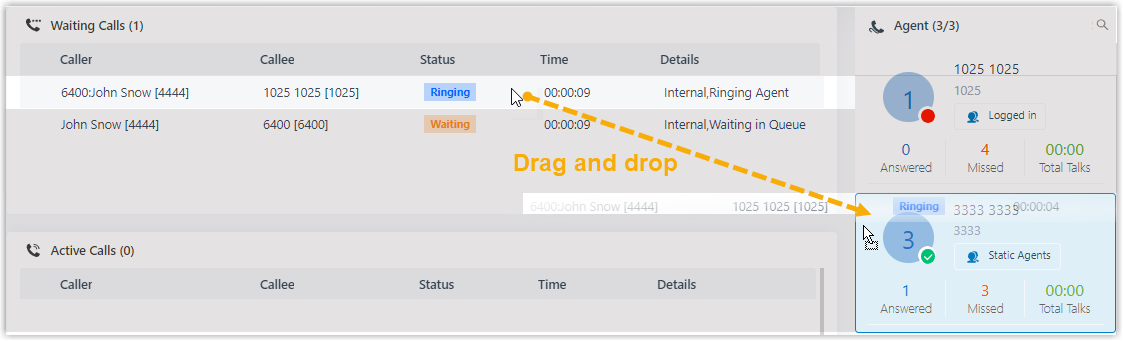
-
Right click the call, and click Redirect.
On the pop-up panel, enter an extension number, and click
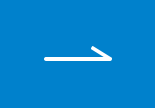 .The agent will receive an incoming call.Tip: You can also click the extension user from the matching results to transfer the call.
.The agent will receive an incoming call.Tip: You can also click the extension user from the matching results to transfer the call.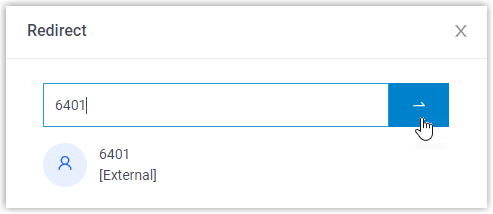
-
Redirect a call to extension voicemail
- In the Linkus Web Client or Desktop Client, go to .
- On the Waiting Calls panel, hover your mouse over a call that is in Ringing status.
- Right click the incoming call, and select Redirect.
- In the pop-up window, enter an extension number to search the extension user.
- From the matching results, click
 to redirect the call.
to redirect the call.The call is redirected to the extension's voicemail and the caller can leave a message to the extension user.
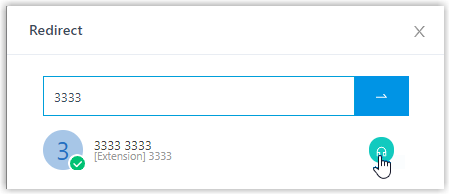
Redirect a call to another ring group or queue
- In the Linkus Web Client or Desktop Client, go to .
- On the Waiting Calls panel, hover your mouse over a call that is in Ringing status.
- Redirect the call to a ring group or a queue.
- Right click the call, and click Redirect.
- In the pop-up window, enter a ring group number or a queue number,
and click
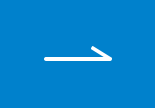 .
.The system will route the call the ring group or queue.