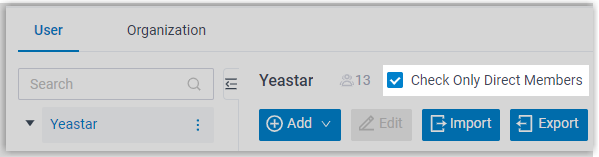Add Users to Organizations
After setting up organizations, you need to group users into departments. This topic describes how to add users to departments.
Procedure
- Log in to PBX web portal, go to .
- To add existing users to an organization, do as follows:
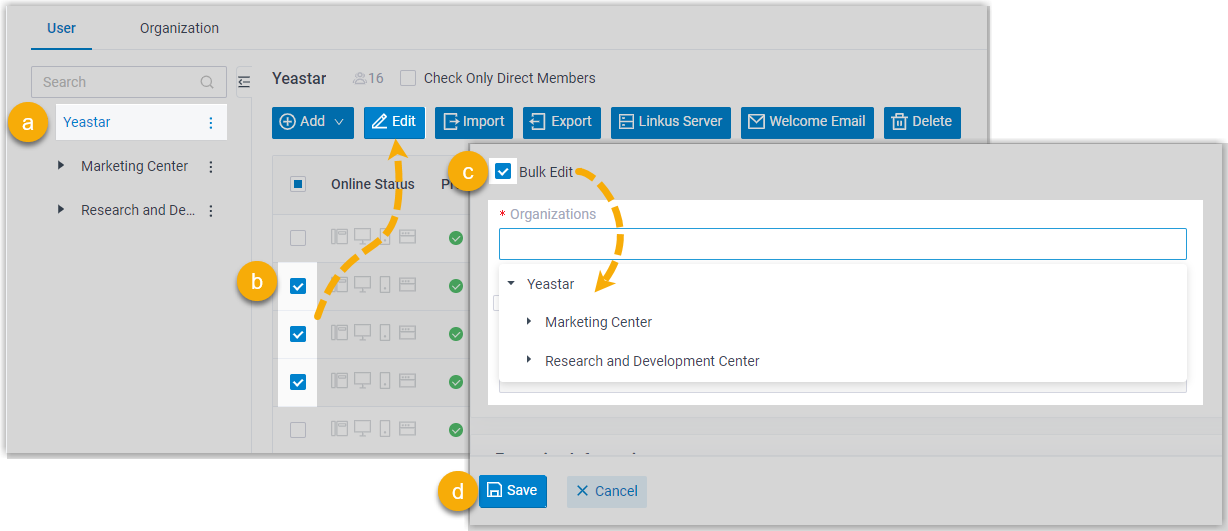
- On the left organizational tree, click root organization.
- On user list, select the checkboxes of desired extensions, then click Edit.
- In the User Information section, select the checkbox of Bulk Edit for organizations, then select desired departments.
- Click Save and Apply.
- To add new users to an organization, do as follows:
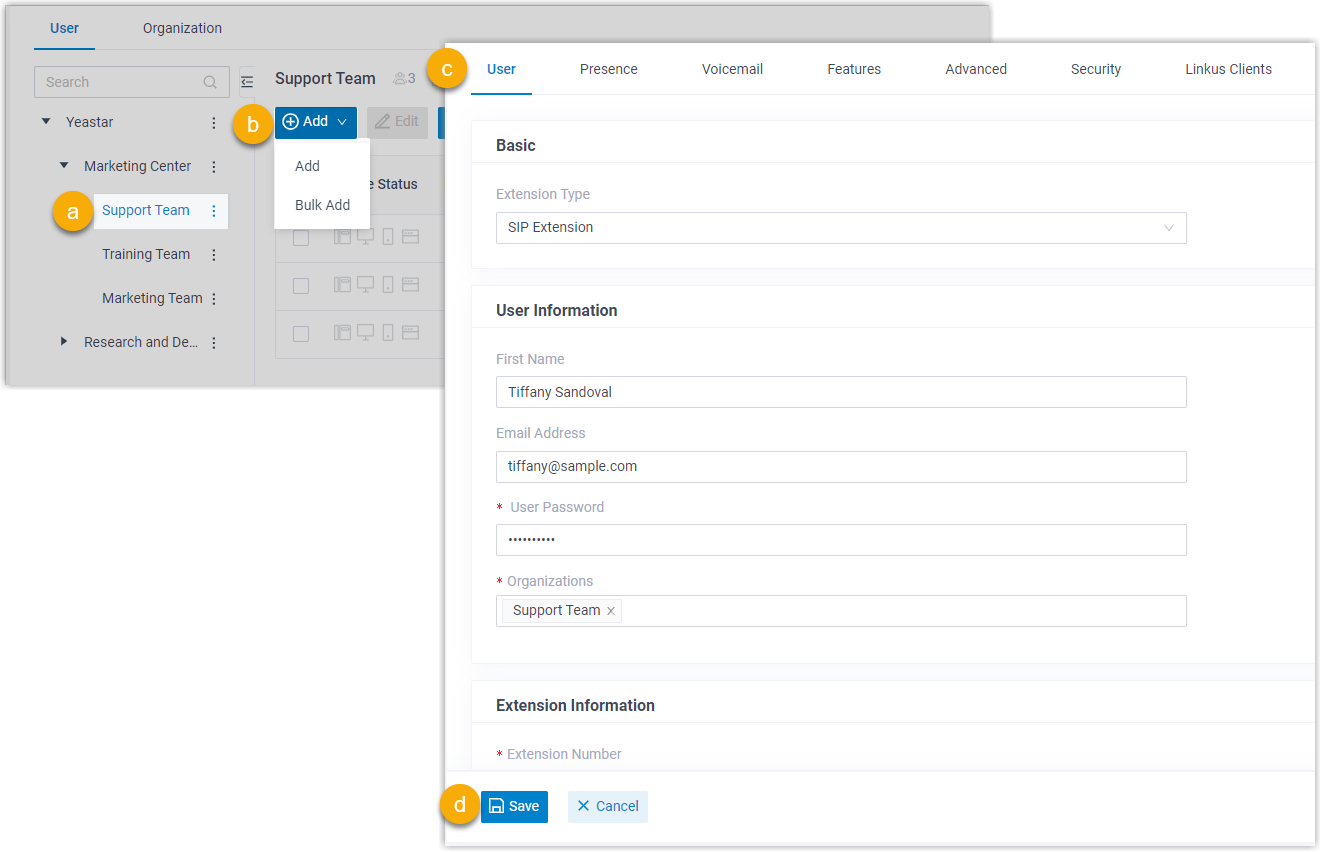
- On the left organizational tree, click a department.
- Click Add, then select Add to add an extension.
- Configure the extension as needed.Note: Organization is auto filled with the one that you have selected.
- Click Save and Apply.
Result
Users are added to the specified departments. You can click a department to check all the associated members.Note: By default, when you click on a department, all the
users within the department are displayed, be they belong to the parent
department or the sub-departments. To hide the users of sub-departments, select
the checkbox of Check Only Direct Members.