Integrate Yeastar P-Series PBX System with Oracle Hospitality OPERA
This topic describes how to implement the integration of Oracle Hospitality OPERA on Yeastar P-Series PBX System.
Video tutorial
Before you begin
- Requirements
-
Environment Requirement Yeastar - PBX Version: 37.18.0.102
- PBX Add-on Subscription: Hotel PMS IntegrationTip: Yeastar offers paid subscription and 30-day Free Trial for the add-on service. You can go to to try or subscribe to the service as needed.
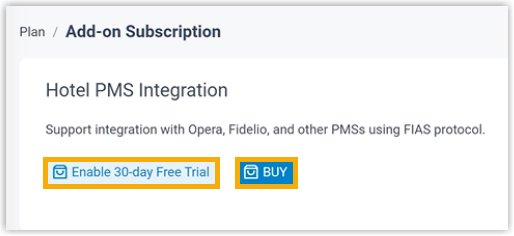
Oracle Note: We recommend that you contact your PMS provider to upgrade your Oracle environment to the version specified below or higher.- PMS Version: OPERA 5 (version 5.6) or OPERA Cloud
- IFC8 Version: 8.15.0.0
- FIAS Version: 2.20.25
- Recommendations
-
- Put all room extensions into extension
group(s) on the PBX web portal, as you will need to specify the
extensions to interact with your PMS on a group basis.Tip: You can place all room extensions into a single extension group, or group them by Room Type / Floor, or any other way you like.
For more information, see Create an Extension Group.
- Record or upload a custom prompt on PBX web portal,
as you will need to specify the prompt to be played when guests
answer wake-up calls.
For more information, see Record a Custom Prompt and Upload a Custom Prompt.
- Put all room extensions into extension
group(s) on the PBX web portal, as you will need to specify the
extensions to interact with your PMS on a group basis.
Procedure
- Access PMS Integration page.
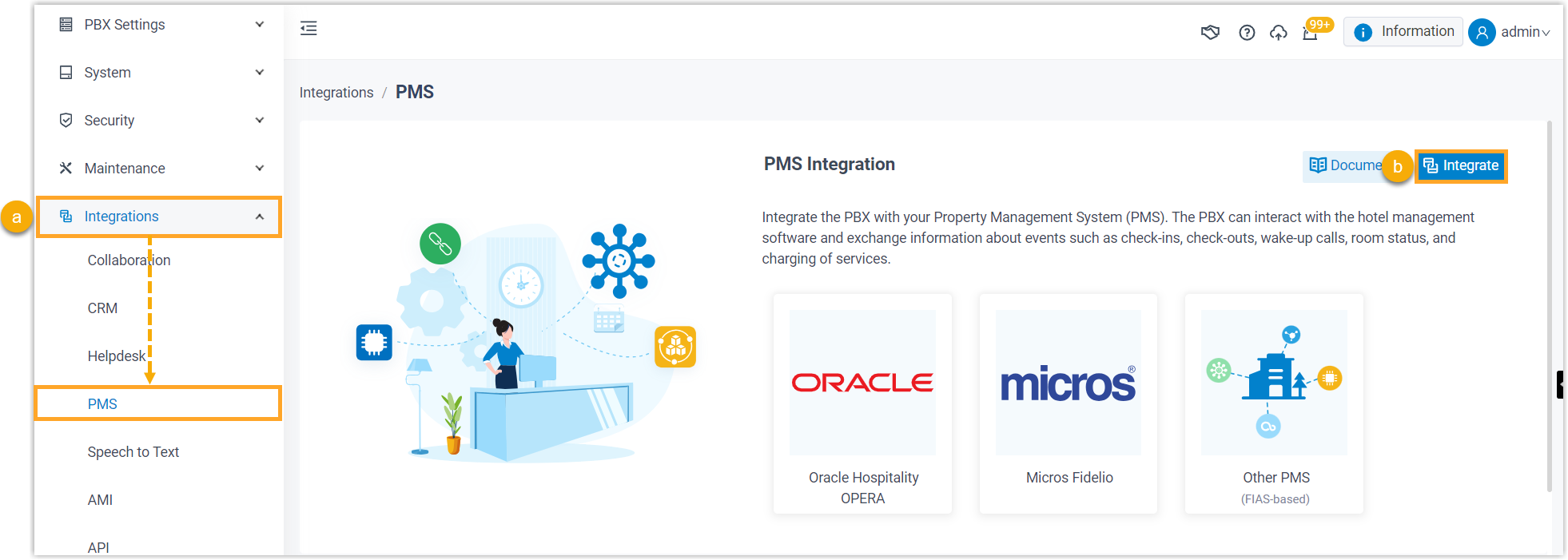
- Log in to PBX web portal, go to .
- Click Integrate at the top-right corner.
- Enable PMS integration, then enter the IP address / domain name and port of
your OPERA PMS for integration.Note: The IP address / domain name and port are not available for users in OPERA PMS, so contact your PMS provider for the information.
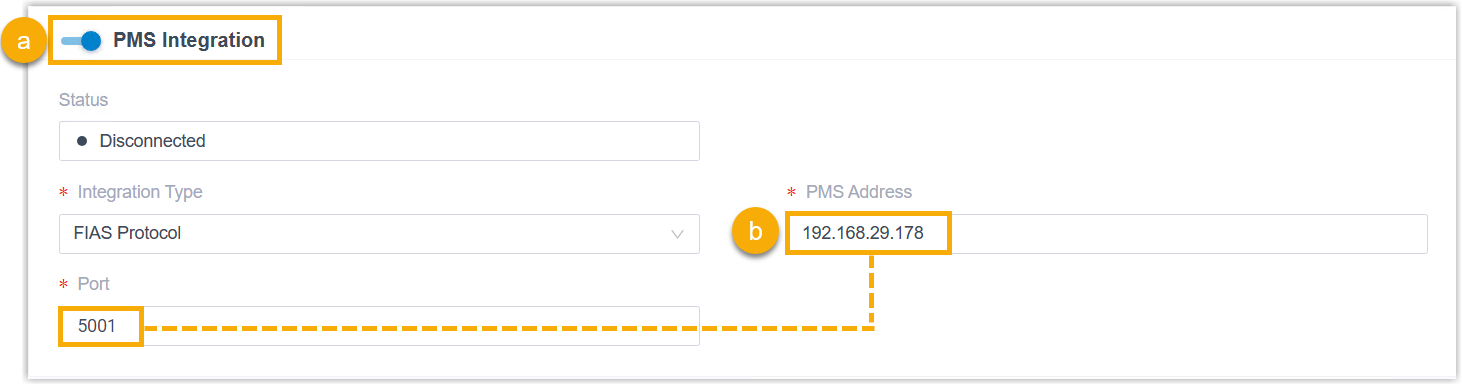
- Turn on the switch of PMS Integration.
- In the PMS Address and Port fields, enter the IP address / domain name and port of your OPERA PMS.
- In the Hotel Room Extension Group section, select the
extension group(s) of hotel room extensions.
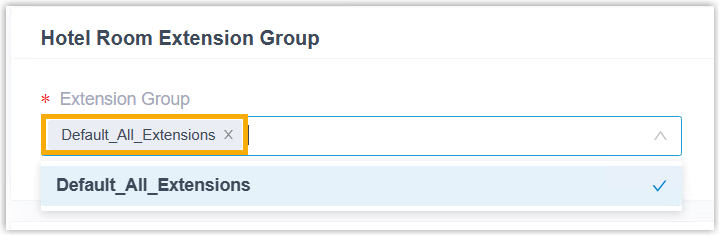 Note:
Note:- Groups in the drop-down list are synchronized from .
- When specific events (such as check-in) occur, only the extensions within the selected group(s) can automatically synchronize with OPERA PMS.
- In the Wake-up Call Service section, set the rule of
wake-up call at a global level.Note: To provide wake-up call service for guests, hotel staffs need to set alarm time and frequency in OPERA PMS. The PBX will synchronize the alarm settings from PMS and automatically make a call to the room phone based on the following wake-up call rule at the specified time.
For wake-up call example, see Wake-up Call.

Setting Description Ringing Timeout (s) Set the ringing timeout duration for wake-up calls (Unit: Second). - Default Value: 20
- Permitted Value: 5 to 300
Repeated Rings Select the number of times you want to repeat the call if guests don't answer the wake-up call. - Default Value: 0 (means ringing a room phone only once)
- Permitted Value: 1, 2, 3
Ring Interval (min) Set the interval between each repeat (Unit: Minute). - Default Value: 10
- Permitted Value: 1 to 30
Voice Prompt Select the prompt to be played when guests answer wake-up calls.
You can select an existing prompt from the drop-down list, or click Upload to upload a prompt.
Note: Prompts in the drop-down list are synchronized from .
- In the Billing section, specify a billing type for
outbound calls and minibar.
- In the Call Billing Type section, specify a
billing type for outbound calls.Note: To charge guests for outbound calls, you need to specify a billing type on PBX and add call accounting rule(s) on PBX or PMS. When an outbound call ends, the PBX sends the relevant information to the PMS.
For call billing example, see Call Billing.
Option Description Based on Destination and Total Cost Yeastar PBX calculates the cost of calls.
When a guest ends an outbound call, the PBX calculates the call cost based on its preset call accounting rule, then sends the Callee Number, Call Duration, and Total Cost to OPERA PMS.Note: If you choose this billing type, you must add call accounting rule(s) on PBX web portal. For more information, see Add a Call Rate Rule.Based on Destination and Duration Note: OPERA Cloud doesn't support this billing type due to its own limitations.OPERA PMS calculates the cost of calls.
When a guest ends an outbound call, the PBX sends the Callee Number and Call Duration to OPERA PMS, and OPERA PMS calculates the call cost based on its preset call accounting rule.
- In the Minibar Billing Type section, specify
a billing type for minibar.Note: To charge guests for minibar items, you need to add items on the PMS, configure minibar feature code and specify a billing type on the PBX. When hotel staffs dial specific feature codes on room phone, the PBX sends the relevant information to the PMS.
For minibar billing example, see Minibar Billing.
Option Description Based on Total Amount Hotel staffs calculate the minibar charge.
After calculating the minibar charge, hotel staffs can dial {minibar_feature_code}{total_amount} on room phone, the PBX will post the total minibar charge to the guest's bill in PMS.Based on Item and Quantity OPERA PMS calculates the minibar charge.
Hotel staffs can dial {minibar_feature_code}*{item_code}*{quantity} on room phone, the PBX will send the item code and its quantity to OPERA PMS, and OPERA PMS calculates the minibar charge itself and adds the charge to guest's bill.
- In the Call Billing Type section, specify a
billing type for outbound calls.
- Click Save.
Result
- The Status field displays
Connected, which indicates that Yeastar P-Series PBX System is connected to OPERA PMS successfully.

- When the following events occur, the PBX can communicate with OPERA PMS to synchronize the changes: