Set up Contact Synchronization with Odoo CRM
After integrating Yeastar P-Series PBX System and Odoo CRM, you can enable a one-way contact synchronization to sync the Odoo CRM external Contacts to a specific PBX phonebook.
Prerequisites
You have integrated Yeastar P-Series PBX System and Odoo CRM.
Procedure
- Log in to PBX web portal, go to .
- On the CRM integration page, turn on Synchronize Contacts Automatically.
- In the Synchronize Contacts From
drop-down list, select the type(s) of contacts to be synchronized from Odoo
CRM.
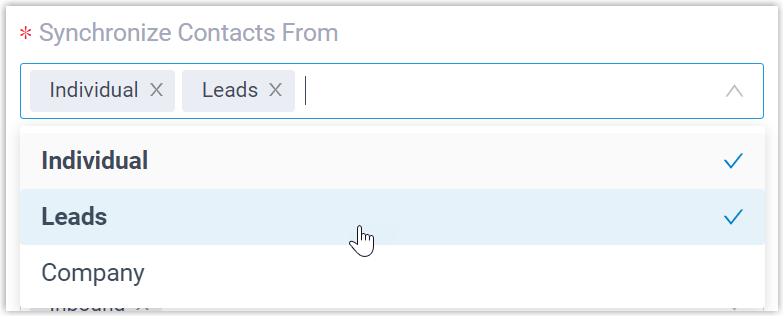
- Individual: A type of external contact that is recorded in your database.
- Leads: The potential customers or unqualified sales opportunities that are recorded in your database.
- Company: A type of external contact that is recorded in your database.
- In the Synchronize to Phonebook drop-down list, select an
existing empty phonebook or create a new phonebook to store the contacts that
will be synced from Odoo CRM.Note: The contacts can only be synchronized to an empty phonebook.
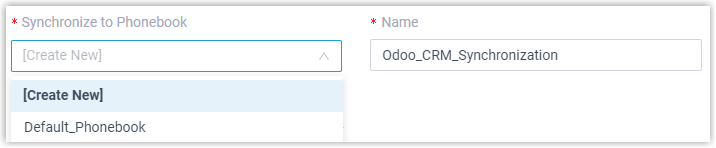
- On the Always Query CRM option, decide whether to search
contacts in the CRM real-time.

- If enabled, PBX will query CRM in real time for contact information, and support real-time dial search for CRM contacts in the Linkus clients of the associated extension users.
- If disabled, PBX will only query CRM when there is no matching
information found in the PBX company contacts.Note:
- Enabling this feature will increase API usage, so make sure to monitor your quota accordingly.
- The real-time search is not supported when masked number is enabled.
- Click Save.
Result
On , the associated phonebook comes with a label of  .
.
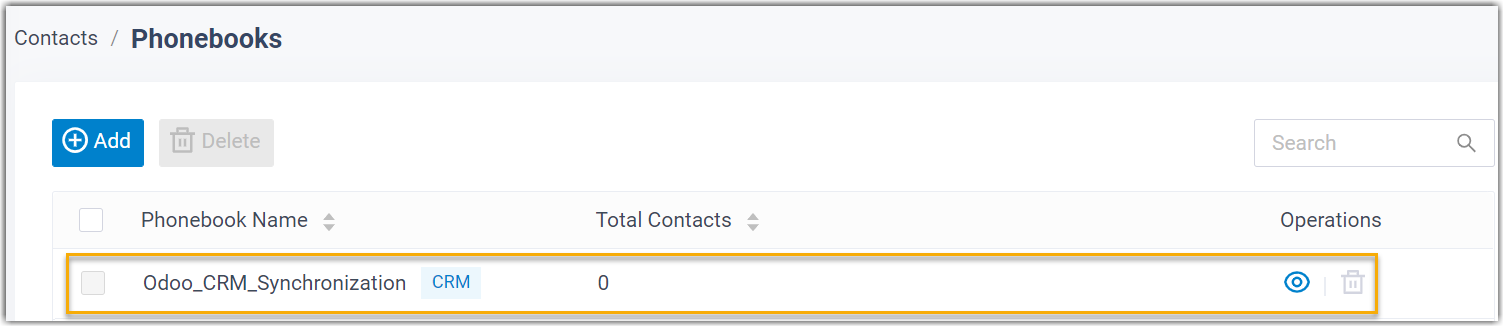
 .
.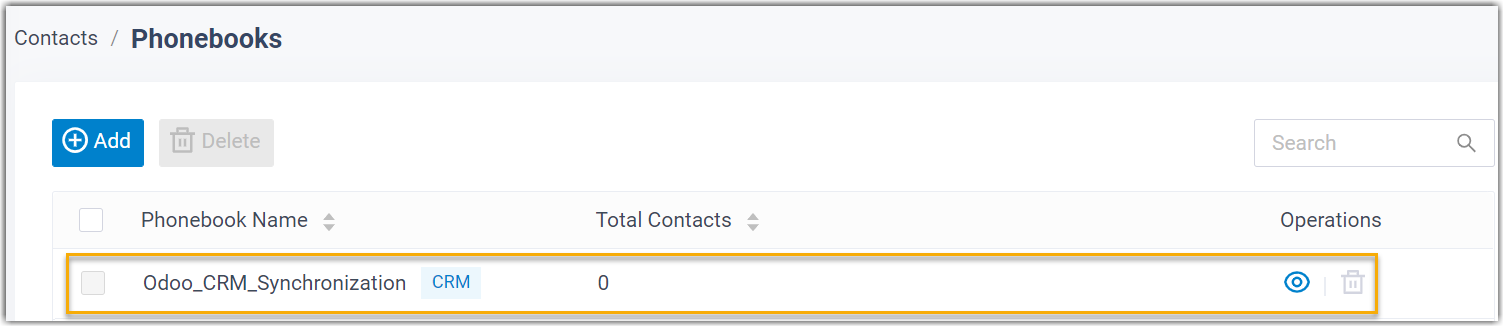
When the associated extensions receive an inbound call from an Odoo CRM contact of
selected
type(s), or place an outbound call to the contact, PBX will search for
the contact's information, and automatically synchronize the matched contact's
information from the CRM to the associated phonebook in Yeastar P-Series PBX System.
Note: This is a one-way sync from Odoo CRM to Yeastar P-Series PBX System, therefore the associated phonebook and the synced
contacts are read-only.
Troubleshooting: Fail
to synchronize certain CRM contacts?
Incomplete information of CRM
contacts can lead to synchronization failure. Make sure the following fields
are filled in for the contacts, then perform the directory synchronization
again:
- Either the First name or Last name field is filled in.
- At least one phone number-related field is filled in.