Integrate Yeastar P-Series PBX System with HubSpot CRM
This topic describes how to integrate Yeastar P-Series PBX System with HubSpot CRM.
Prerequisites
- You have created a CRM application on HubSpot using a developer account.
- You have logged in to a standard account with Super Admin privilege for the integration.
Procedure
Step 1. Make Authorization Request to HubSpot CRM
- Log in to PBX web portal, go to .
- Click HubSpot.
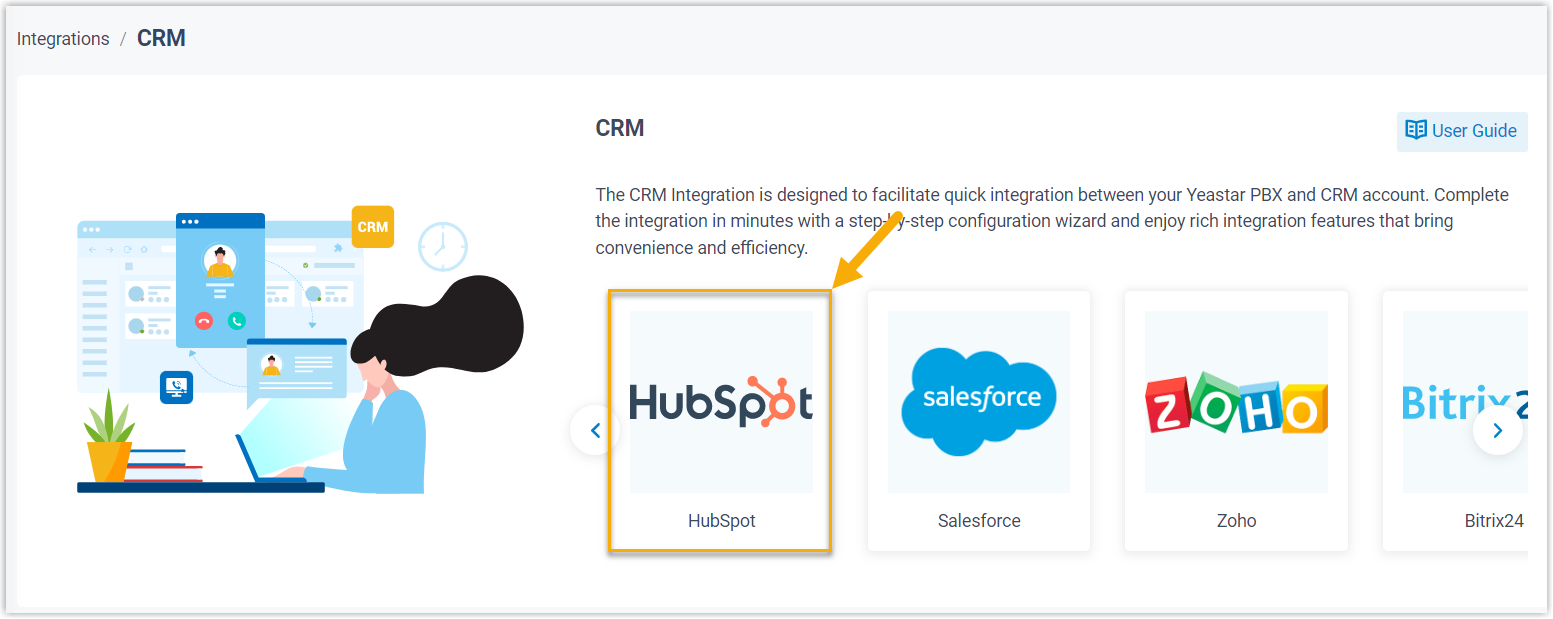
- In the Authorization section, enter the application
authorization information.

- Client ID: Paste the Client ID obtained from the created HubSpot application.
- Client Secret: Paste the Client Secret obtained from the created HubSpot application.
- Click Save.
A new browser page is launched to prompt you to choose an account for integration.
-
Select a standard HubSpot account with Super Admin privilege, and click Choose Account.Important: Do NOT select a developer account, otherwise the integration would fail.
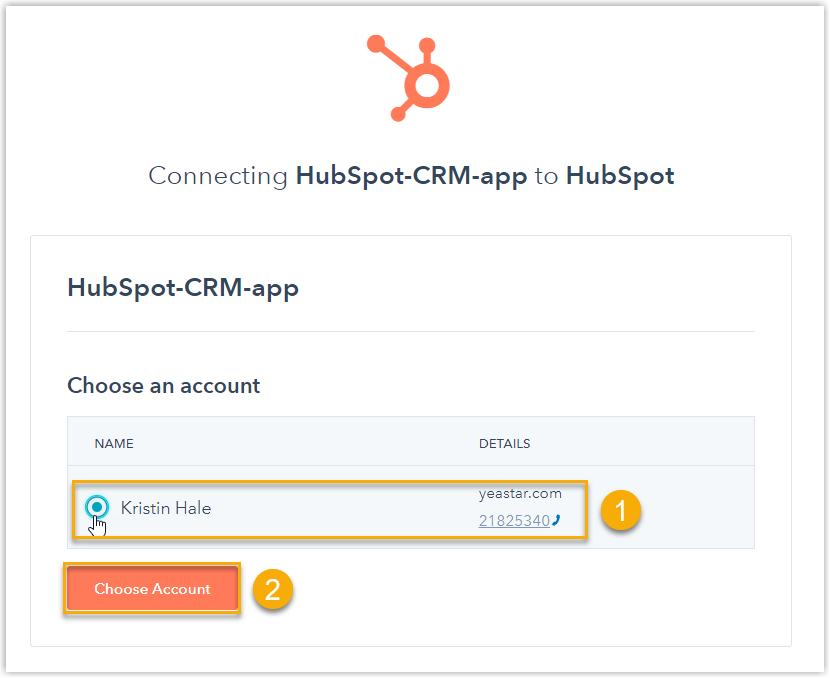
The page will then show the permission grant request of the application.
Review the permissions, select the checkbox of the disclaimer, and click Connect app to proceed with the authorization.
You are redirected to the PBX management portal, a pop-up window displays the authentication result.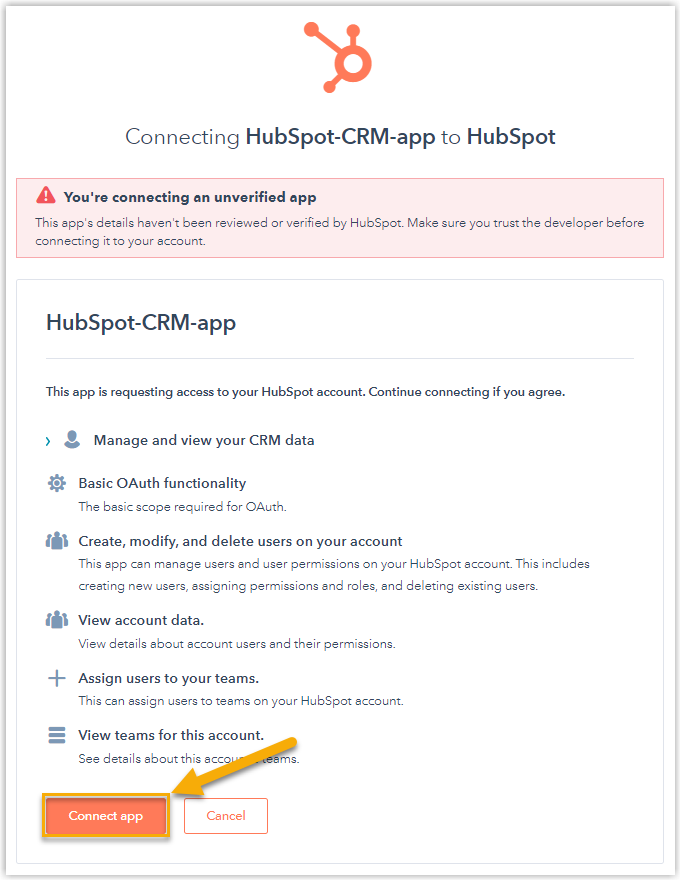
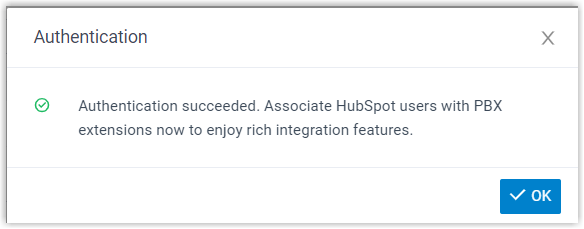
- Click OK to confirm.
The Status field displays Connected, indicating that the HubSpot CRM integration is successfully set up.
Step 2. Associate HubSpot CRM users with PBX extensions
- On the CRM integration page, click
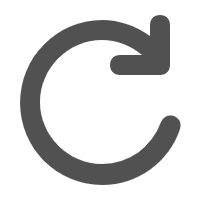 beside the
HubSpot User to synchronize the latest list of
HubSpot CRM users.
beside the
HubSpot User to synchronize the latest list of
HubSpot CRM users.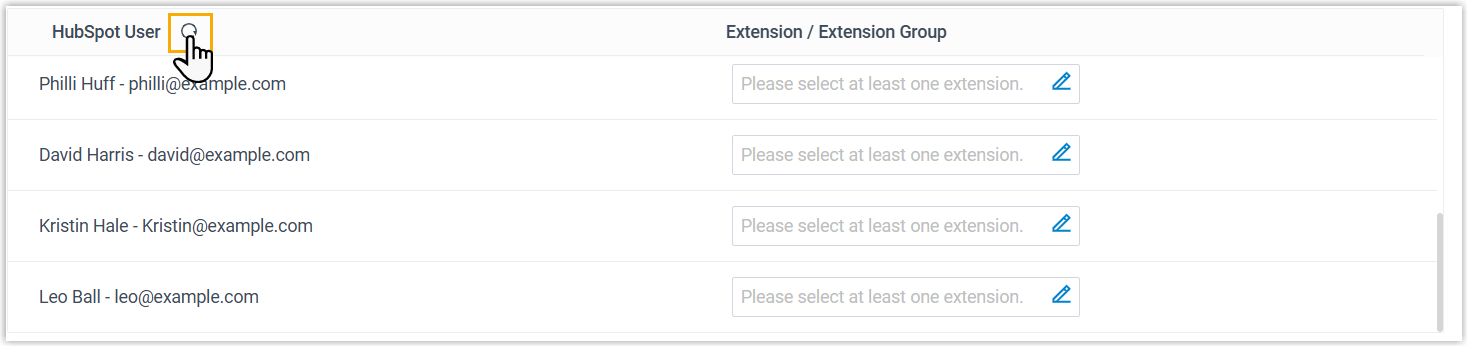
- Associate the HubSpot users with PBX extensions.
- Associate automatically
- If users bind the same email address to their HubSpot accounts
and PBX extensions, you can implement automatic association of
their HubSpot accounts and PBX extensions as follows:
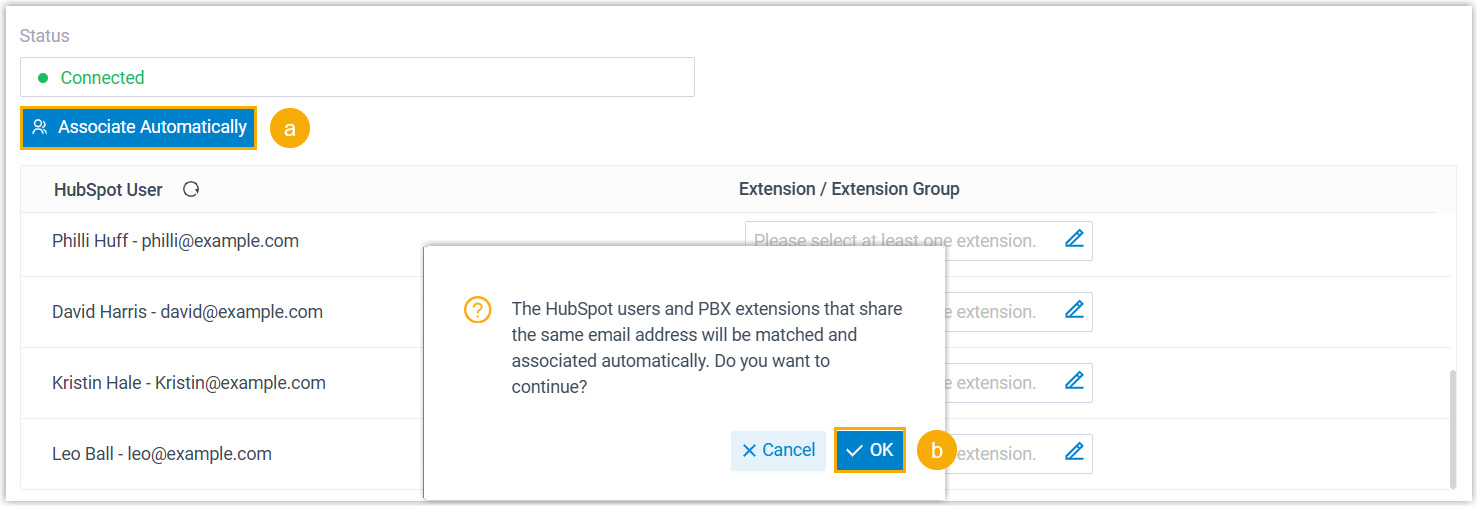
- Click the Associate Automatically button.
- In the pop-up window, click OK.
- Associate manually
- If a user binds different email addresses to his or her HubSpot
account and PBX extension, you need to manually associate the
user's HubSpot account and PBX extension.
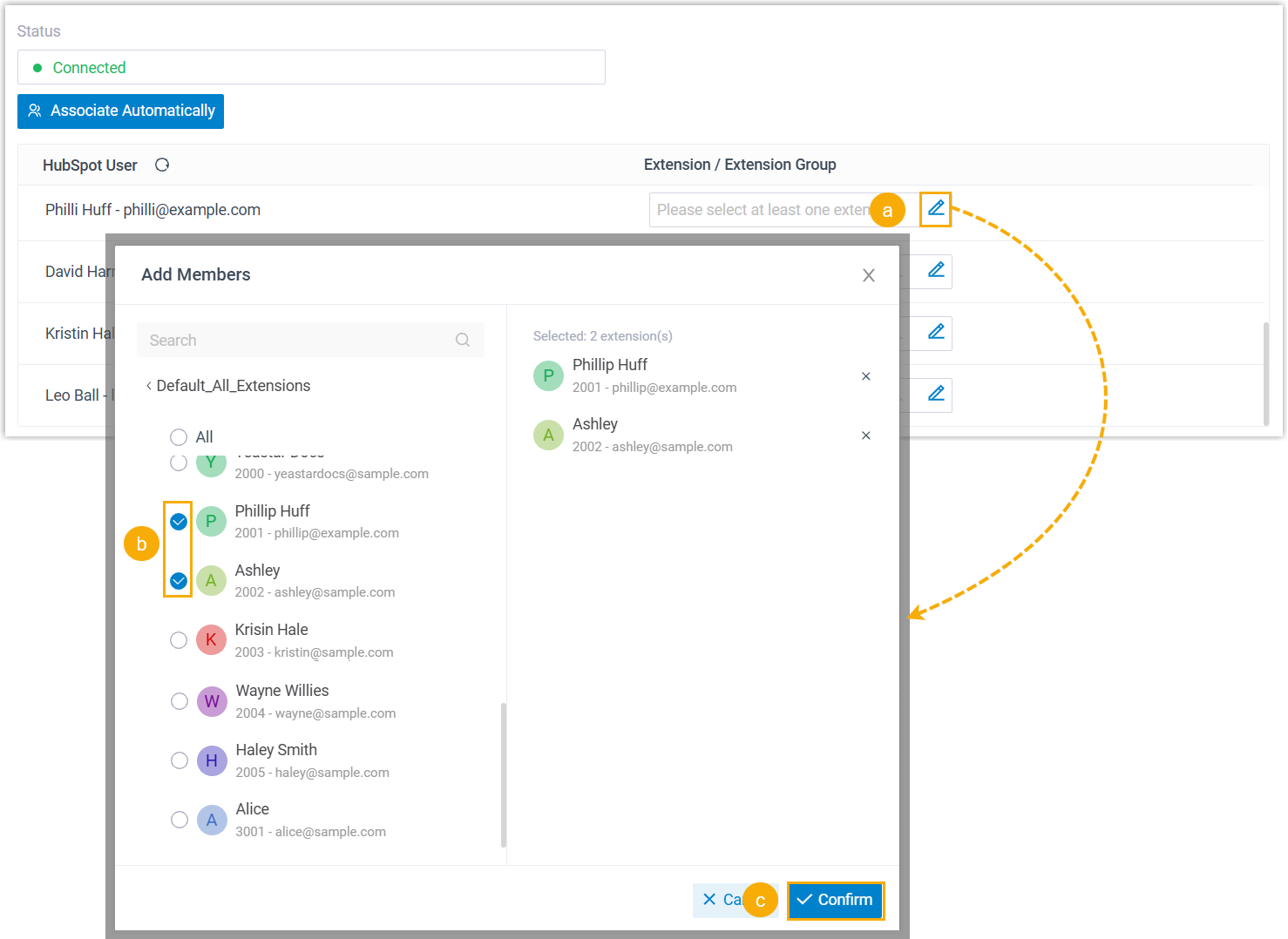
- In the Extension drop-down list
beside a desired HubSpot user, click
 .
. - In the pop-up window, select the desired user's extension(s).
- Click Confirm.
- In the Extension drop-down list
beside a desired HubSpot user, click
- Click Save.
Result
- The integration of Yeastar P-Series PBX System and HubSpot CRM is set up.
- HubSpot users can make or receive calls with their PBX extensions.