Route Inbound Calls to Original Extensions via AutoCLIP Route
With AutoCLIP feature, Yeastar P-Series PBX System can route inbound calls from customers to original extension users who placed the calls. This intelligent call matching feature can greatly improve work efficiency and customer satisfaction. This topic describes how to set up the AutoCLIP route.
Prerequisites
Make sure the desired trunk purchased from trunk provider has the Caller ID feature, or the PBX can not distinguish the Caller ID and implement AutoCLIP.
Procedure
- Log in to PBX web portal, go to .
- On the top of the page, enable the AutoCLIP Route
feature.
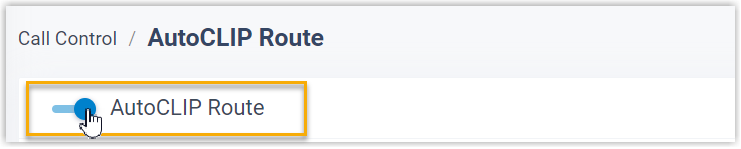
- Click Settings to set up rules for AutoCLIP
route.
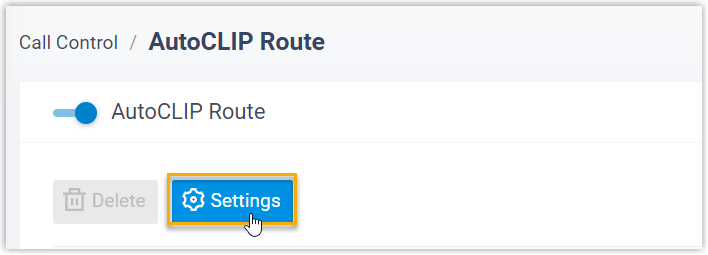
- Configure the AutoCLIP settings according to your needs.
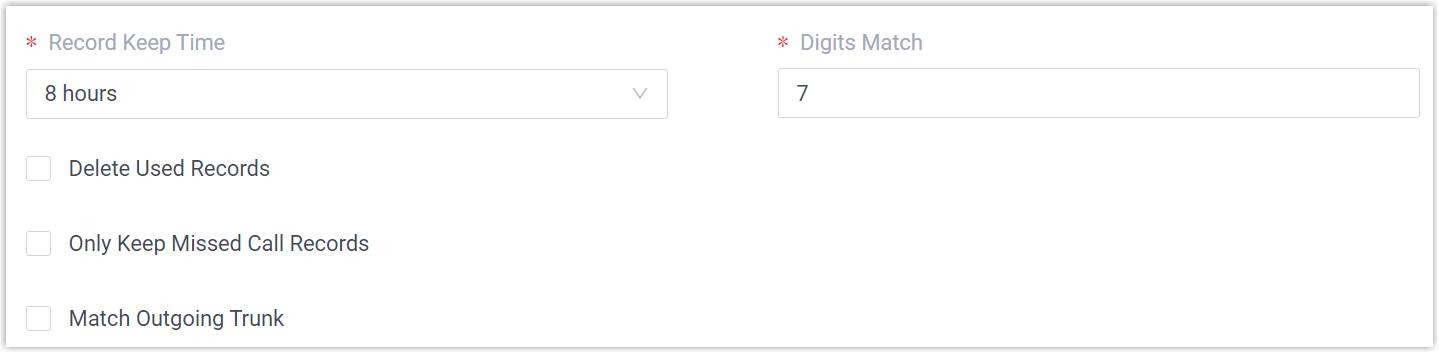
Setting Description Record Keep Time Set how long records can be kept in AutoCLIP list. If keep time of a record exceeds the value, PBX will automatically delete the record. Tip: You can check the expiration time in the AutoCLIP record list directly.Digits Match Define how many digits from the last digit of the incoming Call ID will be used to match the AutoCLIP list. Note: If the number has fewer digits than the value defined here, it will be matched in full length.Delete Used Records If enabled, when an AutoCLIP record is matched, it will be deleted from the record list automatically after the original extension has answered the redirected customer call. Only Keep Missed Call Records If enabled, only when the outbound call is not answered will it be recorded in the AutoCLIP list. Note: All calls made through PSTN lines will be recorded in the AutoCLIP list, regardless of the setting.Match Outgoing Trunk If enabled, the PBX will route the call to the original extension only when the trunk number dialed by external users matches the trunk that was used to place the call earlier. - In the Trunk section, select which trunks will use
AutoCLIP Route.
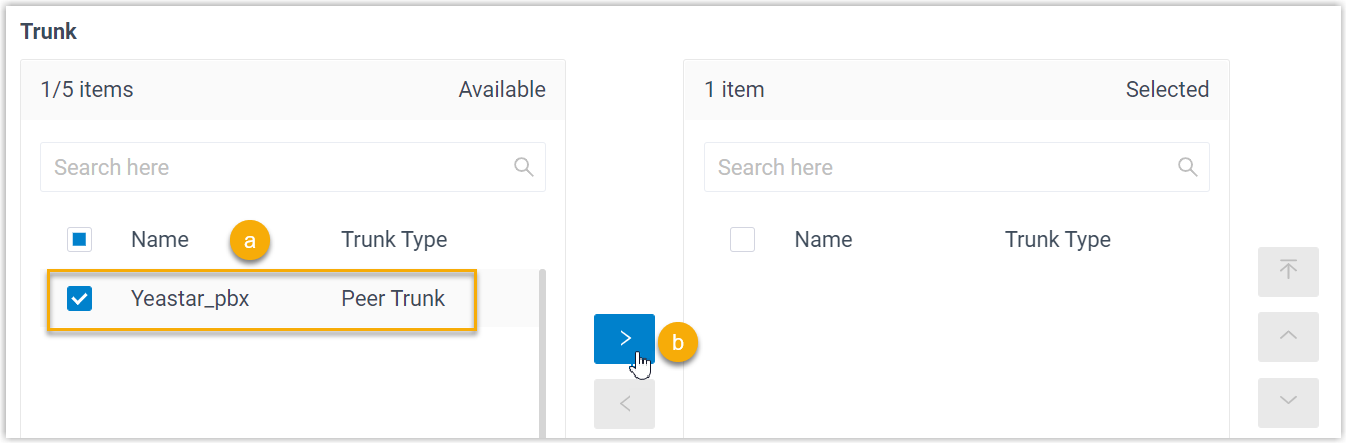
- Select the desired trunk(s).
- Add the desired trunk(s) from Available box to Selected box.
- In the Extensions/Extension Groups section, select
which extensions can use AutoCLIP Route.
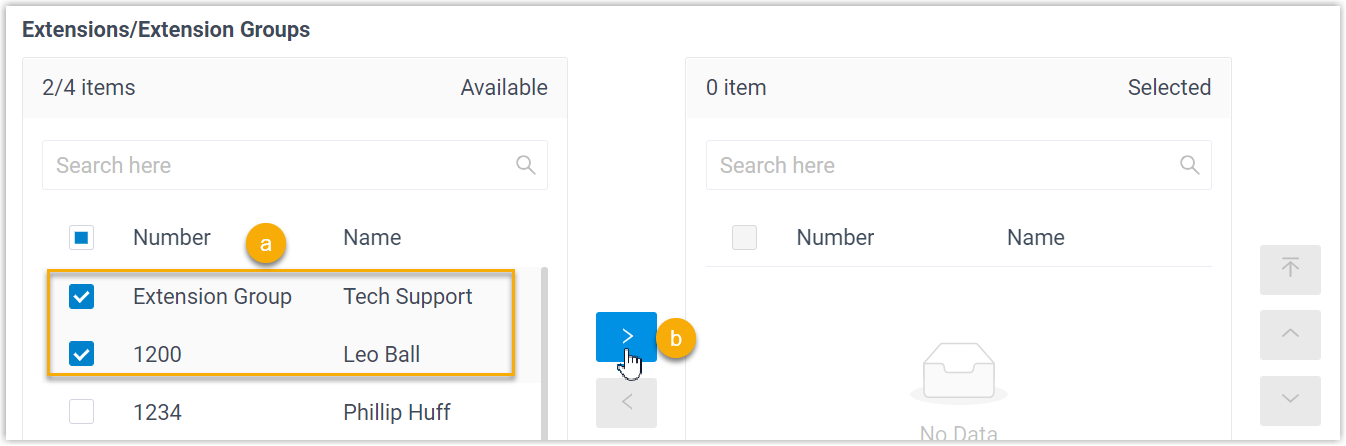
- Select the desired extension(s)/extension group(s).
- Add the extension(s)/extension group(s) from Available box to Selected box.
- Click Save.
Result
When extension user uses the trunk with AutoCLIP feature to call external users out, PBX generates AutoCLIP records, including extension details, the numbers dialed and the used trunk. You can check the AutoCLIP record on .
Note: If more than one extension user make outbound calls to
the same external user, PBX will only match the last extension user that placed
the call when the external user calls back.
