Update Certificate for Yeastar Central Management Domain Name
To ensure normal access and secure usage of Yeastar Central Management, it is essential to periodically renew the domain certificates to prevent it from expiring. This topic describes how to update certificate for Yeastar Central Management domain name on the web portal.
Note: Yeastar Central Management monitors the validity of the domain
name certificate. When it comes to 30 days, 15 days and 7 days before the expiration
date, or on the day, a Yeastar Central Management Domain Name Certificate
Expired alarm is triggered, and the system proactively sends emails to
notify the contacts added in .
Prerequisites
- Make sure that the Yeastar Central Management version is 87.14.0.31 or later.
- You have obtained the new domain name certificate, including
certificate file and private key.Note:
- Yeastar P-Series Cloud PBX uses NGINX as web server, so the certificate should be compatible with NGINX server.
- RSA private key and EC private key are supported.
- Ensure that you have added the appropriate DNS record (A record) for your domain at your DNS provider.
Procedure
- Log in to Yeastar Central Management, go to .
- In the Operations column, click
 .
.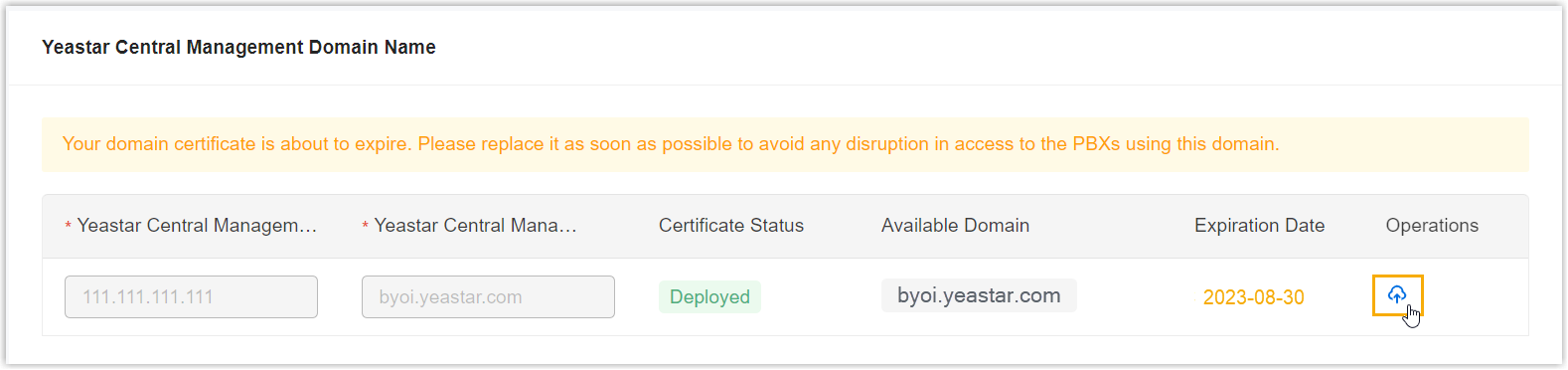
- In the pop-up window, update the certificate information.
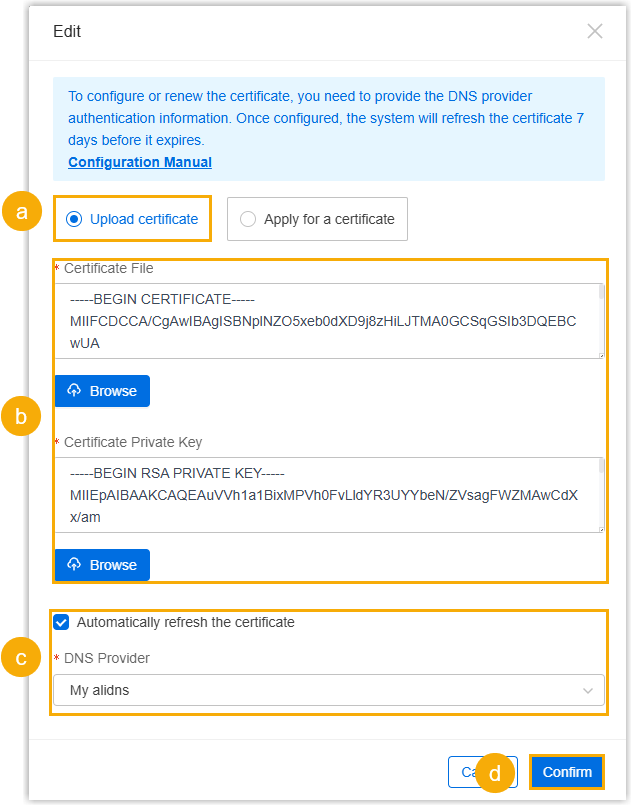
- Select Upload certificate.
- Click Browse to select the new certificate and private key respectively.
- If you want the system to automatically refresh the
certificate, select the checkbox of Automatically
refresh the certificate, then select your
DNS provider in the DNS Provider
drop-down list.Note:
- The system will automatically refresh the certificate 7 days before it expires using the provided DNS provider.
- If auto-refresh is enabled but your certificate is not from Let's Encrypt, the system will automatically apply for a new one from Let's Encrypt instead.
- Click Confirm.
- Click Save.
Result
The certificate expiration date is updated to the latest one, indicating that the domain name certificate is renewed successfully.
Tip: You can verify if your SSL certificate is
installed correctly by entering your server's domain name on an online SSL checker
tool.
