Getting Started with Yeastar Workplace Starter Kit
Thanks for choosing Yeastar Workplace for your office! We’re excited you’re here.
In this place, we will guide you through the major steps of installation and registration for the devices included in the Yeastar Workplace Starter kit.
1. Hardware overview
Yeastar Workplace kit includes the following devices:
 |
 |
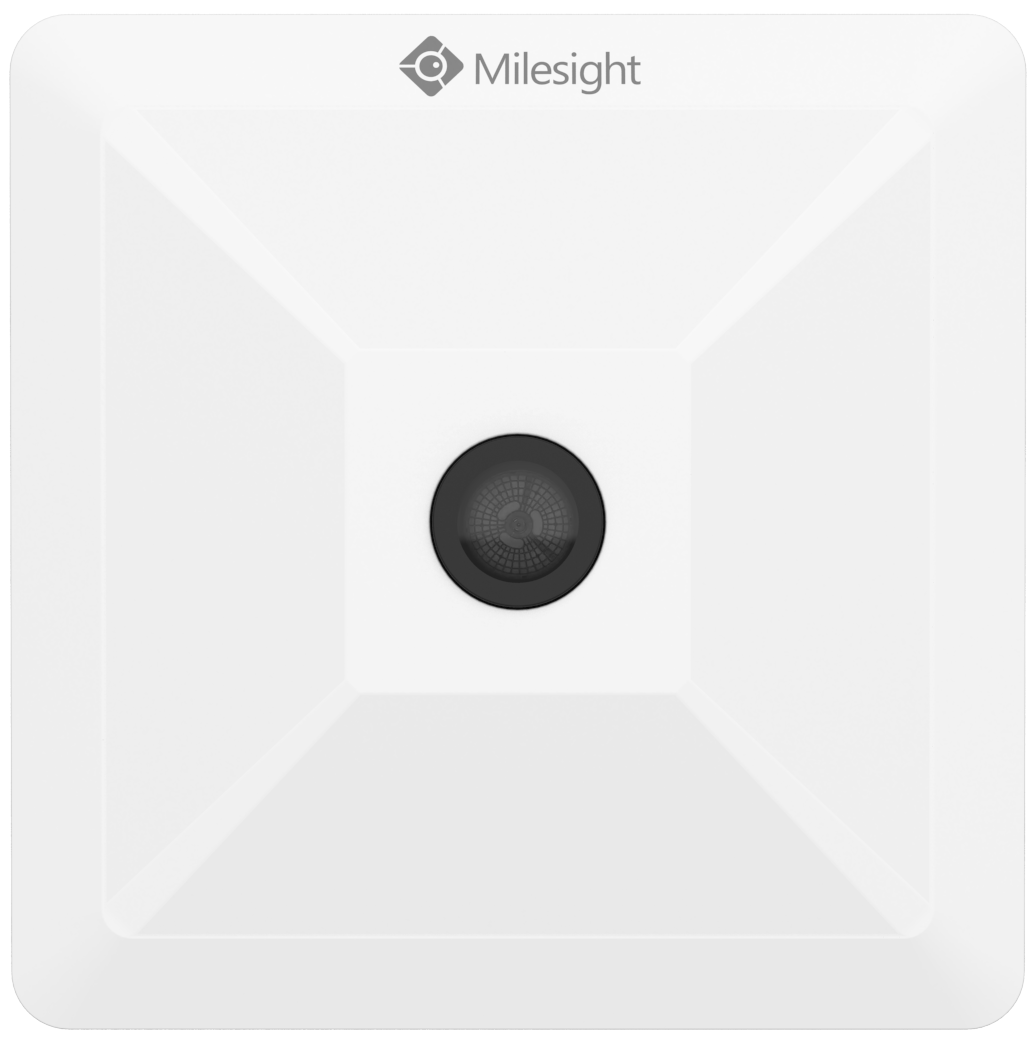 |
 |
| Room display | Smart devices gateway | People counting sensor | Optional: Room comfort sensor |
Tip
Click on a device image to view the technical specifications.
2. Create a Yeastar Workplace account
Yeastar Workplace can be accessed by a web browser, and it is where you can register and manage your room displays, smart devices gateway and sensors.
To begin, you need to create a company account of Yeastar Workplace.
3. Add users and groups
Add your coworkers to your Yeastar Workplace company account, so that they can interact with the Yeastar Workplace system. Add user groups to manage the users and assign different booking permissions by groups over adding rooms.
For more information, see Add users and groups.
4. Install and register a room display
Room displays indicate the real-time occupancy status of meeting rooms. Also, provide users with a convenient way to book meeting rooms.
5. Install and register a smart devices gateway
Smart devices gateway will be used to transmit the data about meeting room usage, which is collected by the people counting sensors.
6. Install and register a people counting sensor
People counting sensors collect the meeting room occupancy status and the number of participants in a meeting. Upload the data to Yeastar Workplace via smart devices gateway to ensure the accuracy of the status displayed on room displays. Also provide quantifiable data to help admins understand the utilization of the meeting room resources.
7. Optional: Install and register a room comfort sensor
Tip
The Room Comfort Sensor is optional, if it's not included in your Yeastar Workplace kit, you can skip this step.
Room comfort sensor is a compact indoor environmental monitoring sensor for measurement of temperature, humidity, light, CO2 concentration, and TVOC. The data will be shown on the E-ink screen in real-time, which helps to measure the indoor environment and comfort for meeting rooms.
What to do next
You have completed the installation and registration of the devices. Now you can add meeting rooms in Yeastar Workplace and assign the devices.
Add rooms and allocate devices.
Created: December 16, 2021
Author: Cody