Get Familiar with Room Comfort Sensor
This topic will help you familiarize yourself with the interface, button, and indicator of a Room Comfort Sensor.
Screen interface
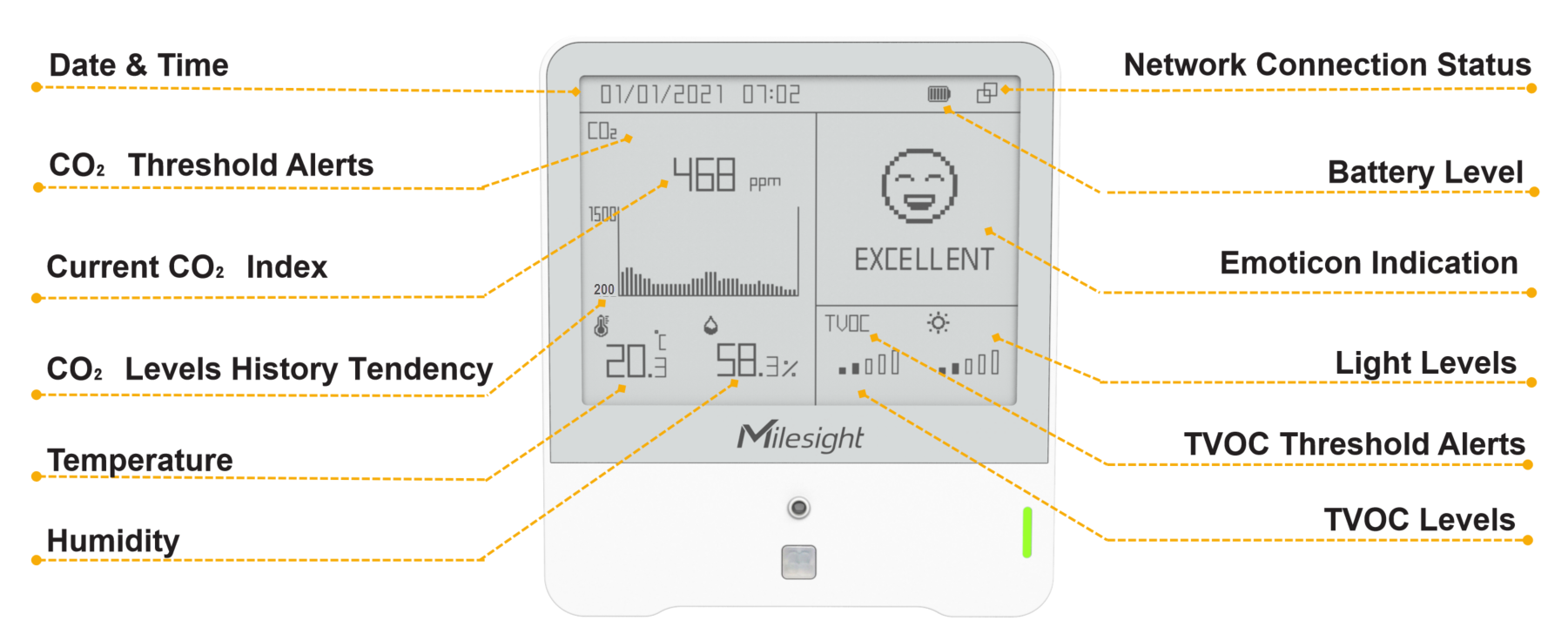
| Item | Icon | Description |
|---|---|---|
| Date & Time | 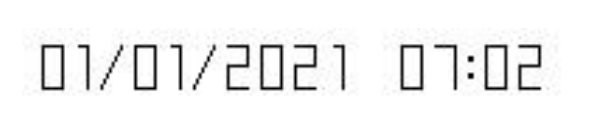 |
when the sensor is associated with a gateway, the sensor will automatically sync date and time from the gateway. |
| CO₂ Threshold Alerts | None | CO₂ remains in the "Excellent" range. |
| CO₂ exceeds the threshold of "Polluted". | ||
| CO₂ exceeds the threshold of "Bad". | ||
| Current CO₂ Index | 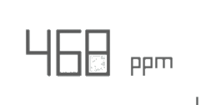 |
Indicate the current CO₂ concentration (ppm). |
| CO₂ Levels History Tendency | 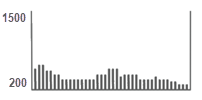 |
Show CO₂ levels history tendency from 200 to 1500 ppm. |
| Temperature | Show the current temperature. | |
| Humidity | Show the current humidity. | |
| Network Connection Status | The sensor is connected to the network. | |
| The sensor is NOT connected to the network. | ||
| Battery Level | Show the battery level of the sensor. | |
| The battery of the sensor is exhausted and needs replacing. | ||
| Emoticon Indication | CO₂ and TVOC remain in the "Excellent" range. | |
| CO₂ or TVOC exceeds the threshold of "Polluted". | ||
| CO₂ or TVOC exceeds the threshold of "Bad". | ||
| Light Level | 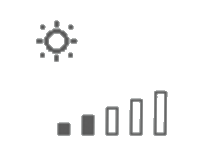 |
Displays the current light level in 6 different levels:
|
| TVOC Threshold Alerts | None | TVOC remains in the "Excellent" range. |
| TVOC exceeds the threshold of "Polluted". | ||
| TVOC exceeds the threshold of "Bad". | ||
| TVOC Levels | 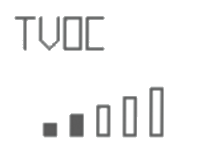 |
Displays the current TVOC level in 6 different levels (IAQ
Index):
|
Button and indicator
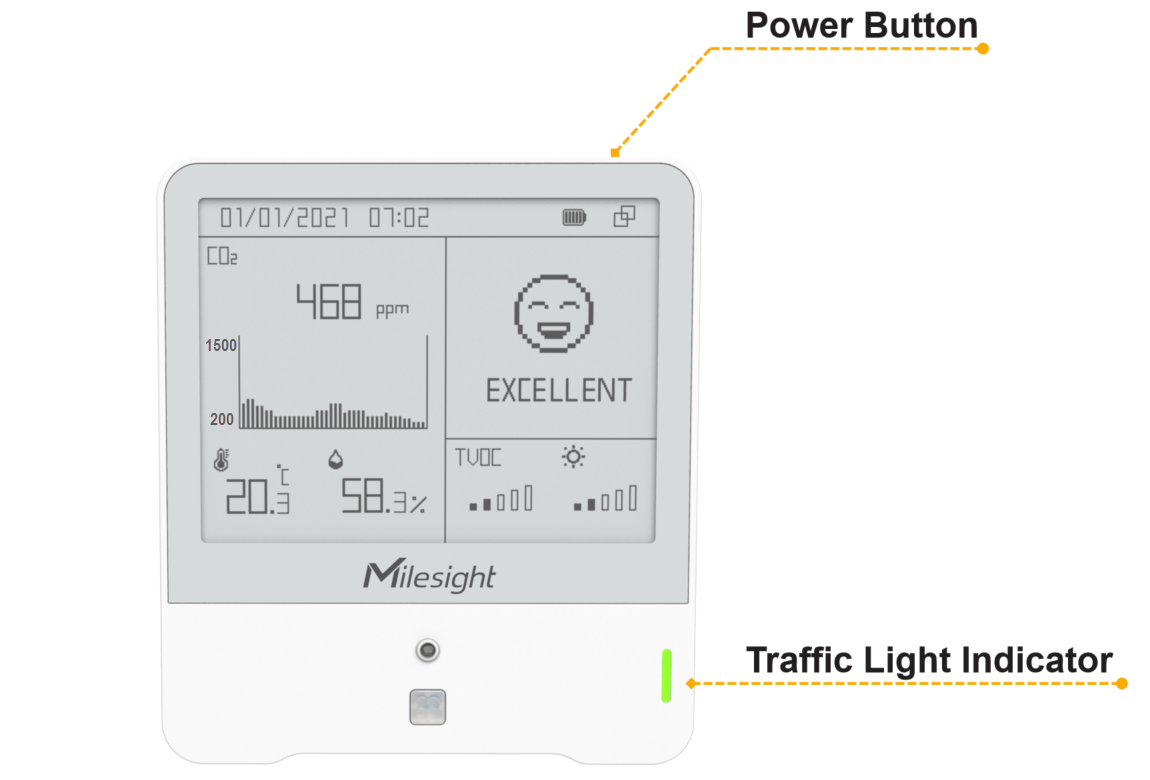
| Button & Indicator | Function | Action/Status |
|---|---|---|
| Power | Turn on/off the sensor | Press and hold the power button for more than 3 seconds. |
| Switch screen display mode | Press the power button once. | |
| Traffic Light Indicator | Indicate the 3 levels of air quality according to threshold setting. |
|
Screen display modes
Room Comfort Sensor AM307 provides 3 different screen display modes to best meet your
needs. You can simply press the power button once to switch the screen display
mode.
| Screen display mode | Displayed items | Illustration |
|---|---|---|
| Mode 1 |
|
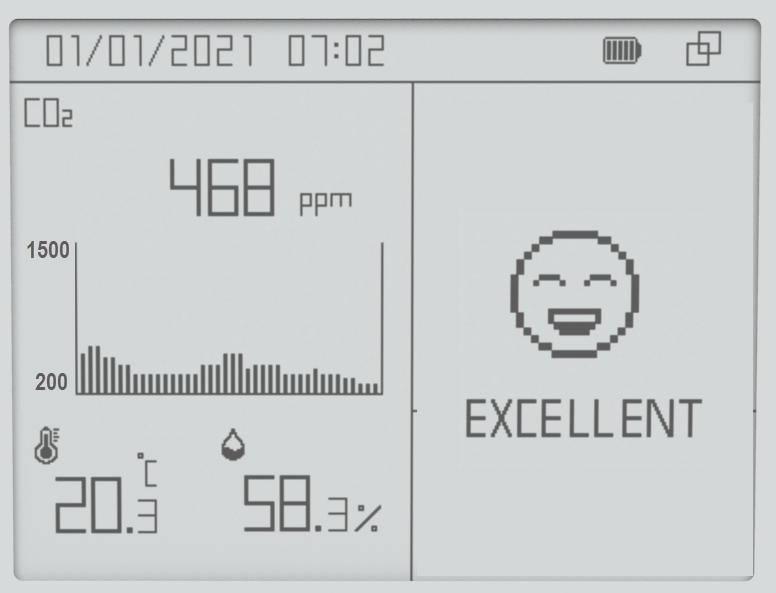 |
| Mode 2 |
|
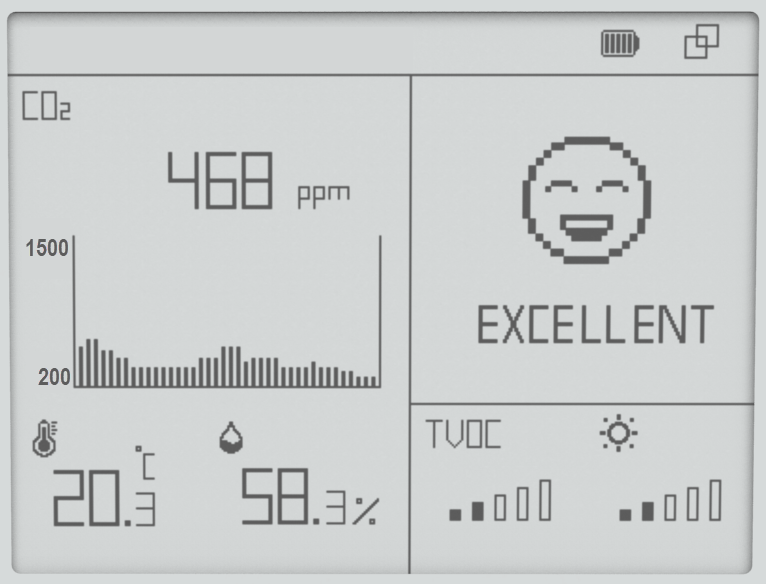 |
| Mode 3 |
|
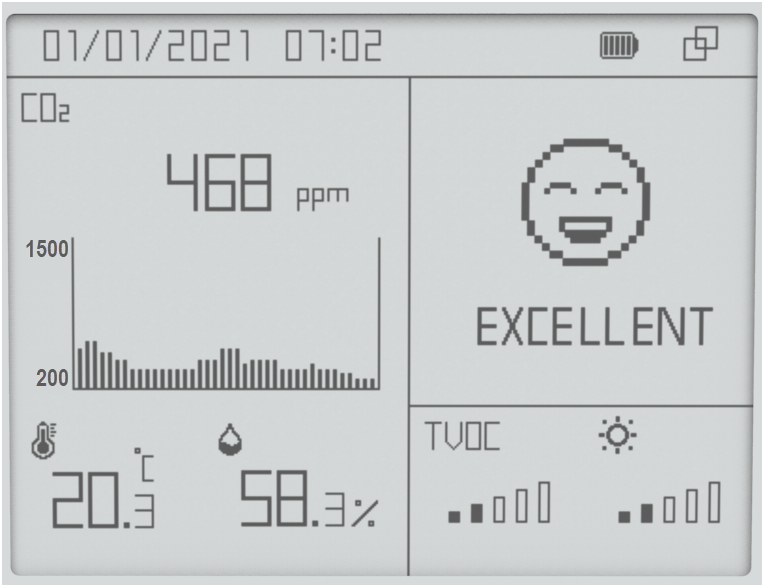 |