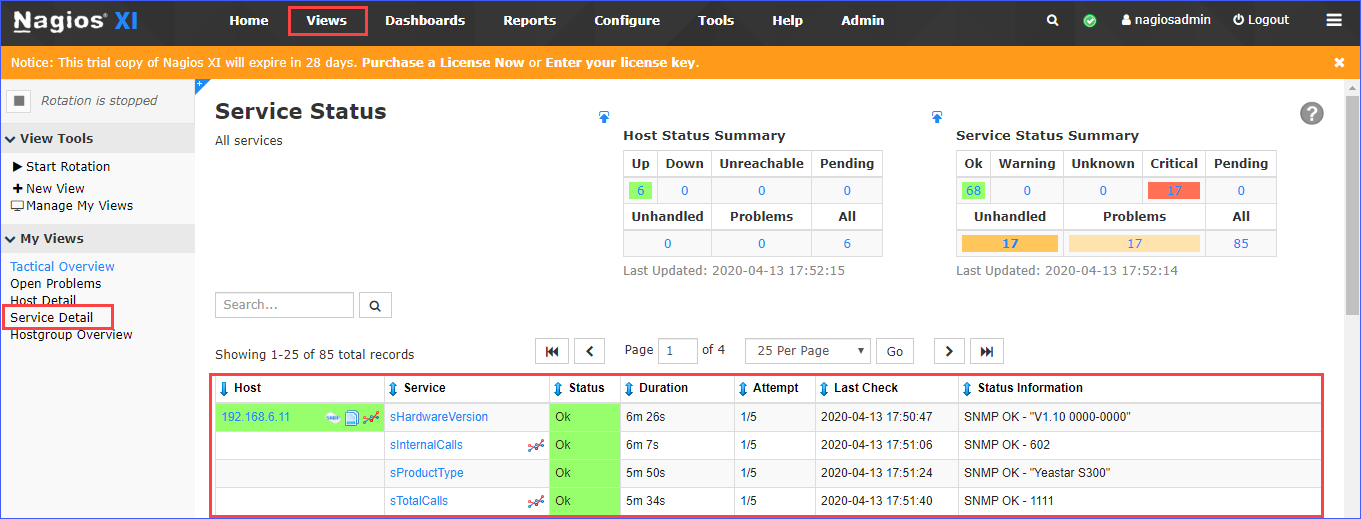Monitor Yeastar S-Series VoIP PBX on Nagios XI-SNMP
This topic describes how to monitor the Yeastar S-Series VoIP PBX in Nagios XI with SNMP monitor.
Before you begin
Before you add a host on Nagios XI, you need to enable SNMP and configure SNMP settings on the PBX. For more information, see Configure the PBX to Communicate with an NMS by SNMP.Monitor PBX using SNMP
Go to , search "SNMP" and select SNMP.
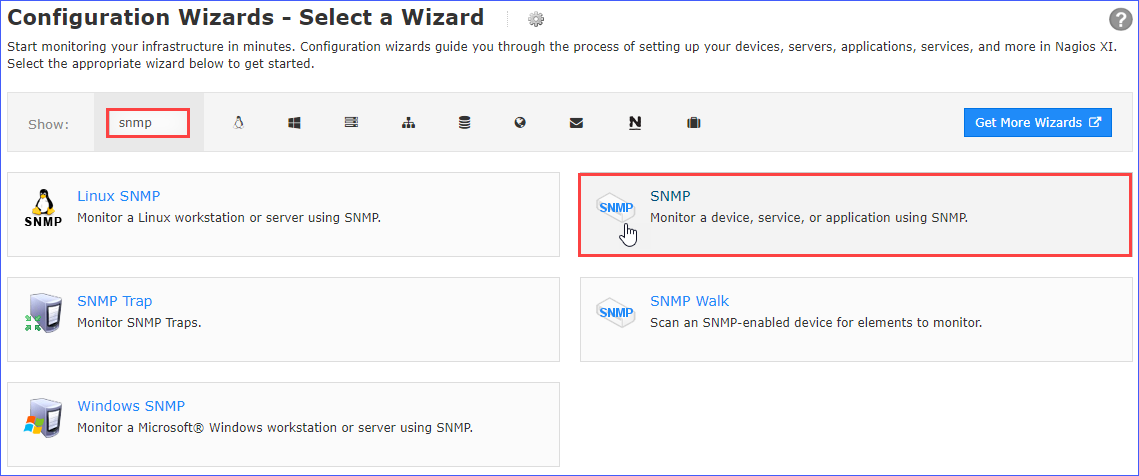
- On the SNMP - Step 1 page, enter the PBX's IP address in the Device Address field, and click Next.
- On the SNMP - Step 2 page, complete the following
configurations.Note: The SNMP settings configured on Nagios XI and PBX must be consistent.
- In the Host name field, enter a host name to help you identify this host.
- Enter the SNMP authentication information and device port of your PBX.
SNMP version Settings Description SNMP v1 or v2c SNMP Community Enter the community that is defined in PBX. SNMP v3 Username Enter the SNMPv3 user that is defined in PBX. Security Level Select a level according to the PBX's Access Limit setting.
- noAuthNoPrivate: only the user name is needed.
- AuthNoPriv: enter the Authentication Password.
- authPriv: enter the Authentication password and Privacy Password.
Authentication Protocol Select MD5. Privacy Password Select DES. 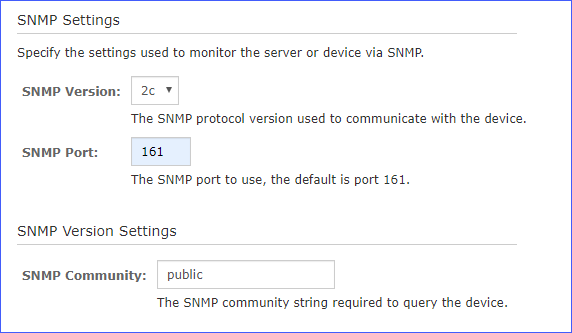
- In the SNMP Services list, select the OIDs
you'd like to monitor, and configure monitor items.
- OID: Enter the OID name in according to MIB file.
- Displya Name: Enter the display name of OID.
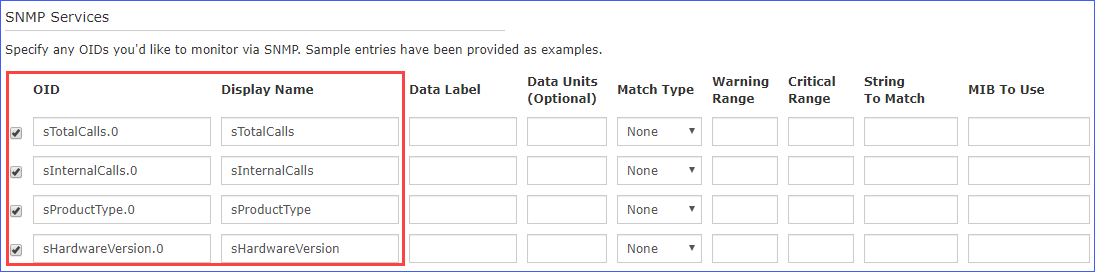
- Click Next.
- On SNMP-Step 3 page, click
Finish.
After the wizard applies the configuration, you can click the View status detail for <Host IP address> to see the host status.
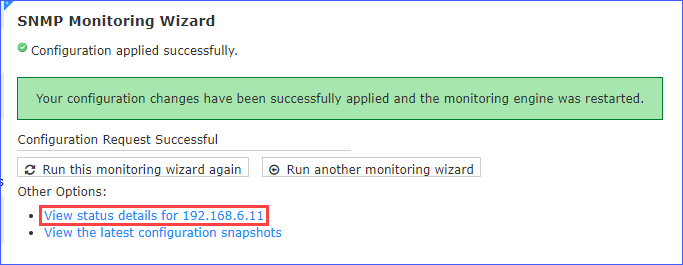
View the PBX status
Go to , view the PBX status.