Create an FXS Extension
Yeastar S-Series VoIP PBX supports Foreign Exchange Station (FXS) interface. You can add an FXS extension when you need to connect analog phones or fax machines to the FXS ports of Yeastar S-Series VoIP PBX.
Prerequisites
Install an S2 module or SO module on the PBX, then connect an analog phone or fax machine to the FXS port.
Procedure
- Go to , click Add.
- On the Basic page, go to General
section, and set the general settings of the extension.
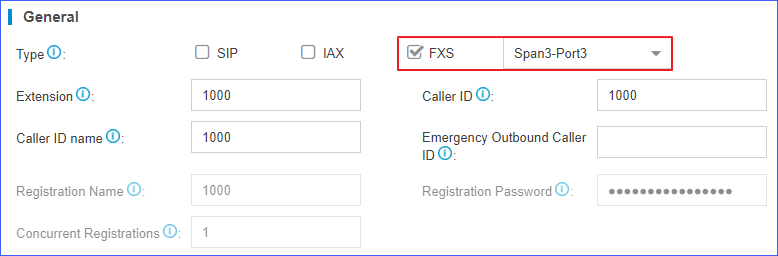
- Type: Select checkbox of FXS and select an FXS port.
- Extension: Enter the extension number.
- Caller ID: Enter the caller ID number. The called party will see this caller ID number when the extension user makes an outgoing call.
- Caller ID Name: Enter the caller ID name. The called party will see this caller ID name when the extension user makes an outgoing call.
- Emergency Outbound Caller
ID: Enter the outbound caller ID for emergency calls.
The PSAP (Public Safety Answering Point) can pinpoint the user's
location based on the caller ID.Note: The setting takes effect only when the extension uses enhanced emergency calling. You don't have to configure the option if the extension uses basic emergency calling.
- On the Basic page, go to User
Information section, and set the user information.

- Email: Extension user can reset his/her login password, receive voice mails, faxes, or PBX notifications via this email address.
- User Password: Extension user can log in the PBX or log in Linkus client by the user password.
- Prompt Language: The language of voice prompts.
The default prompt language is the same as the system language. If the
extension user speaks foreign language, you can set a specific system prompt.Note: Before selecting other system prompts, go to to download online prompts.
- Mobile Number: Extension user can receive the PBX notifications or forwarded calls on this mobile number.
- Click Presence, Features, Advanced, or Call Permission tab to configure other settings.
- Click Save and Apply.