Configure a PPPoE Connection
This topic describes how to configure a PPPoE connection on Yeastar S-Series VoIP PBX to obtain an IP address when the PBX is in Dual network mode.
Scenarios
A PPPoE client assigns a dynamic IP address to the PBX, the IP address of the PBX may vary every time the PBX is started up.
Due to the IP address from PPPoE varies, you need to configure dual network, and configure a local network on the PBX for you to access the PBX.
Configuration Example
The following takes the configuration of Static IP address on LAN port and PPPoE on WAN port as an example.
- Go to .
- In the Hostname field, enter a host name.
The host name is used to help you identify the PBX, usually carried in SIP packets or displayed in notification emails and web browser's tab title.
- In the Mode field, select Dual mode.
- For LAN port, select Static IP Address and enter the
network information as follows.
- IP Address: Enter the IP address that is assigned to the PBX.
- Subnet Mask: Enter the subnet mask.
- Gateway: Enter the gateway address.
- Preferred DNS Server: Enter the IP address of preferred DNS server.
- Alternative DNS Server: Optional. Enter the IP address of alternative DNS server.
- IP Address 2: Optional. Enter a second IP
address for the PBX.Note: According to your network environment, you may need to set another IP address to allow users in different IP segment to access the PBX.
- Subnet Mask 2: Optional. Enter another subnet mask for the second IP address.
- For WAN port, select PPPoE, and configure the username
and password.
- Username: Enter the username that is provided by the ISP.
- Password: Enter the password that is provided by the ISP.
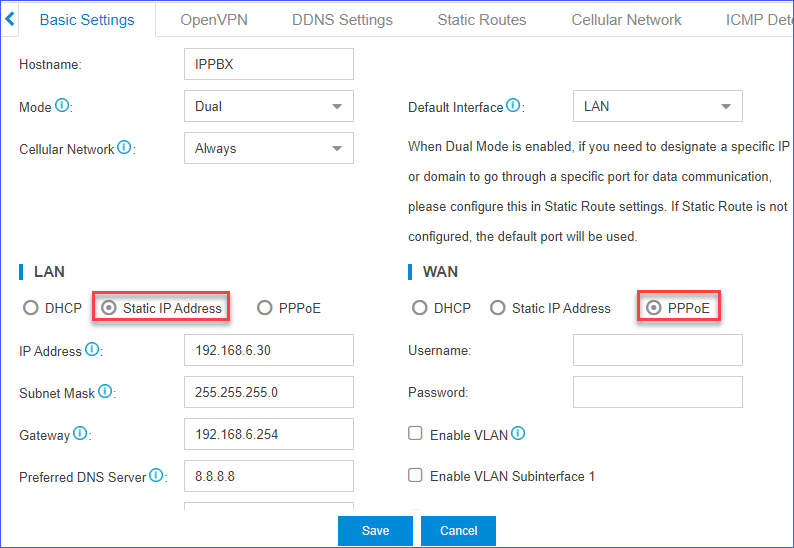
- Click Save and reboot the PBX to take effect.