Capture Ethernet Packets
When there is a problem on the VoIP extensions or trunks, you can use the Ethernet Capture Tool to capture Ethernet packet, and download the packet to analyze it.
-
Go to .
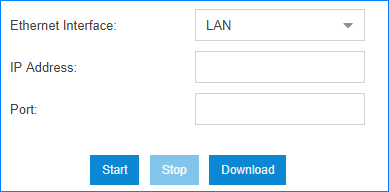
- Choose the Ethernet Interface where the packet will go through.
- Optional:
In the IP Address field, enter the target IP
address.
Note: If you don't set an IP address, the PBX will capture packets for all the IP addresses.
- Optional:
In the Port field, enter the target port.
Note: If you don't set a port, the PBX will capture packets for all the ports.
-
Click Start.
The PBX will start to capture the Ethernet packet. During this time, you should duplicate the problem of your VoIP trunks or extensions.
- Click Stop to stop capturing packets.
-
Click Download to download the captured packet.
Decompress the
.tarfile and use Wireshark software to open the packet file.