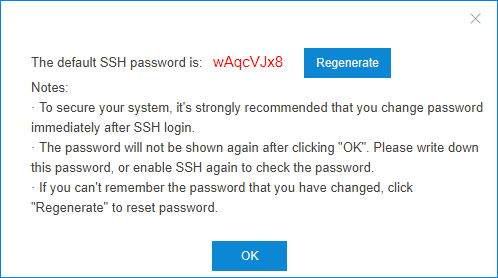Access the PBX via SSH
You can access the PBX via SSH to check logs and debug the PBX.
Important:
- The SSH access is disabled by default.
- Disable SSH access if you don't need to debug the PBX.
-
Enable SSH service on the PBX.
-
Use PuTTY to access the PBX via SSH.
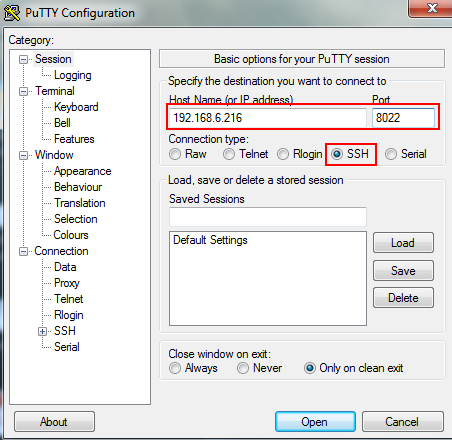
- Host Name (or IP address): Enter the IP address of the PBX.
- Port: Enter the SSH port.
- Connection Type: Choose SSH.
-
To get more logs in the window, set the Lines of
scrollback to a larger value, click
Apply.
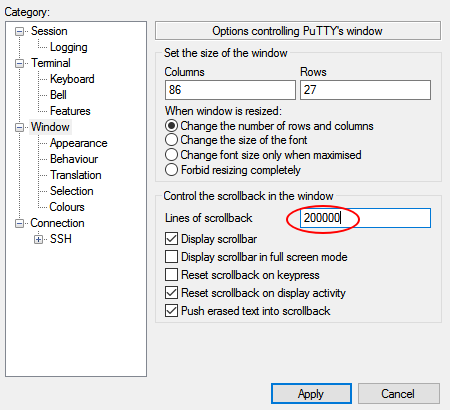
-
Enter the username and password to access the PBX.
- login as: Enter
support. - password: Enter the SSH password.Tip: After copying the SSH password, right click on the Putty interface to paste password.
- login as: Enter