Add a Conference
To make a conference call, you should add a conference on the PBX first.
- Go to , click Add.
-
On the configuration page, configure the Conference.
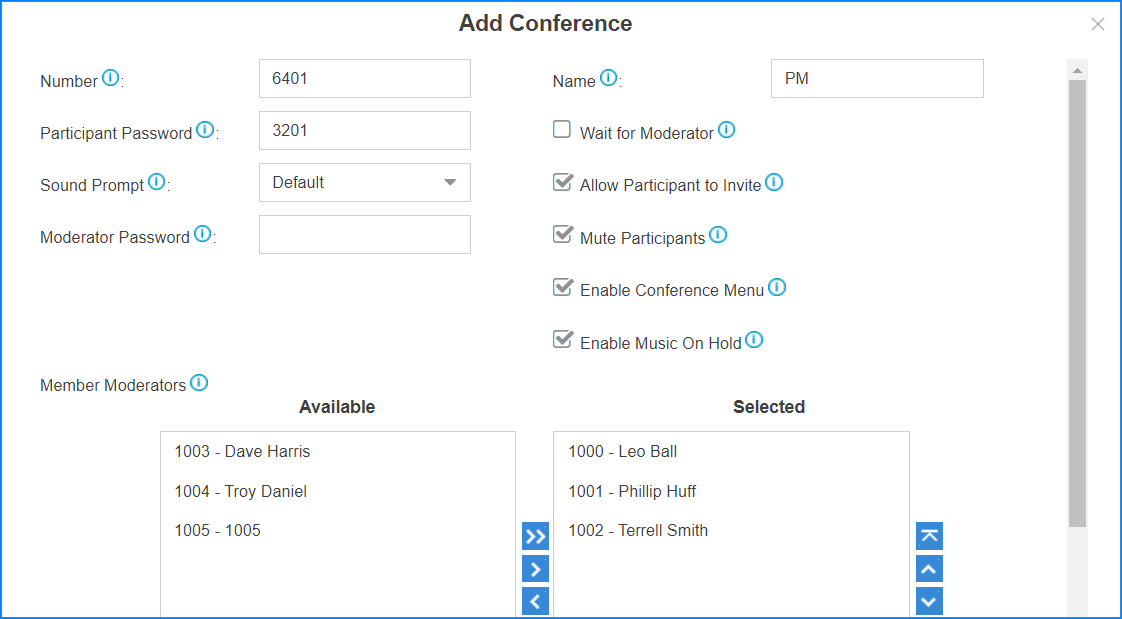
- Number: The extension users need to dial this number to join the conference.
- Name: Set a name for the conference.
- Participant Password: Optional. If the password is set, users need to input the correct PIN to join this conferences.
- Wait for Moderator: If this option is checked, the conference participants could not hear each other until the moderator joins in the conference.
- Sound Prompt: Select the sound prompt used for
the login and logout of conference members.
- Default: All the participants will be alerted with a beep tone when users join or leave the conference.
- Extension Number: All the participants will be alerted with the caller number when users join or leave the conference.
- Disable: None of the participants will be alerted when users join or leave the conference.
- Allow Participant to Invite: Whether to allow the participants to invite users to join the conference.
- Moderator Password: The moderator doesn't need to enter a password to join the conference. If a user enters this password to join the conference, he/she will act as the conference moderator.
- Mute Participants: If this option is checked, all the participants except for the moderator will be muted by default when entering this conference.
- Enable Conference Menu: If this option is
checked, users can press
*to enter Conference Voice Menu to manage the conference during a conference call. - Enable Music On Hold: If this option is checked, the system will play a hold music when there is only one participant in the conference.
- Member Moderators: Select the conference moderators.
- Click Save and Apply.