Allow Agents to View Queue Call Logs
This topic describes how to allow agents to view queue call logs on their Linkus UC Clients.
Procedure
- Log in to PBX web portal, go to .
- Click
 beside the desired queue, and enter the Queue
Permissions tab.
beside the desired queue, and enter the Queue
Permissions tab. - In the Agents section, complete the following settings.
- Select the checkbox of Queue Call
Logs.
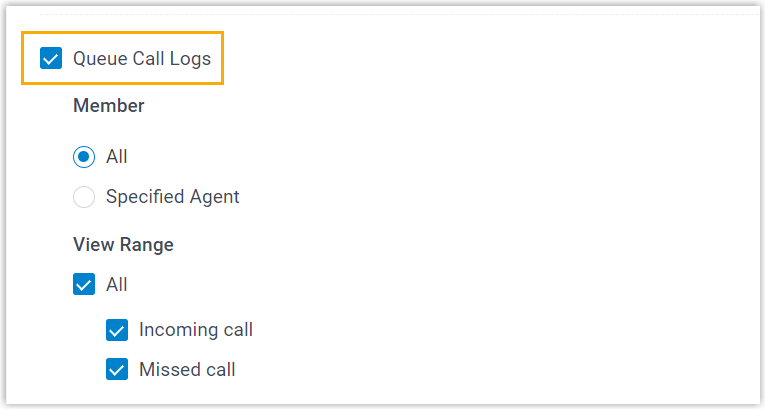
- Set up the viewing permission.
Item Description Member Specify the agents that can view call logs of the queue on their Linkus clients. - All: All the queue agents can view the queue call logs.
- Specified Agent: Only
the specified agents can view the queue call
logs.
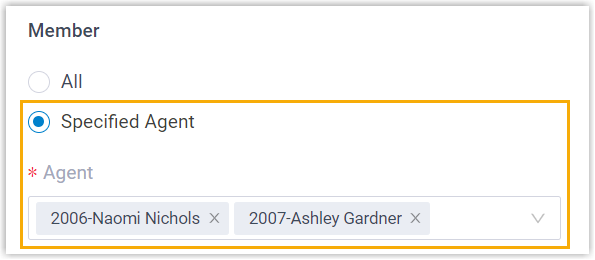
View Range Specify the type of queue call logs that the authorized agents can view. - All: Agents can view all call logs, including incoming calls and missed calls.
- Incoming call: Agents can view the call logs of the queue calls that they answered.
- Missed call: Agents can view the call logs of missed queue calls, as well as the missed call processing status.
- Select the checkbox of Queue Call
Logs.
- Click Save and Apply.
Result
The authorized agents are able to view queue call logs on their Linkus UC Clients.