Audio Conference Call Operations
This topic describes what operations a host and a participant can do in an audio conference call.
Operations
Refer to the following table to check the available operations for a host and a participant in an audio conference call.
| Operation | Host | Participant |
|---|---|---|
| Turn on/Turn off one's own audio | √ | √ |
| Turn on/Turn off participants' audio | √ | × |
| Record a conference | √ | × |
| End a conference | √ | × |
| Leave a conference | √ | √ |
*View participants list |
√ | √ |
*Invite participants |
√ | √ |
| Remove participants | √ | × |
Note: Operations marked with
* only work for
Linkus Web Client users and Linkus Desktop Client
users.Control an In-progress Audio Conference
Preview of an in-progress audio conference
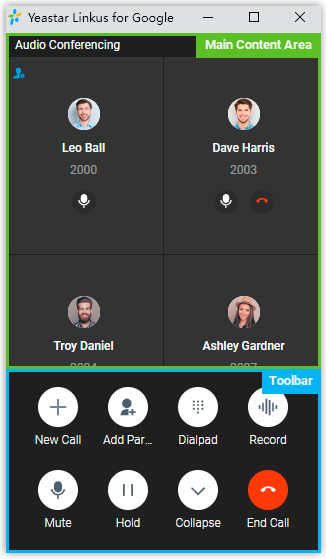
Main content area
Display audio feed of all the participants.
If you are the host, you can manage participants as follows:
- Click
 to mute or unmute a specific participant.Note: The microphone status can be synchronized on call screens of the followings:
to mute or unmute a specific participant.Note: The microphone status can be synchronized on call screens of the followings:- Linkus Mobile Client
- Linkus Desktop Client
- Linkus Web Client
- Click
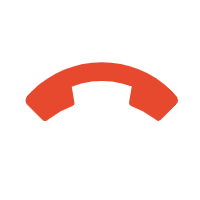 to remove an existing participant from the
audio conference, or to cancel inviting a new participant.
to remove an existing participant from the
audio conference, or to cancel inviting a new participant.
Toolbar
- New Call
- Place another call while you are on the audio conference call.Note: You can be on two calls at most. If you make or receive another call, the audio conference call will be automatically held.
- Add Participant
- Add participants to the audio conference call.
- Dialpad
- Press a key to send DTMF signal.
- Record
- Control the recording for the conference call.Note:
- Only the authorized conference host can control the recording during the conference call, as well as view and manage the recording file generated after the conference call ended.
- If conference host exits an audio conference call that is being recorded, the recording would stop.
- Mute
- Mute or unmute yourself.
- Hold/Resume
- Hold or resume yourself.
- Collapse
- Collapse the menu.
- End Call
- End or leave the conference call.Note: Only the conference host can end the conference call.