Integrate HID-compliant Headsets with Linkus Web Client on 'Yeastar Linkus for Google'
After integrating HID-compliant headsets with Linkus Web Client on 'Yeastar Linkus for Google', you can control Linkus calls via the connected headset.
Requirements
To integrate HID-compliant headsets with Linkus Web Client on 'Yeastar Linkus for Google', make sure the following requirements are all met:
| Item | Requirement |
|---|---|
| Web Browser | Google Chrome: Version 87 or later |
| Linkus Web Client | 83.7.0.16 or later |
| Yeastar Linkus for Google | 3.2.0 or later |
| Headset | USB HID headset (Jabra, Yealink, EPOS, Poly, and more) |
Procedure
- Make sure Linkus Web Client is in Web Client mode, or
you can NOT set up the HID-compliant headset as the audio device.
- Log in to Linkus Web Client.
- At the toolbar, check if
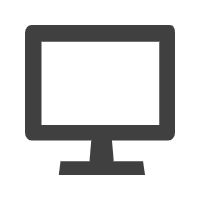 is displayed.
is displayed.
If not, select Web Client from the drop-down list.

- Connect the HID-compliant headset to Linkus Web Client on 'Yeastar Linkus
for Google'.
- Connect the HID-compliant headset to the USB port of your computer.
- At the top-right corner of 'Yeastar Linkus for Google', click your
account, then click Settings in the drop-down
list.

- In the Headset Integration section, click
Connect Headset.
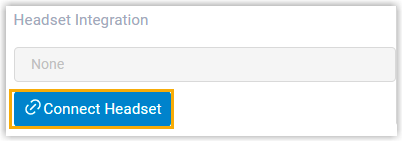
A new browser tab HID Request is automatically opened.
- On the HID Request page, click Get
Headset Information, select the connected
HID-compliant headset, then click
Connect.

The browser tab HID Request is automatically closed. On 'Yeastar Linkus for Google', you will find the HID-compliant headset is connected and displayed.
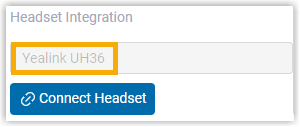
- Set up the HID-compliant headset as the audio
device.

- Microphone: Select the HID-compliant headset.
- Speaker: Select the HID-compliant
headset.Tip: You can click Test Speaker to test volume.
- Ringing Device: Select the HID-compliant headset or any desired device.
-
Click Save.
Result
You can use the HID-compliant headset to handle calls. The supported call operations are as follows:
- Answer/Reject a call
- Answer/Reject a second call
- End a call
- Hold/Resume a call
- Mute/Unmute a call
- Adjust system volume