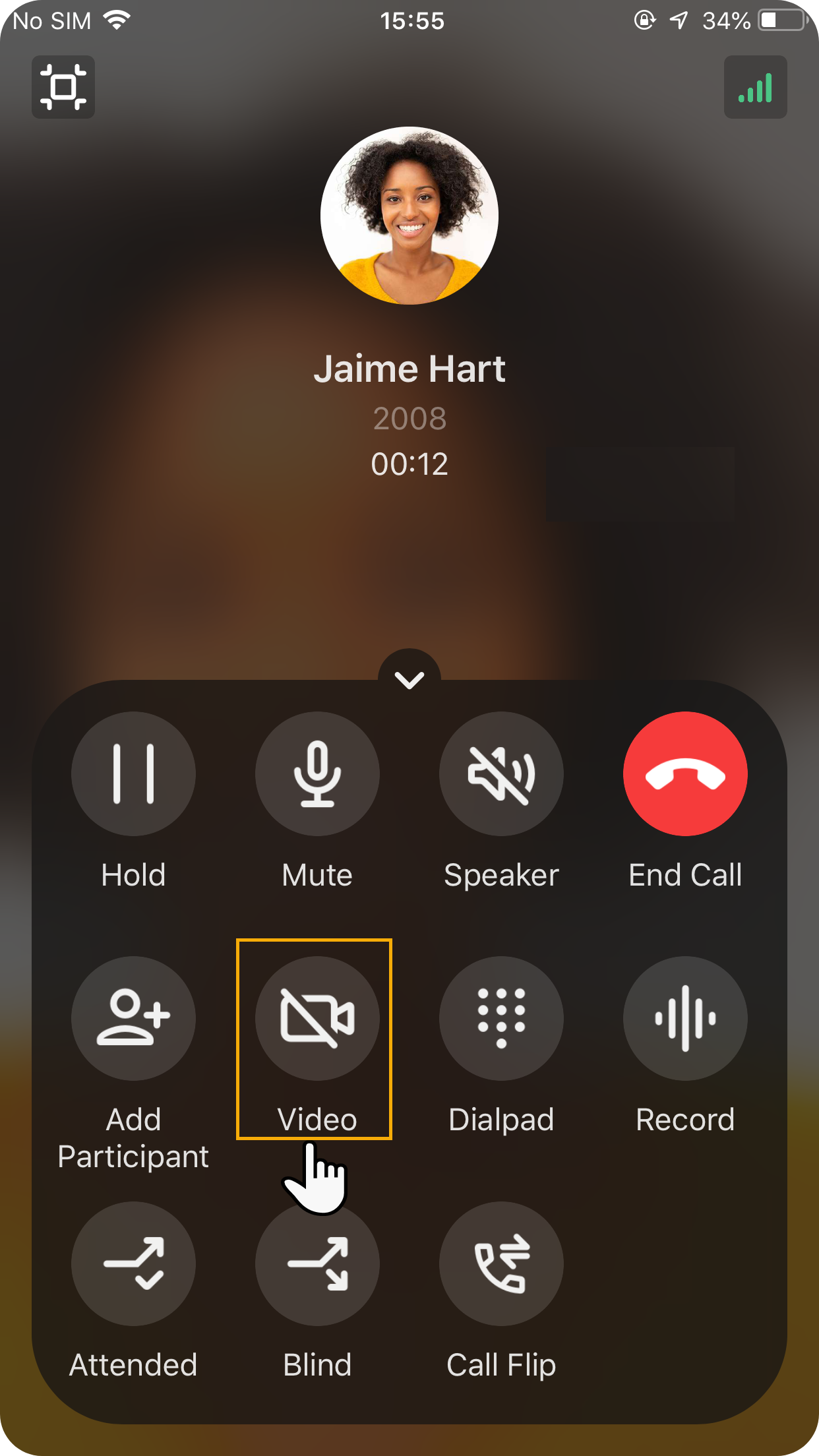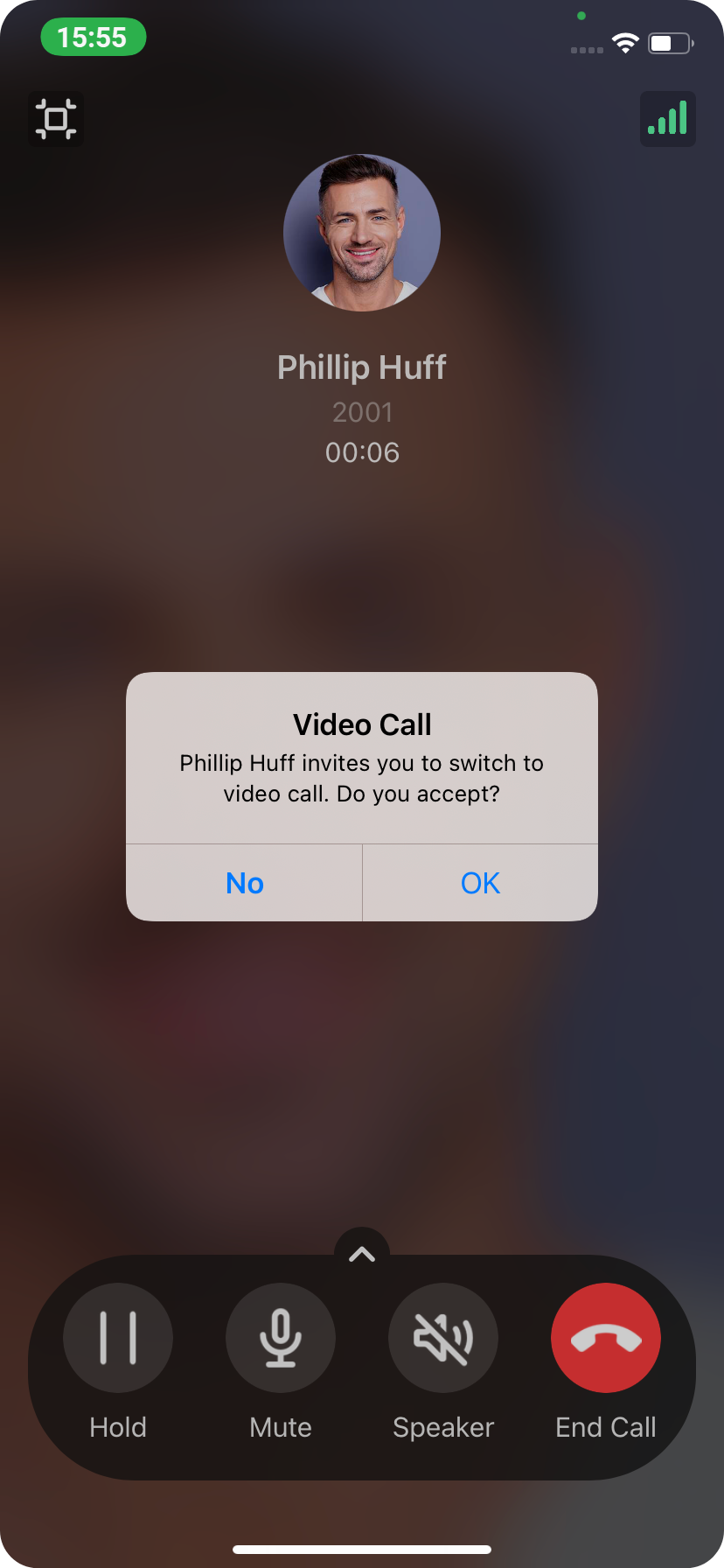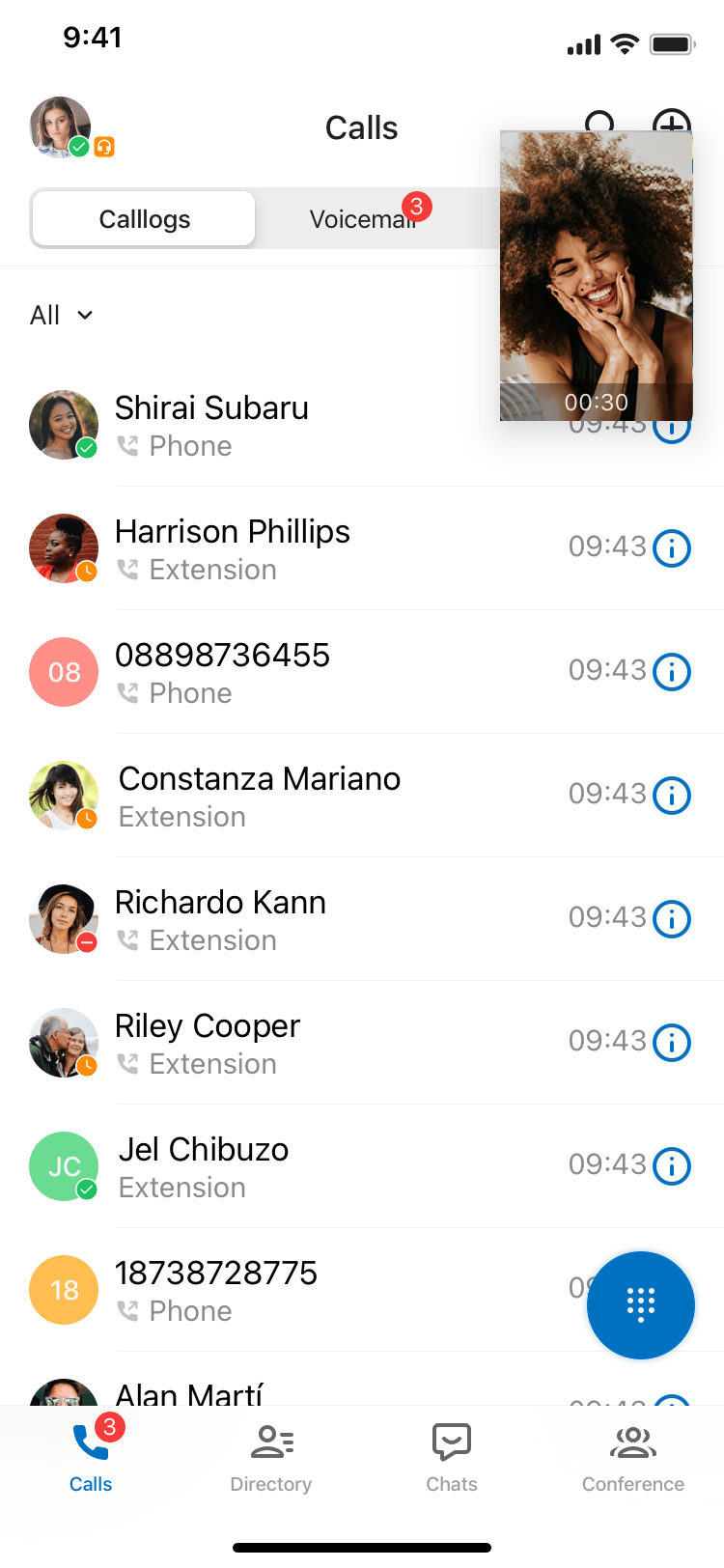Make a Video Call
You can make and receive video calls on Linkus when your mobile phone is connected to the Internet.
Requirements and restrictions
Before you begin, read through the requirements and restrictions for the feature:
- Requirements
-
- Contact system administrator to ensure that your organization's
server meets the requirements:
- Version: 83.13.0.25 or later
- Plan: Ultimate Plan
- Make sure that your
Linkus meets the requirement:
- Linkus iOS Client: Version 5.0.13 or later
- Linkus Android Client: Version 5.3.12 or later
- Contact system administrator to ensure that your organization's
server meets the requirements:
- Restrictions
- Only 1:1 video call is supported.
3 ways to make a video call
You can make a video call in the following ways:
| Scenario | Instruction | |
|---|---|---|
| Make a video call from Directory | ||
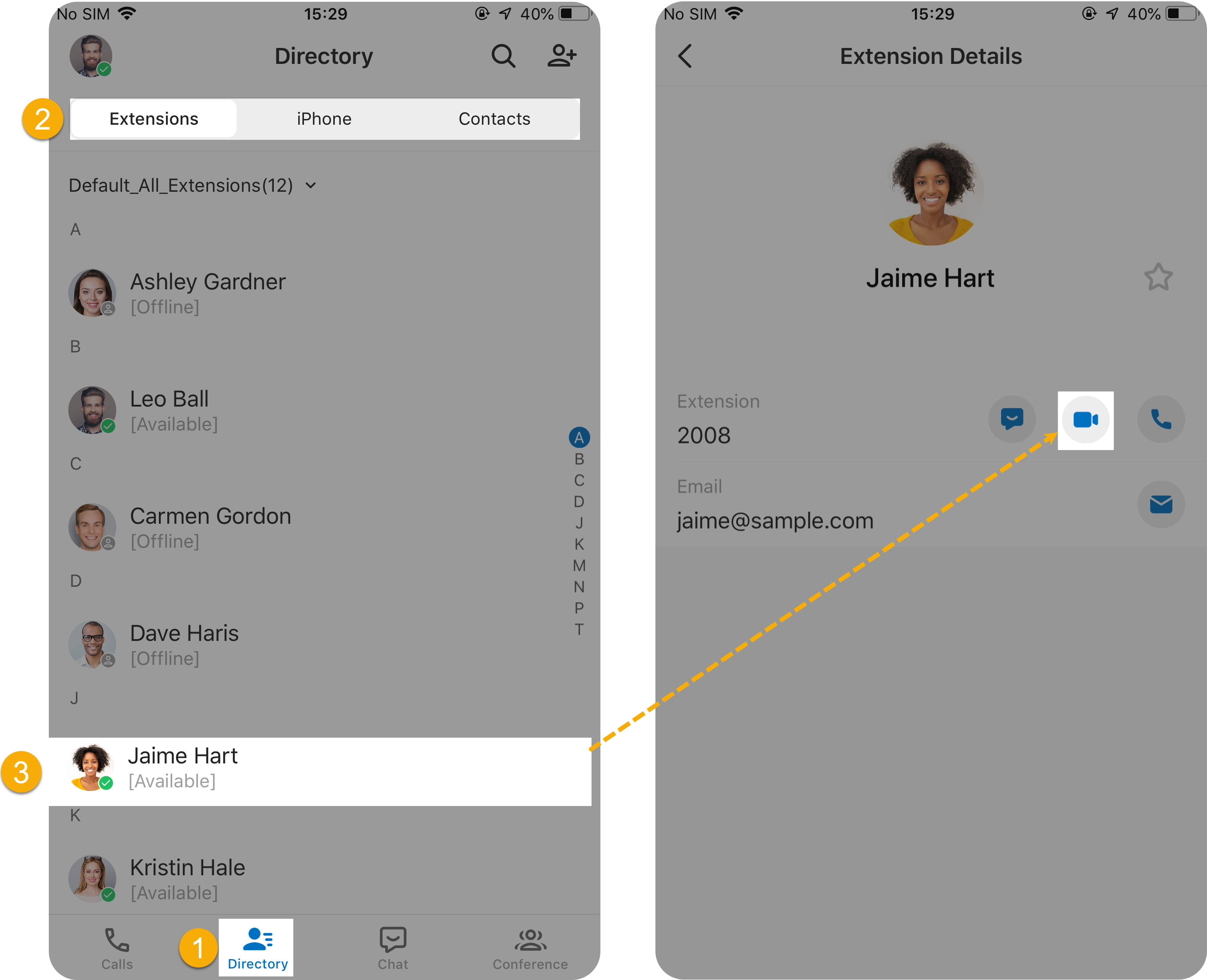 |
|
|
| Make a video call from Chat | ||
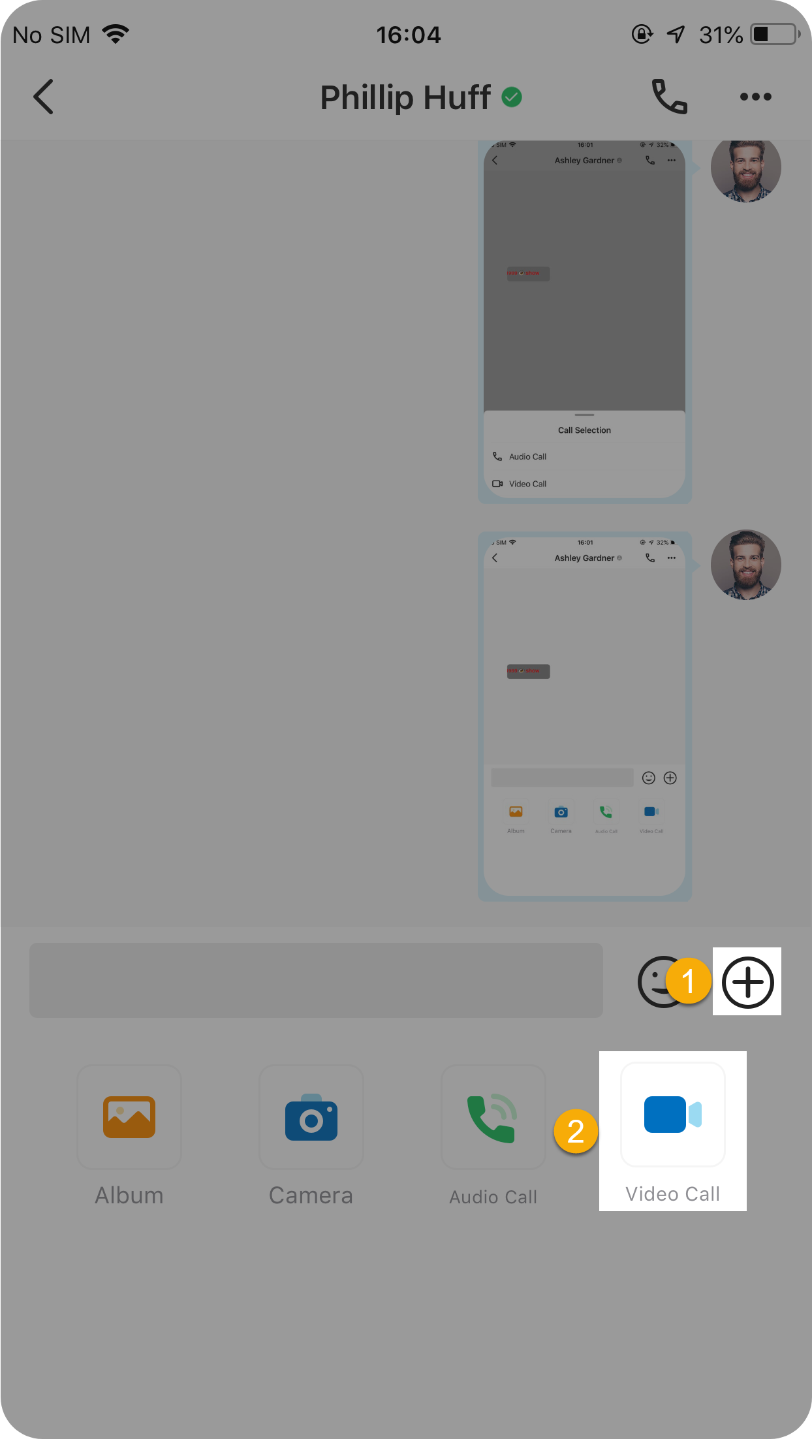
|
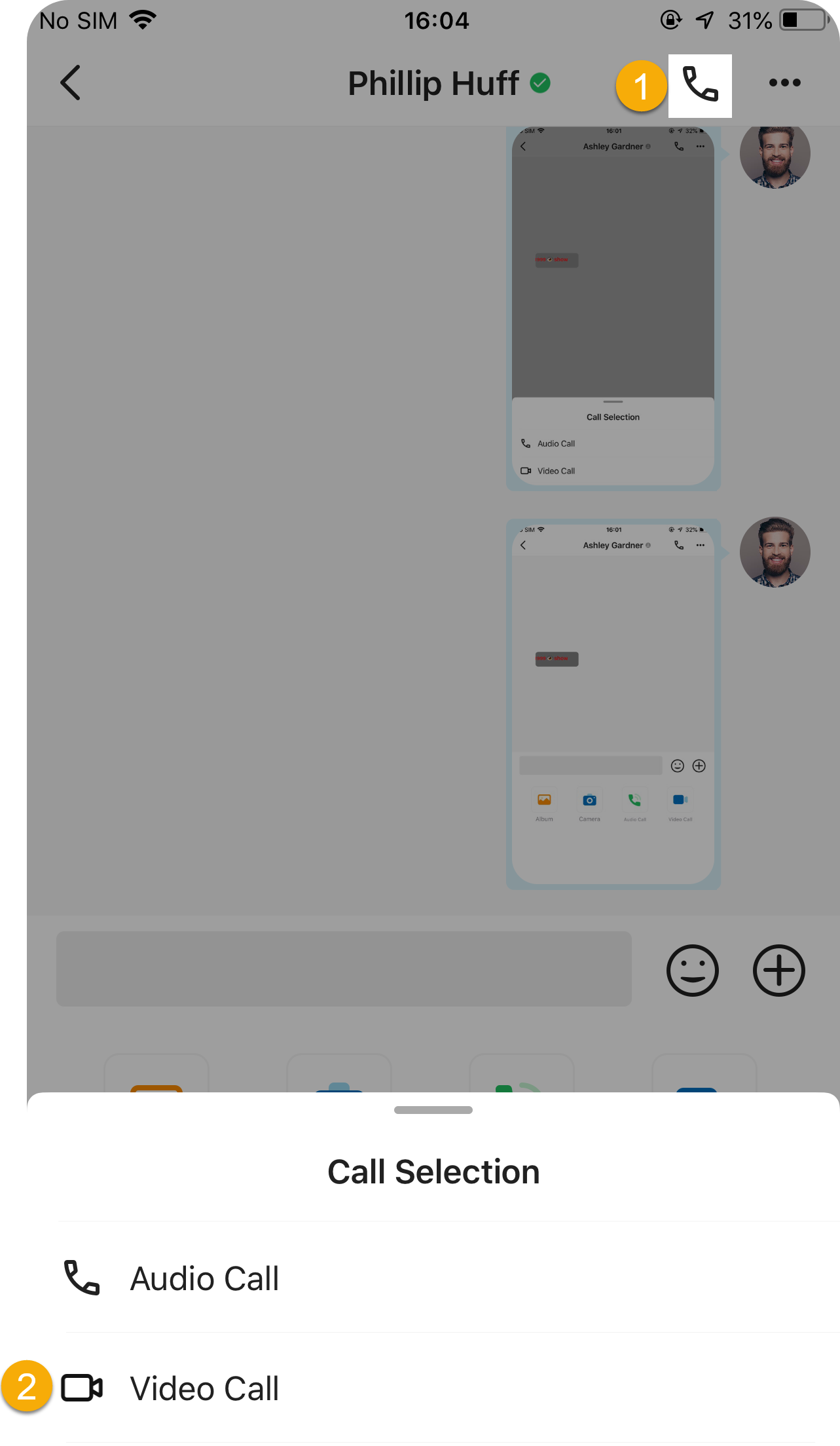
|
There are two ways to make a video call from your chat:
|
| Make a video call from Call Logs | ||
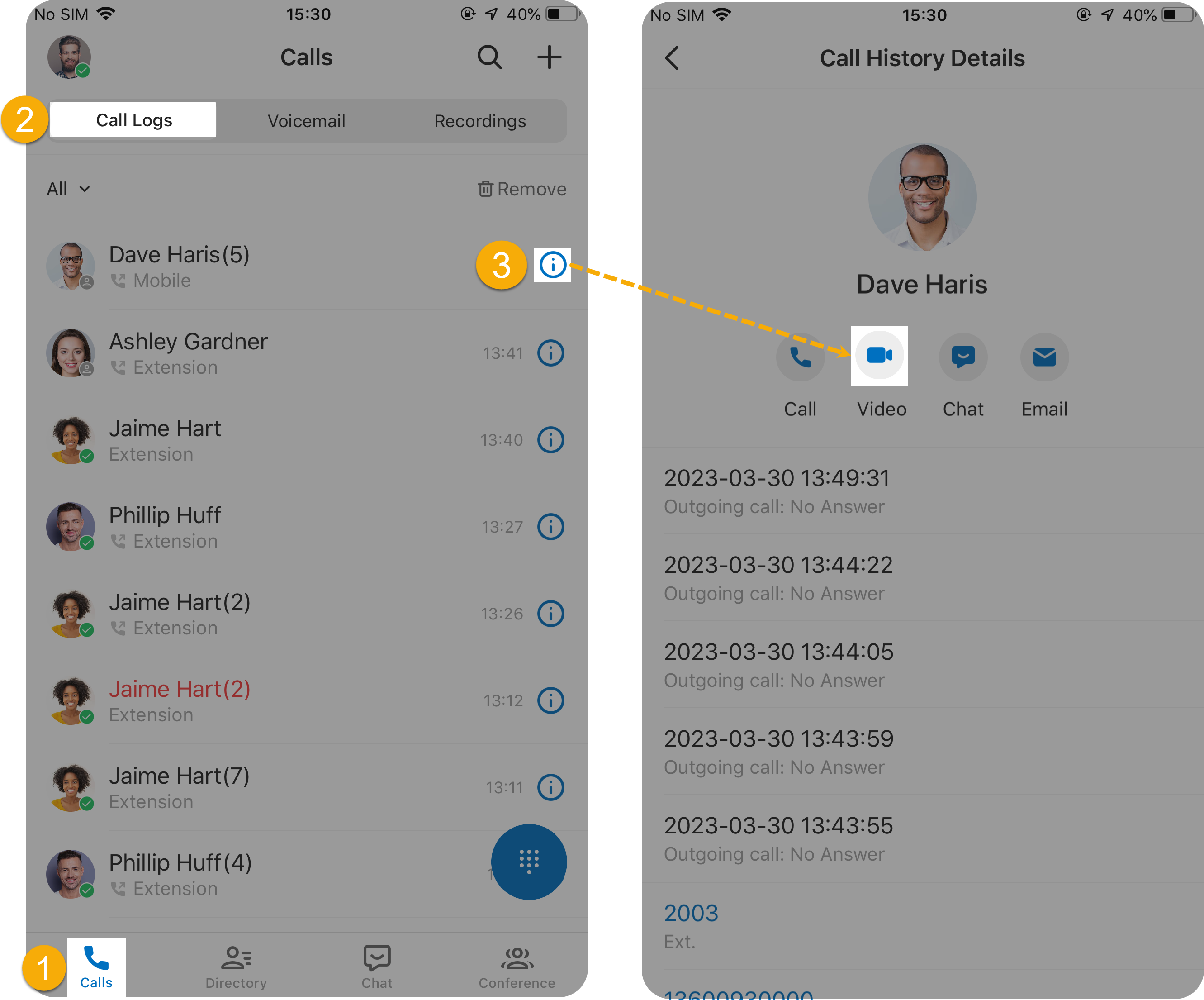 |
|
|
FAQs
- Q: Can I switch from an audio call to a video call?
- Yes. During an audio call, you can tap the Video icon to switch to a video call.
- Q: Why there is no response when I tap the Video icon?
- The issue may arise from the following reasons:
- Your organization's server is NOT subscribed with Ultimate Plan.
- ICE (Interactive Connectivity Establishment) feature is disabled on your Linkus Mobile Client. To enable the feature, go to .
- Q: Can I minimize Linkus video call window?
- Yes. During the video call, you can tap
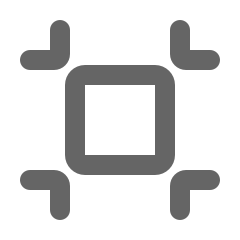 to
minimize the video call window. Note: If you use Linkus Android Client, you will be prompted to grant permission the first time you perform the operation. You need to grant Linkus the permission to draw over other apps. An example of HONOR V40 is shown below:
to
minimize the video call window. Note: If you use Linkus Android Client, you will be prompted to grant permission the first time you perform the operation. You need to grant Linkus the permission to draw over other apps. An example of HONOR V40 is shown below: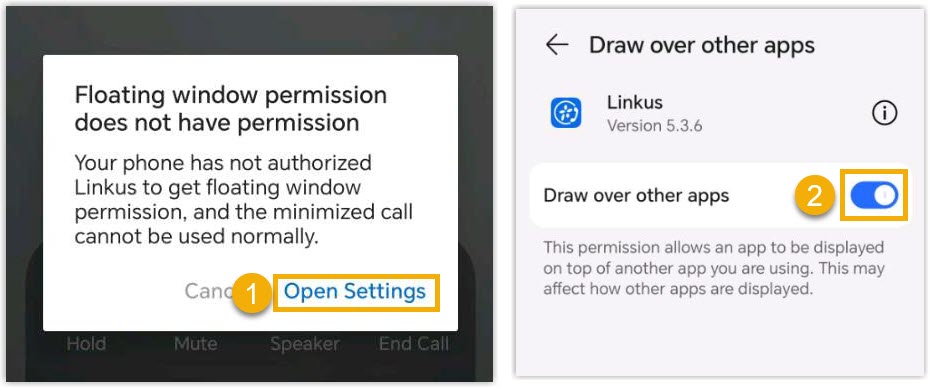
- Q: Can I switch views during a video call?
- Yes.
- To switch between your front and back cameras, tap
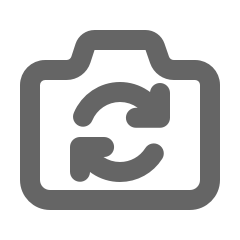 .
. - To switch between the main content area and the thumbnail, tap the view at the top-right corner.
- To switch between your front and back cameras, tap