Reset Linkus Password
If you forget Linkus login password, you can reset password on Linkus Desktop Client.
Restriction
If you don't have an email address bound with your extension, or you forget the email address, you can not reset the login password.
Tip: In this case, you can contact the system
administrator to help you reset your password.
Procedure
- On Linkus Desktop Client login page, click Forget Password?.
- In the Forgot Password page, do as follows:
- In the Extension Number field, enter your extension number.
- In the Email Address field, enter the email address that is bound with your extension.
- Enter the network
information of Linkus Server.Note: Contact the system administrator for the Linkus Server network information.
Network Information Illustration Domain name 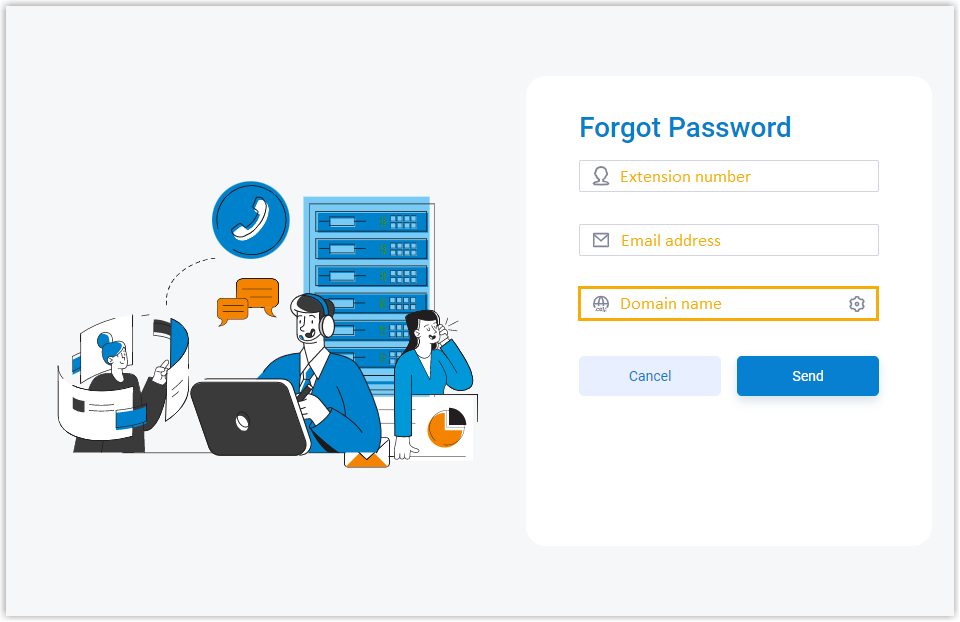
IP addresses and ports 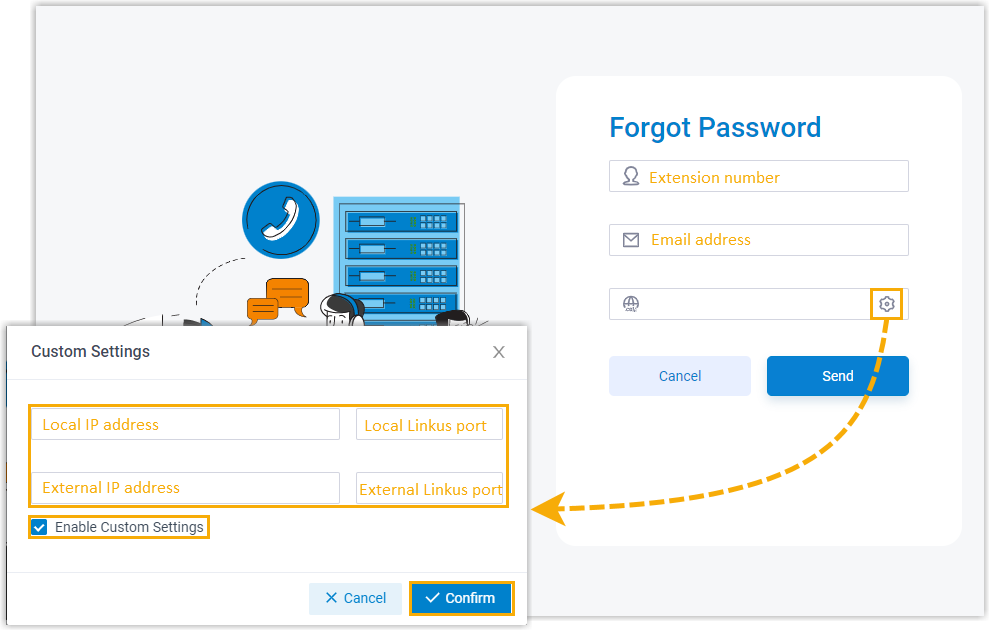
- Click Send.
A password reset email is sent to your mailbox.
- In the password reset email, click the password reset link.Note: The link is valid for 30 minutes and can only be used once.
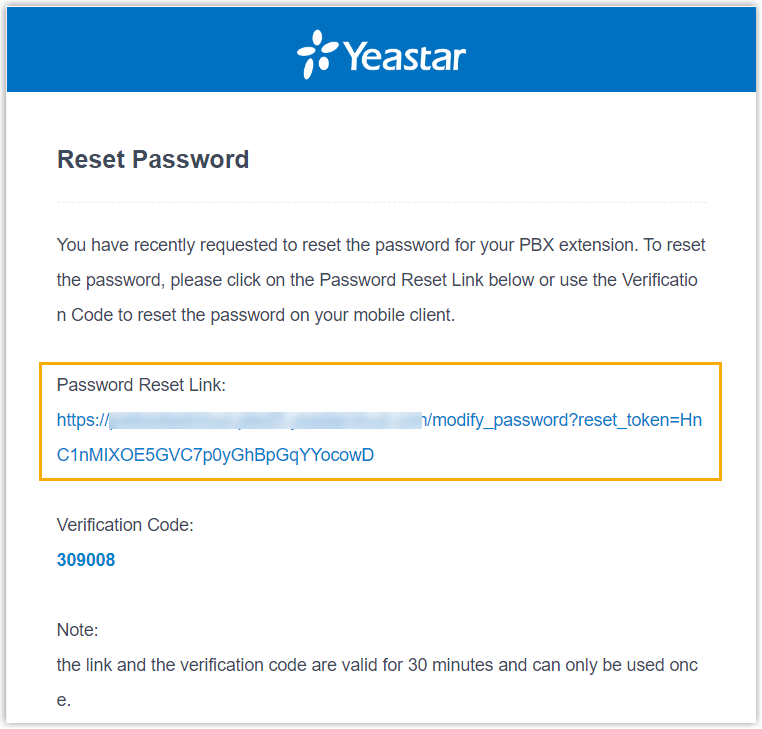
You are redirected to a Reset Password web page.
- On the Reset Password web page, enter your new
password twice, and click Save.
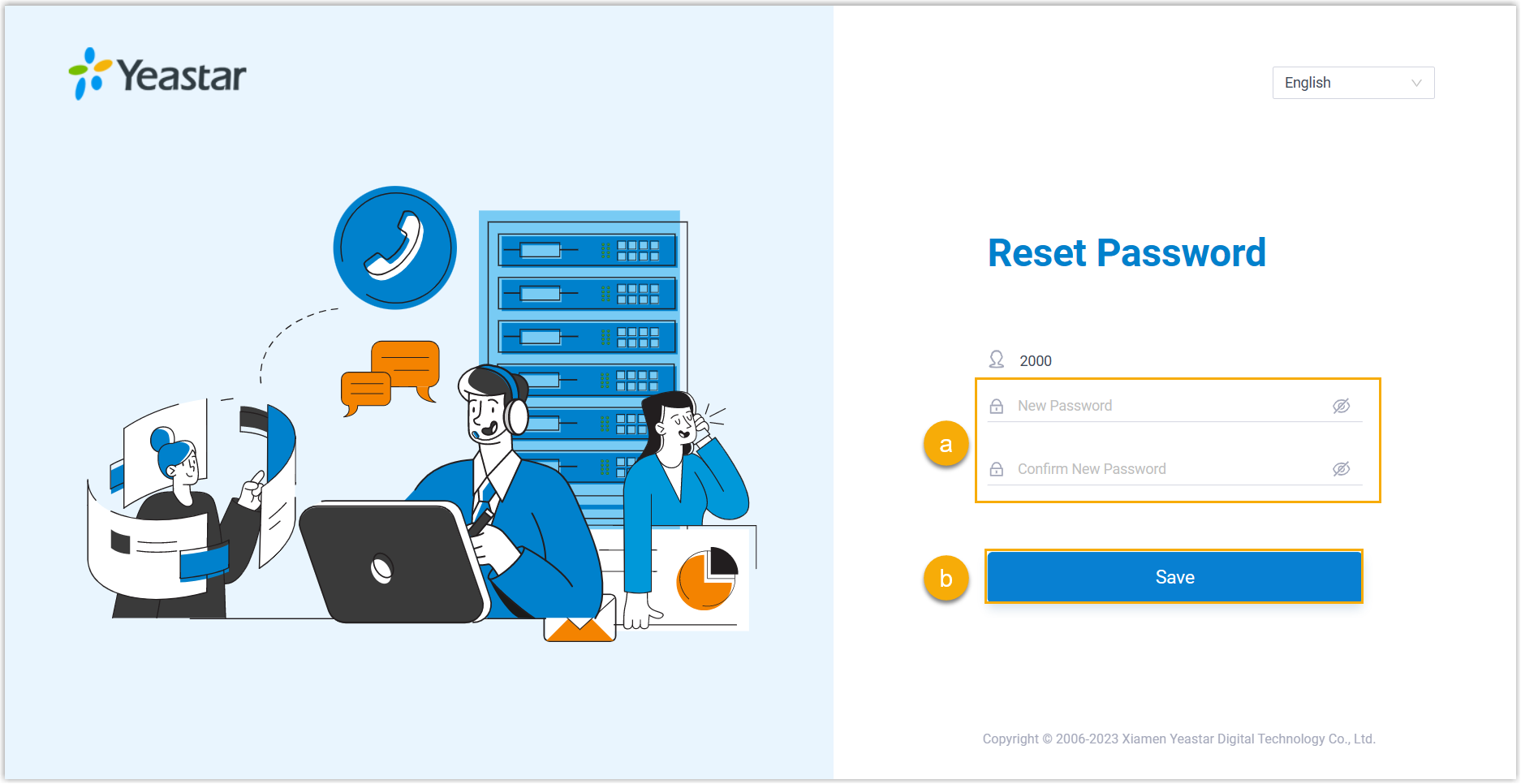
The login password is changed.
What to do next
Log in to Linkus with the new password.