Check and Manage Call Logs
This topic describes how to view the calls that you made, answered, or missed, and how to manage the personal call logs on Linkus Desktop Client.
Procedure
- On Linkus Desktop Client, go to Call Logs.
- Optional: Select a communication type from the
drop-down list of
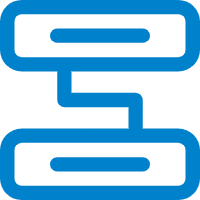 to filter call logs.
to filter call logs.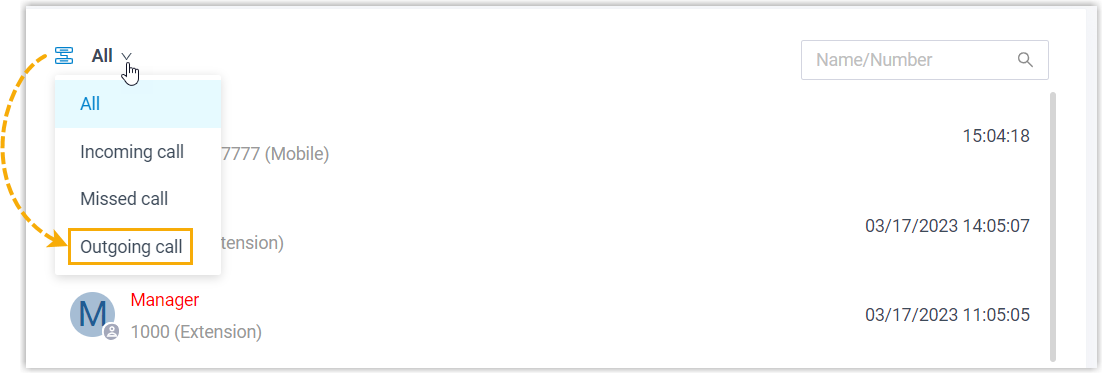
- Optional: Search or filter specific call logs by
name, number, time range, disposition codes, or remark.
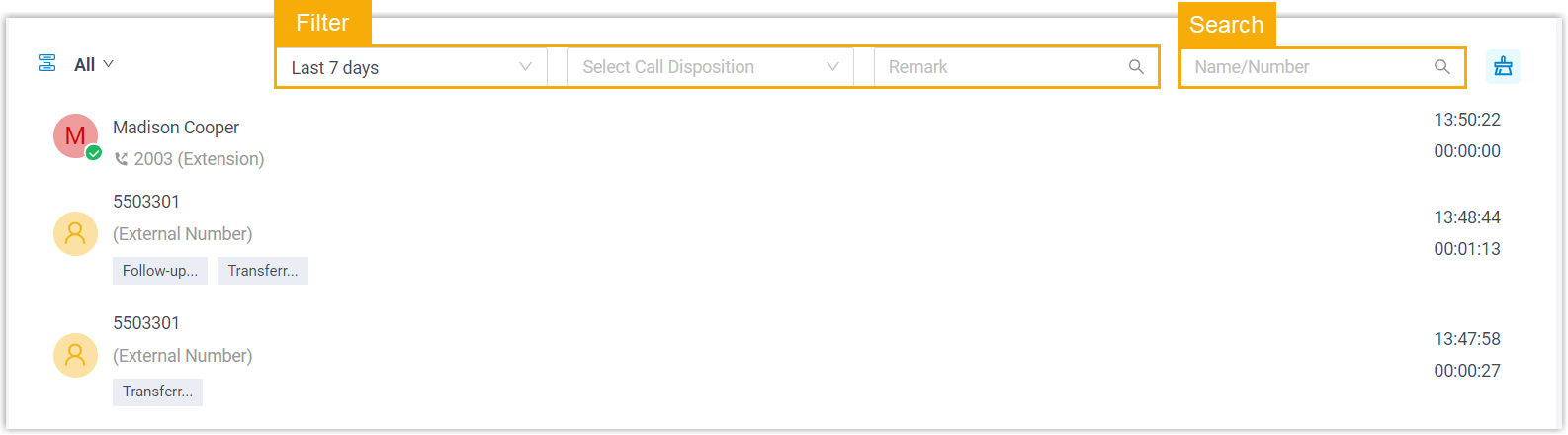
- Manage the call logs according to your needs.
Operation Instruction Check or edit call notes To check or edit call notes you've added for a call, do as follows:
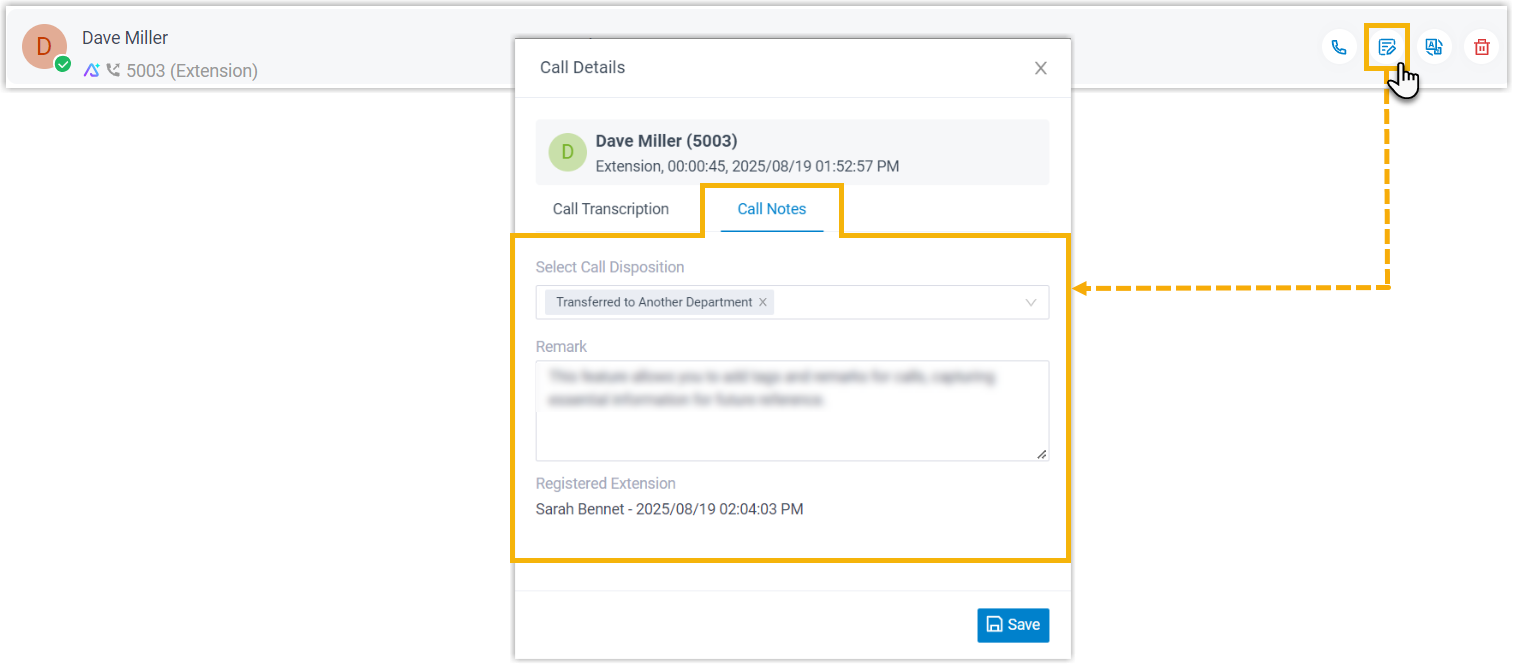
- Hover your mouse over the call log, then click
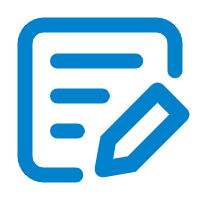 .
. - In the pop-up window, edit the call note as needed, then click Save.
Check or edit call transcription To check or edit call transcription for a call, do as follows: 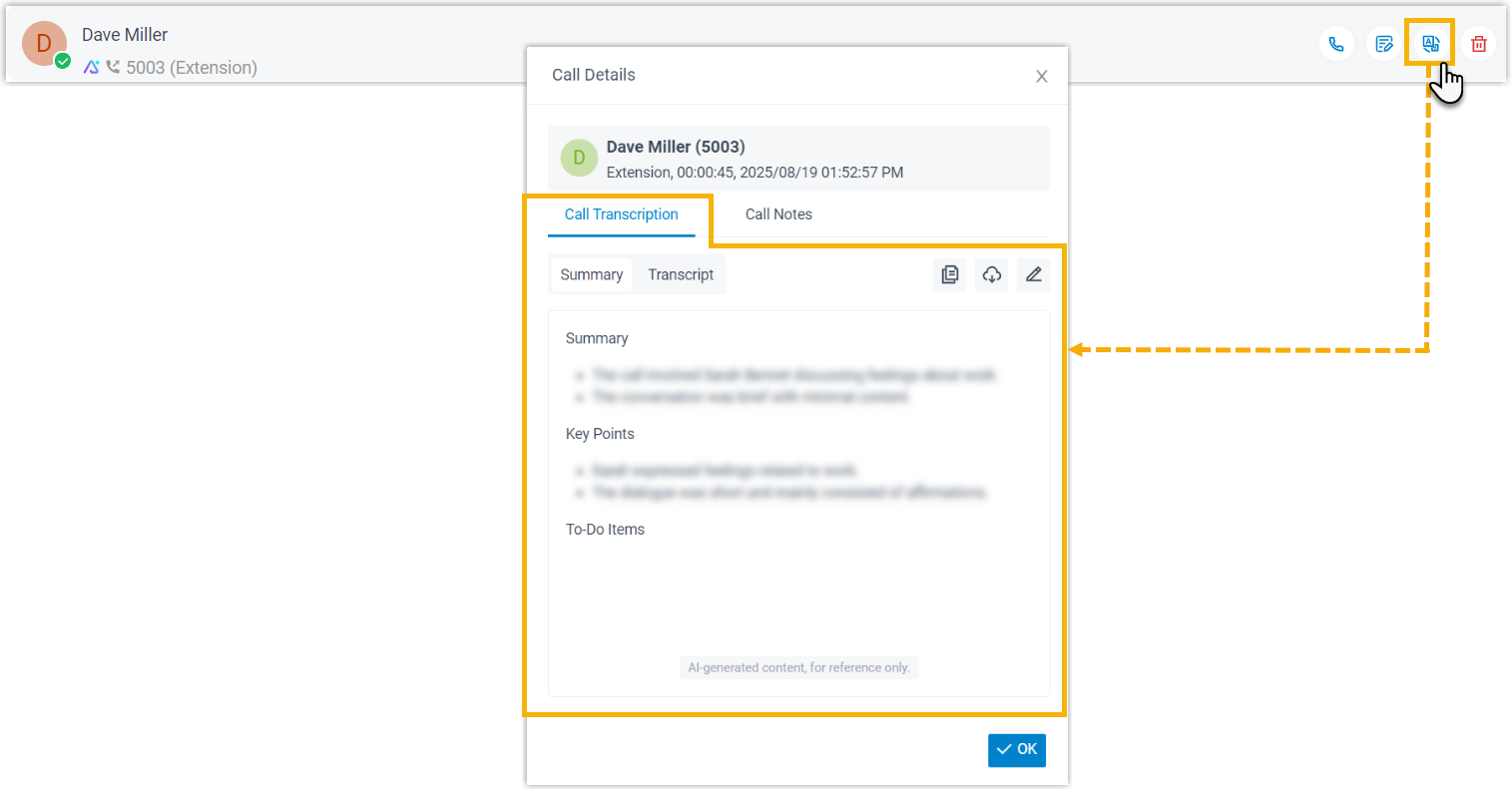
- Hover your mouse over the call log, then click
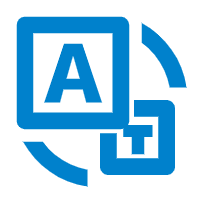 .
. - In the pop-up window, check or edit the
Transcript and Summary as needed.
- To edit the summary, click
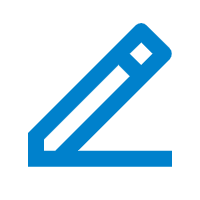 in the Summary
section. After editing, click
Save in the top-right
corner.
in the Summary
section. After editing, click
Save in the top-right
corner.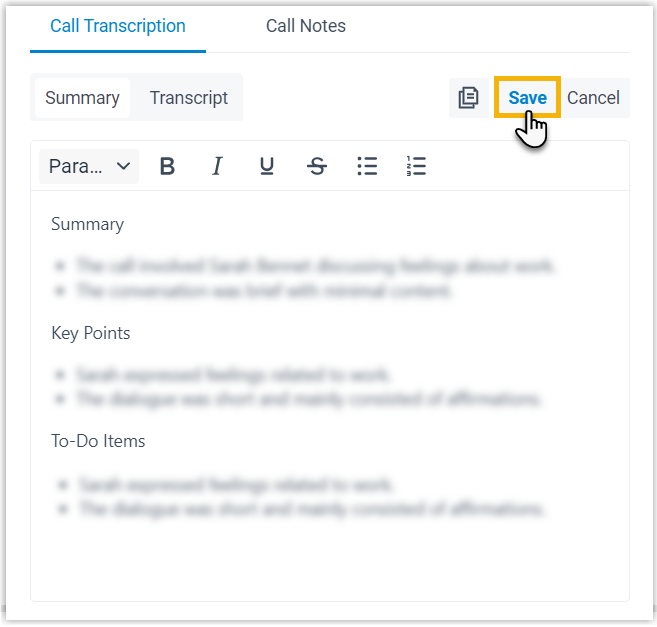
- To copy the content of summary, click
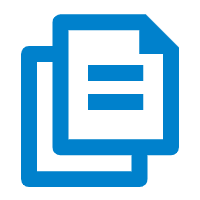 in the Summary
section.
in the Summary
section. - To search the content of transcript, click
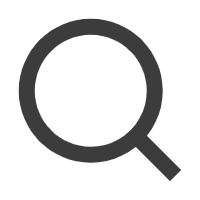 in the Transcript
section.
in the Transcript
section. - To download the summary or transcript, click
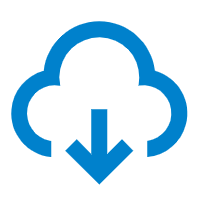 and select the desired
file type.
and select the desired
file type.
- To edit the summary, click
- Click OK to close the pop-up window.
Call Follow-Up Via Email To send call details to specified email addresses for follow-up, hover your mouse over the call log, then click 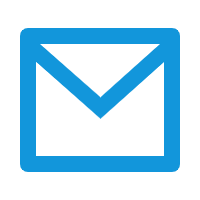 .
.
The Linkus client will launch the specified email client and create a new message containing the call details to send.
Place a call You can directly place a call from a call log via the following methods: - Double click the desired call log.
- Hover your mouse over the call log, then click
 .
.
Delete a personal call log To delete a call log, do as follows:
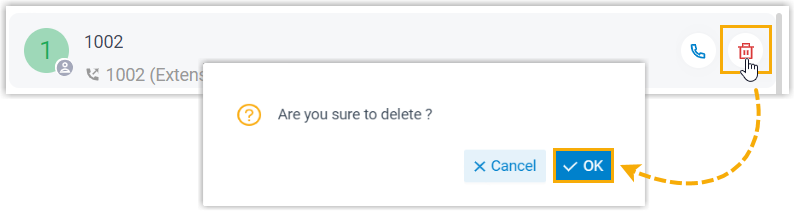
- Hover your mouse over the desired call log,
then click
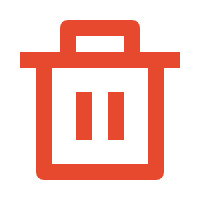 .
. - In the pop-up window, click
OK.
The personal call log is removed from Linkus UC Clients.
Clear all personal call logs To delete all your personal call logs, do as follows: 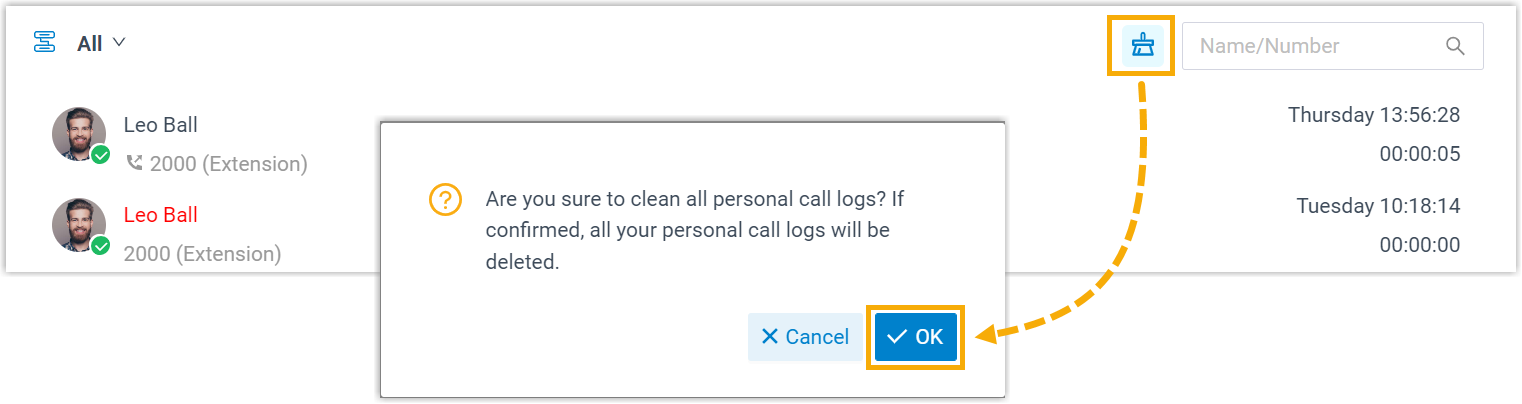
- Click
 on the top-right
corner.
on the top-right
corner. - In the pop-up window, click
OK.
All your personal call logs are removed from Linkus UC Clients.
- Hover your mouse over the call log, then click