Reset Linkus Password
If you forget Linkus login password, you can reset password on Linkus Desktop Client.
Procedure
- On Linkus Desktop Client login page, click Forget Password?.
- In the Forgot Password page, do as follows:
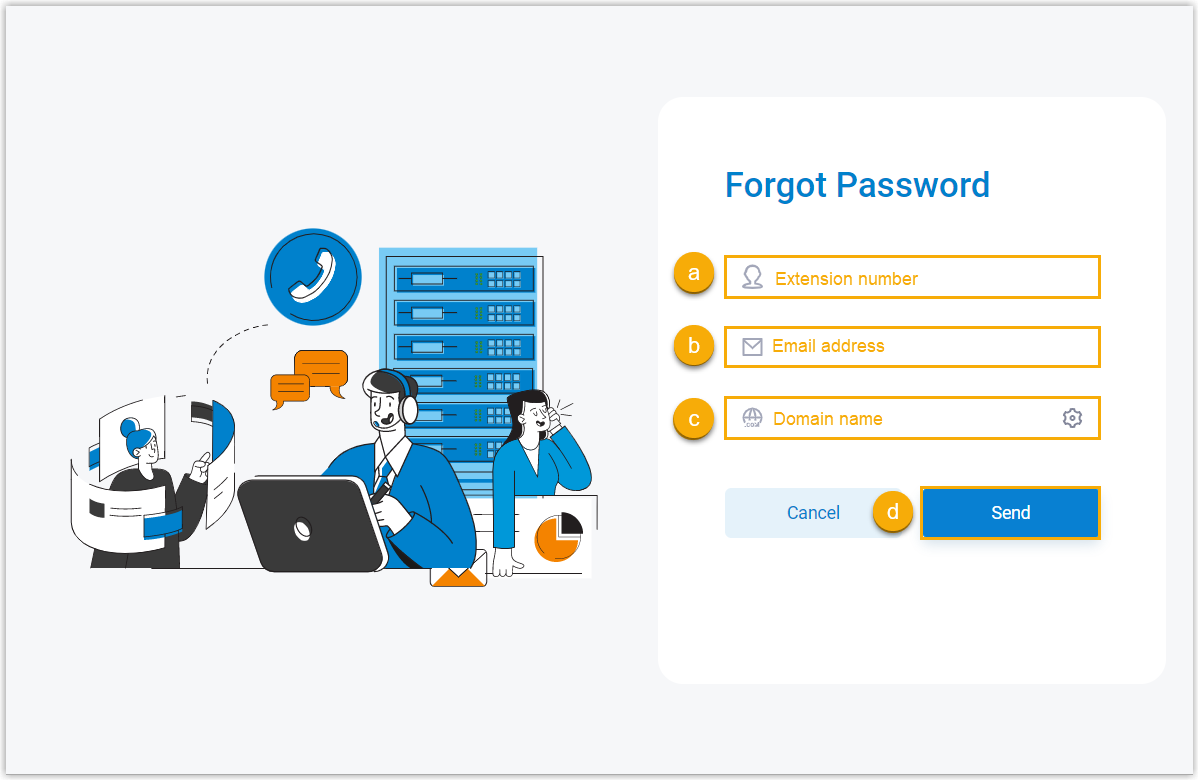
- In the Extension Number field, enter your extension number.
- In the Email Address field, enter the email address that is bound with your extension.
- In the Domain field, enter the domain name of the server.
- Click Send.
A password reset email is sent to your mailbox.
- In the password reset email, click the password reset link.Note: The link is valid for 30 minutes and can only be used once.
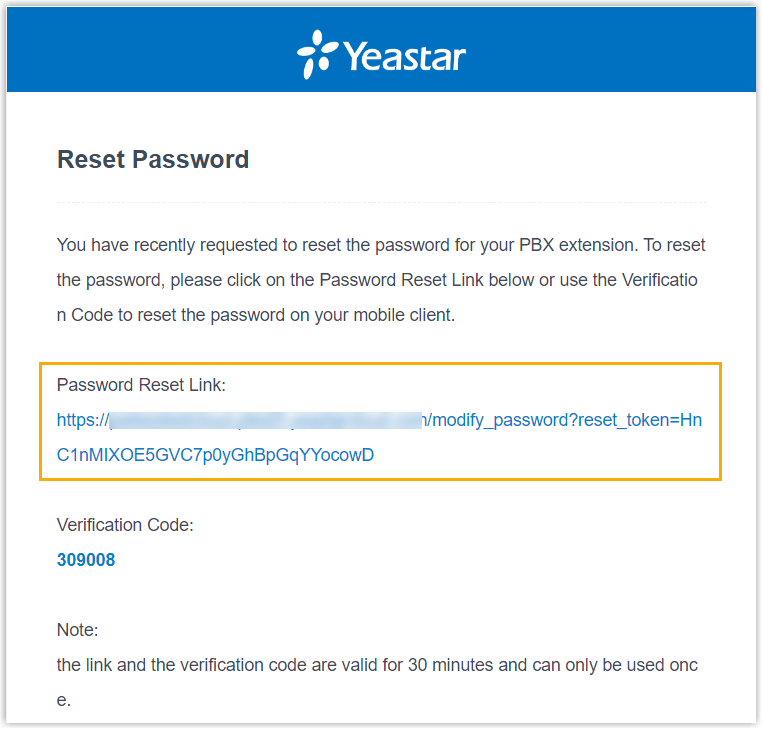
You are redirected to a Reset Password web page.
- On the Reset Password web page, enter your new
password twice, and click Save.
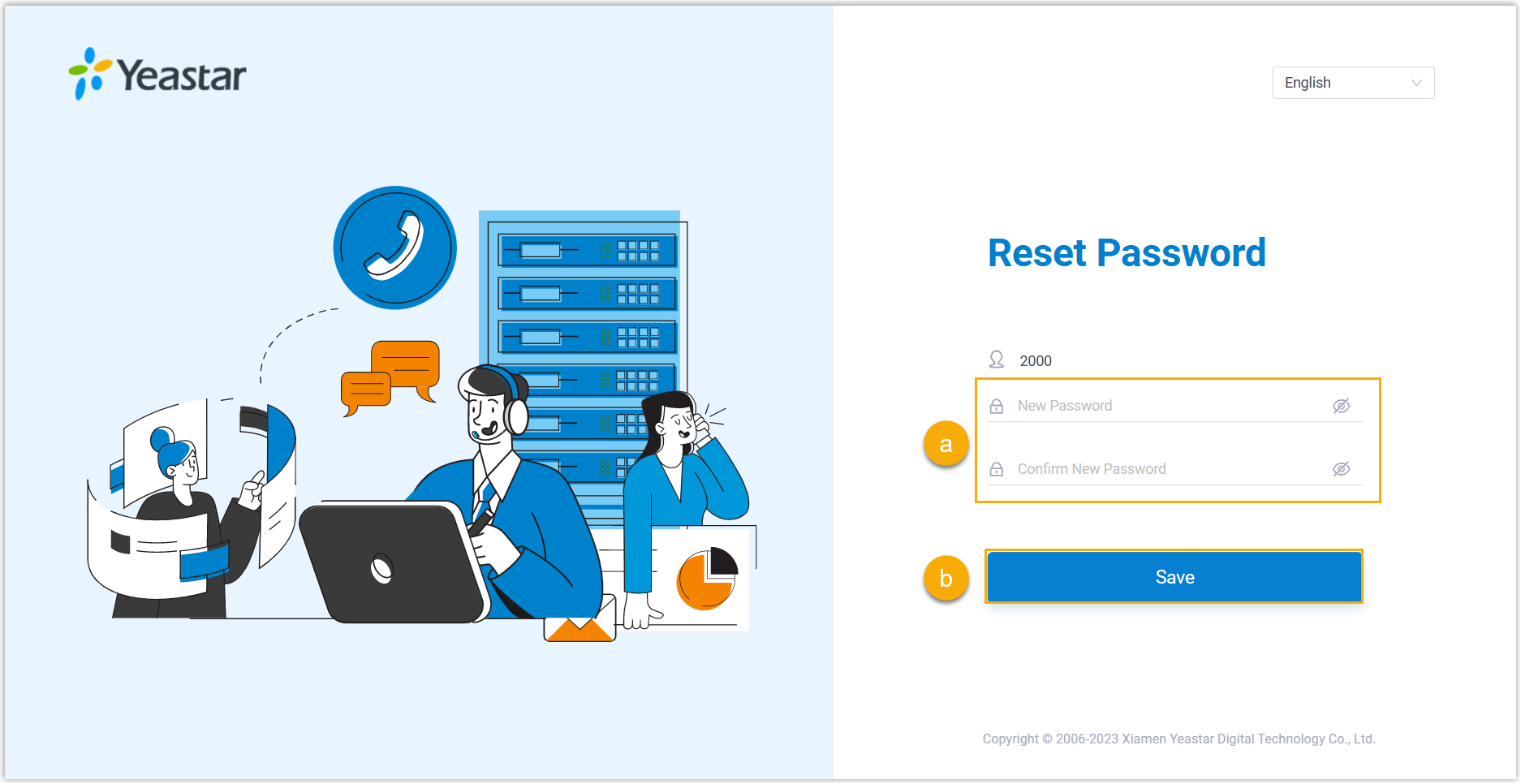
The login password is changed.
What to do next
Log in to Linkus with the new password.