Start an Instant Meeting
If a task arises on short notice, you can start an instant meeting from Linkus Web Client to save time without scheduling. The meeting starts instantly and you can invite participants to join the meeting. This topic describes how to start an instant meeting.
Prerequisites
- Meet requirements for using Yeastar Video Conferencing feature.
- Allow web browser to access microphone and camera in computer.
Procedure
- Log in to Linkus Web Client, go to Video Conferencing.
- Click Create Instant Meeting.A window pops up, which asks permission for Linkus Web Client to use microphone.Note: If no window pops up, you can click
 or
or 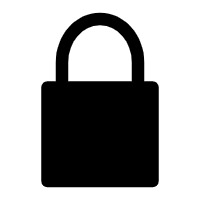 in
the address bar to check whether permissions of microphone and
camera are granted to Linkus Web Client.
in
the address bar to check whether permissions of microphone and
camera are granted to Linkus Web Client.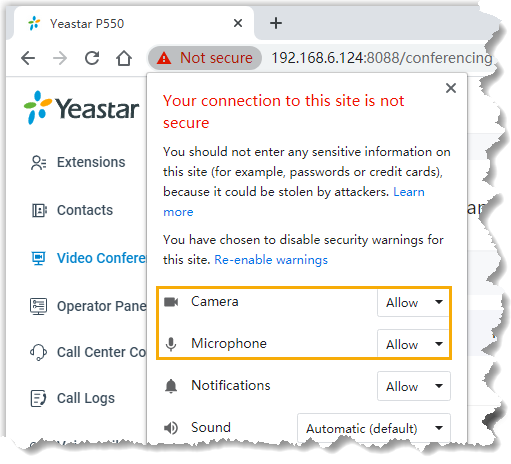
- In the pop-up dialog box, allow Linkus
Web Client to use microphone and camera.
- Click Allow to allow Linkus Web
Client to use microphone.
The microphone is turned on.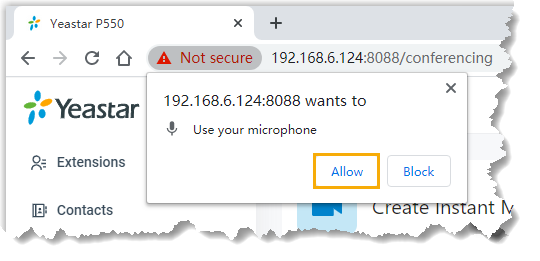
- Click Allow to allow Linkus Web
Client to use camera.
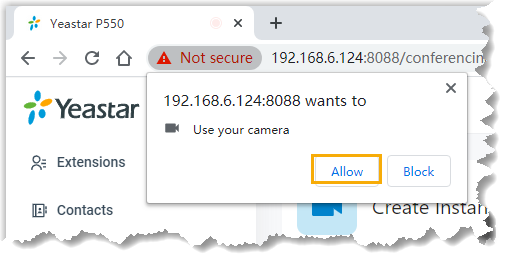 The camera is turned on, you can see a preview video of yourself.Note: If you are prompted "Failed to access the camera", it indicates that the camera may be in use. Refresh the page and try again after the camera is available.
The camera is turned on, you can see a preview video of yourself.Note: If you are prompted "Failed to access the camera", it indicates that the camera may be in use. Refresh the page and try again after the camera is available.
- Click Allow to allow Linkus Web
Client to use microphone.
- On Preparation page, set up the meeting.
- Click a specific icon to configure audio and video on your
side.
 : Mute or unmute yourself.
: Mute or unmute yourself.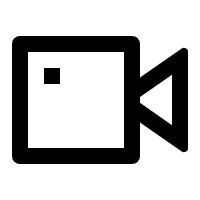 :
Enable or disable your camera.
:
Enable or disable your camera.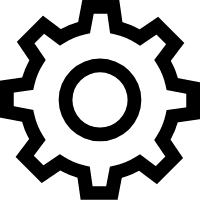 : Change camera,
microphone, or speaker.
: Change camera,
microphone, or speaker.
- Configure basic information for the meeting.
- Meeting Name: Set a name for the meeting.
- Password: Optional. Enter a
password for the meeting.
All the participants are required to enter the password before they successfully join the meeting.
- Click Join.
The meeting is created. You can preview meeting information in the pop-up window.
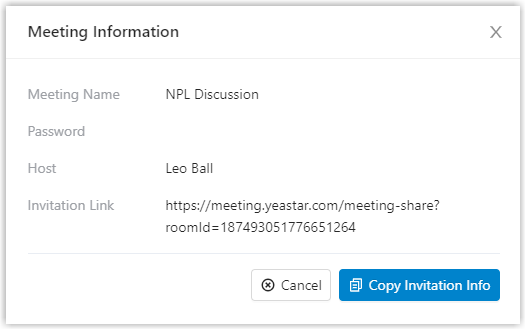
- Click a specific icon to configure audio and video on your
side.
- Invite participants to join the meeting.
- In the pop-up window, click Copy Invitation Info.
- Send the invitation information to desired participants.