Invite Participants to Join a Scheduled Meeting
This topic describes how to invite participants to join a scheduled meeting.
Invite participants to join a scheduled meeting via system invitation emails
- Prerequisites
-
- You have created a meeting link.
- An email address is associated with the participant to be invited.
- Procedure
-
- Log in to Linkus Web Client, go to Video Conferencing.
- On Upcoming Meetings list, click
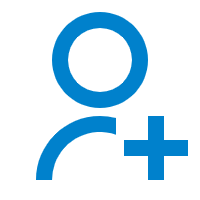 beside the desired meeting.
beside the desired meeting.All your colleagues and contacts are displayed on the list.
- Invite participants to join the meeting.Note: Up to 4 participants can be in the meeting with you. We recommend that you select participants with caution.
- To invite colleagues or existing contacts to join
the meeting, do as follows:
- In the search bar, enter a name, a number, or
an email address to find the desired colleague or
contact.
The page displays the matched colleague or contact.
- Select the checkboxes of the desired colleague or contact.
- In the search bar, enter a name, a number, or
an email address to find the desired colleague or
contact.
- To invite external contacts who are NOT stored in
your Contacts, do as follows:
- In the search bar, enter the email address of the contact who you want to invite.
- Click any blank space to confirm.
- To invite colleagues or existing contacts to join
the meeting, do as follows:
- Click Invite.
- Result
- Invitation emails are sent out to the selected participants' email
addresses via your organization's email server.Note:
- If all the invitation emails are failed to be sent, contact system administrator to check if email server is set up correctly.
- If part of invitation emails are failed to be sent, click Email Sent Logs to check details. If you don't have the permission to view Email Sent Logs, contact system administrator.
- What to do next
- To start the meeting, see Start a Scheduled Meeting as the Host.
Invite participants to join a scheduled meeting via invitation information
In case you want to invite specific participants when it approaches the meeting time, you can copy the invitation information, and paste the information anywhere you would like it to send out.
- Prerequisites
- You have created a meeting link.
- Procedure
-
- Log in to Linkus Web Client, go to Video Conferencing.
- On Upcoming Meetings list, click
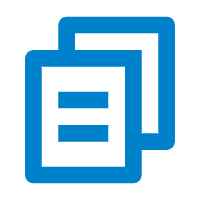 beside the desired
meeting.
beside the desired
meeting.Invitation information for the meeting is copied.
- Send the invitation information to the desired participants.
- What to do next
- To start the meeting, see Start a Scheduled Meeting as the Host.