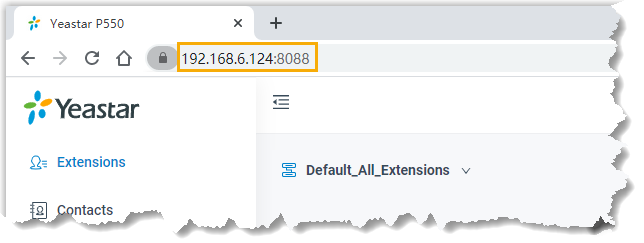Log in to Linkus Web Client
This topic describes how to log in to Linkus Web Client via a link in Linkus welcome email.
Prerequisites
Make sure you have received a welcome email.
Note: The login link can only be used
once.
Procedure
- Access your mailbox and find the welcome email.
- Click the login link for Linkus
Web Client.
- To log in to Linkus Web Client locally, click the link for local network.
- To log in to Linkus Web Client remotely, click the link for public network.
You are directed to Linkus Web Client without entering any credentials.
- Allow notifications from Linkus
Web Client, so that you can receive notifications when there are incoming calls.
- In the pop-up dialog box, click
Allow.
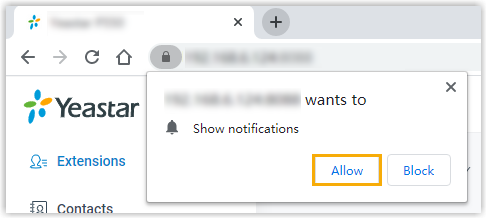
- In the pop-up dialog box, click
Allow.
- Read and agree the Privacy Policy Agreement.
- Select the checkbox of I have read and agree to the above agreement.
- Click Confirm.
- In the pop-up window, change user password as needed.
- In the New Password field, enter a new password.
- In the Confirm New Password field, enter the new password again.
- Click Save.Note: Next time you want to change user password, you can click your account at the top right corner, go to to change password as needed.
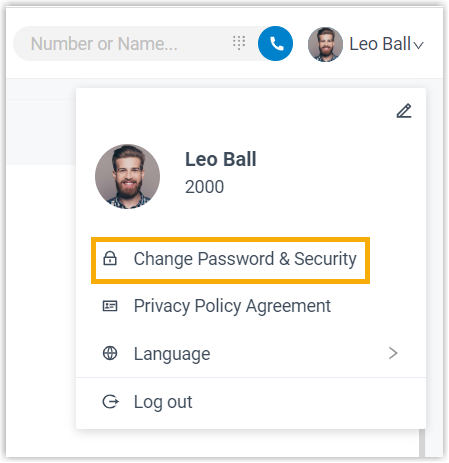
What to do next
- Use your user name (extension number or email address) and new password to log in to Linkus Web Client again.
- Note down the IP address of Linkus Web Client, which is
displayed in the address bar.
Enter the IP address on web browser next time you want to access Linkus Web Client.