Reset Your User Password
If you forget the password to log in to Linkus clients or the PBX web portal, you can reset your User Password.
Prerequisites
- If you don't have an email
address bind with your extension or you forget the email address,
you cannot reset your password.Note: In this case, you can contact the system administrator to help you reset your User Password.
- For P-Series Basic Plan, you can only reset your password in the local network of the PBX system.
Procedure
- Access Linkus Web
Client, click Forgot Password?.
You are redirected to the Forget Password page.
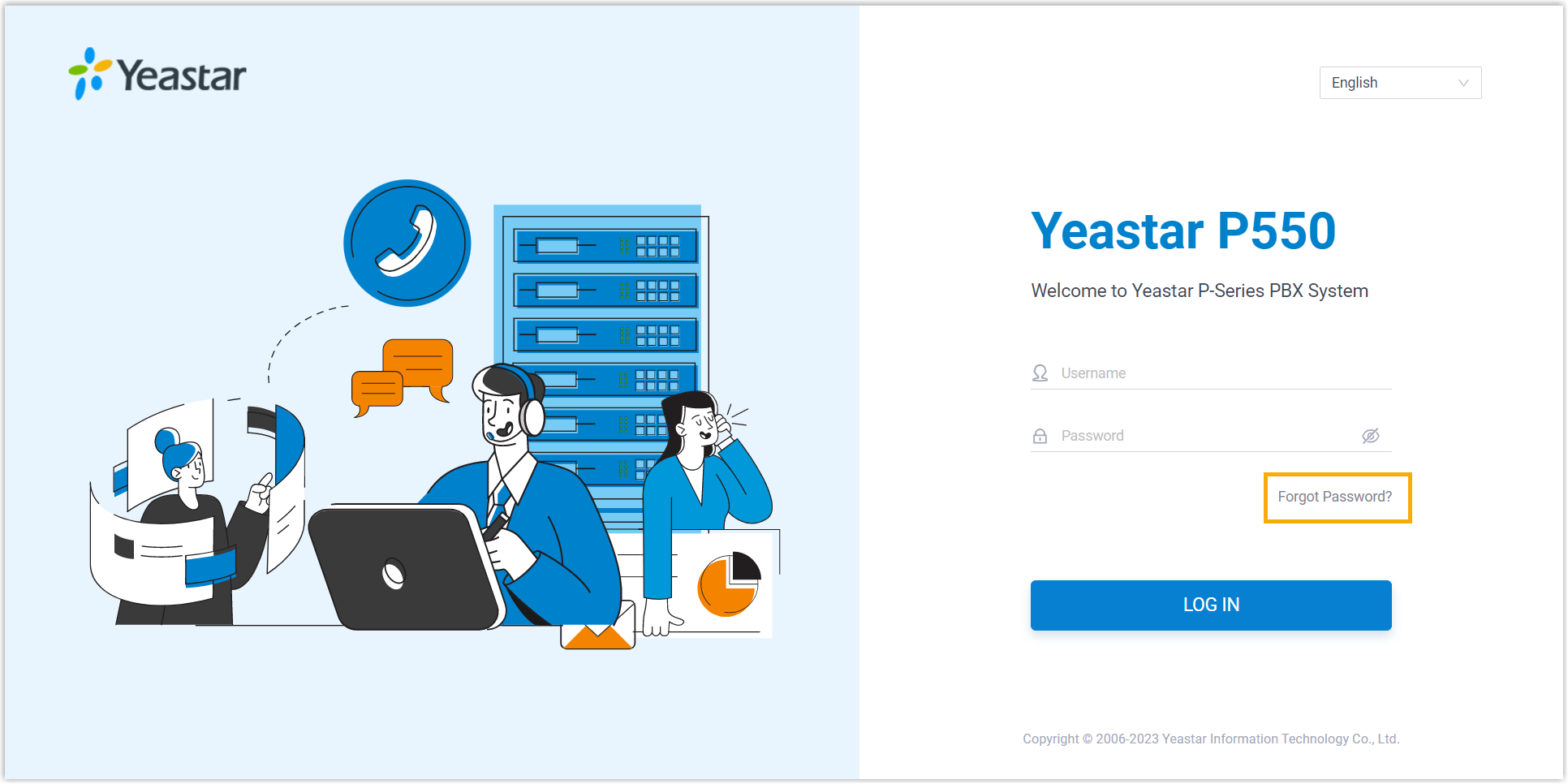
- On the Forget Password page, enter the extension
number and the email address.
- Extension number or username: Extension number.
- Email Address: The email address that is associated with your extension.
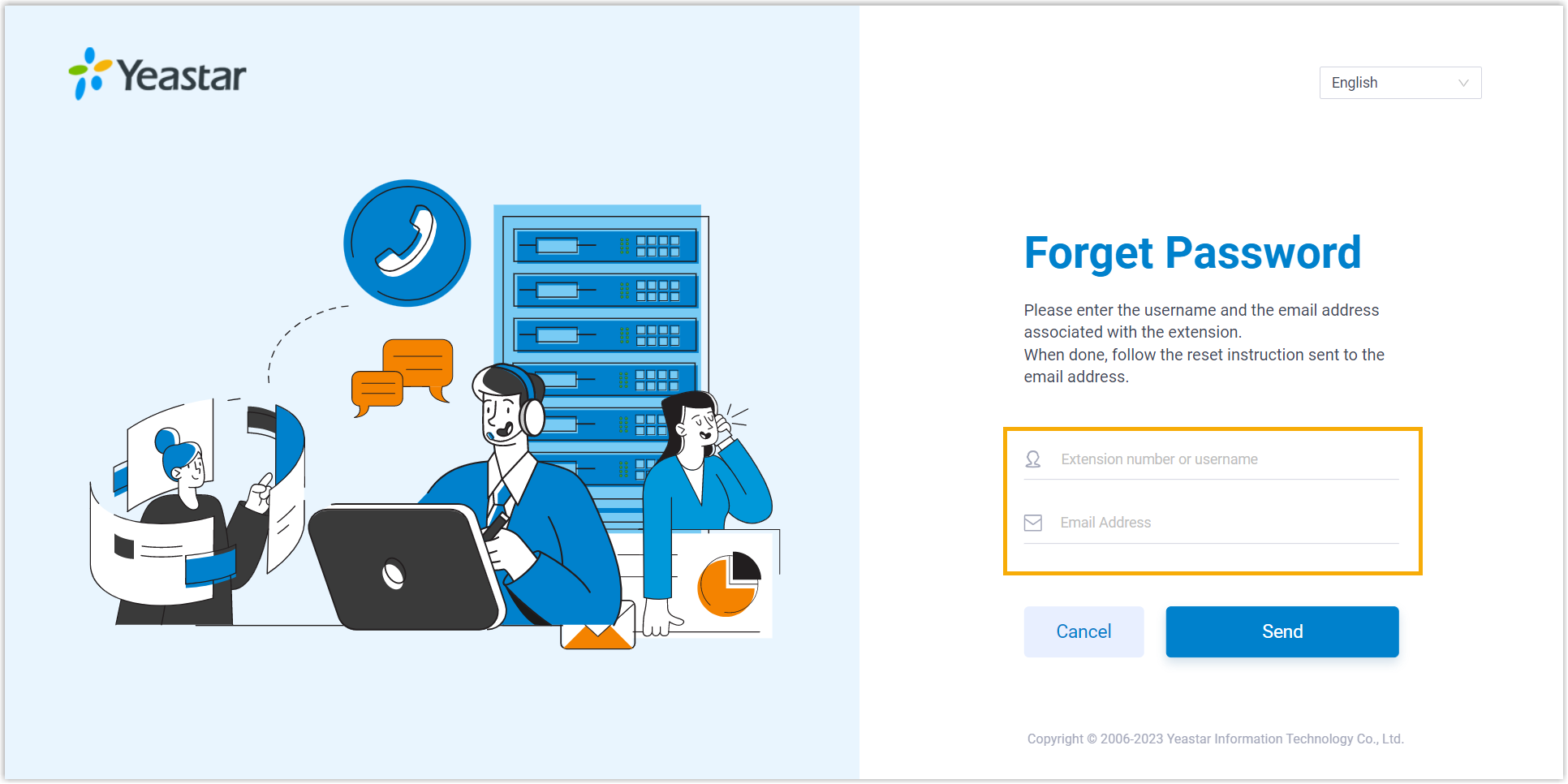
- Click Send.
A password reset email is sent to your email address.
- Check the password reset email, and click the link provided in the
email.
You are directed to the Reset Password page.
Note: This link is valid for 30 minutes and can only be used once. - On the Reset Password page, enter your new password twice, and click Save.
Result
Your User Password is changed. You need to log in to the PBX web portal and Linkus clients by the new password next time.