Create a Meeting Link
Yeastar Video Conferencing feature allows you to create a link for a future one-time meeting, and send invitation emails or invitation information to desired participants ahead of time. This topic describes how to create a meeting link.
Procedure
- Log in to Linkus Web Client, go to Video Conferencing.
- Click Create Meeting Link and customize the following
meeting details:
- Meeting Name: Enter a name for the meeting.
- Meeting Time: Set a time for the
meeting.
The meeting link is valid for 48 hours from the meeting time onwards.
- Meeting Password: Optional. Enter a password
for the meeting.Note: Password can NOT be changed once set.
All the participants are required to enter the password before they successfully join the meeting.
- Host Password: Retain default password or
change it as needed.
By default, a 6-digit password is randomly generated. You can click
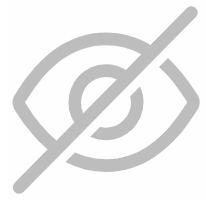 to view the password. To change the
password, enter a value that contains number, upper-case, and
lower-case.Tip: In case you are unavailable when it approaches meeting time, you can inform another participant of the password, so that the participant can help you host the meeting.
to view the password. To change the
password, enter a value that contains number, upper-case, and
lower-case.Tip: In case you are unavailable when it approaches meeting time, you can inform another participant of the password, so that the participant can help you host the meeting. - Memo: Optional. Add a note to the meeting.
- Click Save.
Result
The meeting is displayed on Upcoming Meetings list and a link is generated automatically for the meeting.What to do next
Invite participants to join the meeting.
For more information, see Invite Participants to Join a Scheduled Meeting.