Set up Contact Synchronization from Zoho CRM
After integrate with Zoho CRM, you can enable a one-way contact synchronization on PBX to sync the Zoho CRM Contacts to a specific PBX phonebook.
Prerequisites
The Zoho CRM integration is completed.
Procedure
- Log in to PBX web portal, go to .
- On the CRM integration page, turn on Synchronize Contacts Automatically.
- In the Synchronize Contacts From drop-down list, select
the types of contacts to be synchronized from Zoho CRM.
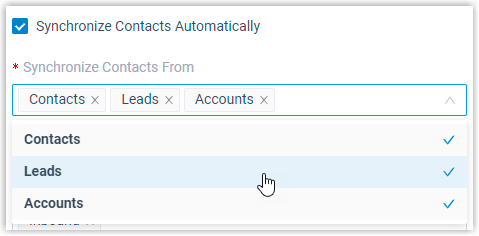
- In the Synchronize to Phonebook drop-down list, select an
existing empty phonebook or create a new phonebook to store the contacts that
will be synchronized from Zoho CRM.Note: The contacts can only be synchronized to an empty phonebook.

- On the Always Query CRM option, decide whether to search
contacts in the CRM real-time.

- If enabled, PBX will query CRM in real time for contact information, and support real-time dial search for CRM contacts in the Linkus clients of the associated extension users.
- If disabled, PBX will only query CRM when there is no matching
information found in the PBX company contacts.Note:
- Enabling this feature will increase API usage, so make sure to monitor your quota accordingly.
- The real-time search is not supported when masked number is enabled.
- Click Save.
Result
On , the associated phonebook comes with a label of  .
.

Note:
- This is a one-way sync to Yeastar P-Series Cloud Edition, therefore the associated phonebook and the synced contacts are read-only.
- If the information of synchronized contacts is updated in Zoho CRM, the change will be automatically synchronized to PBX in 30 minutes.
Troubleshooting: Why did PBX fail to
synchronize the existing contacts in Zoho CRM?