Microsoft Teams Integration Preparation
Before the integration, you need to create a PBX extension and disable video codecs of the PBX.
Create a SIP extension
- Log in to PBX web portal, go to .
- Click Add and select Add to create a SIP extension.
- In the User Information section, configure user
information as follows:
- First Name: Enter the user's first name.
- Last Name: Enter the user's last name.
- Email Address: Leave it blank or configure it as needed.
- Mobile Number: Leave it blank or configure it as needed.
- User Password: Retain default value or configure it as needed.
- User Role: Retain default value or configure it as needed.
- In the Extension Information section, configure extension
information as follows:
- Extension Number: Enter a desired extension number.
- Caller ID: Retain default value or configure it as needed.
- Registration Name: Retain default value or configure it as needed.
- Registration Password: Retain default value or configure it as needed.
- Concurrent Registrations: Select a value from the
drop-down list. This option defines how many SIP phones are allowed to
register with the extension. Note: The maximum number of concurrent registrations is 3.
- If the SIP extension
uses UDP or TCP transport
protocol, unselect the checkbox of
Qualify.
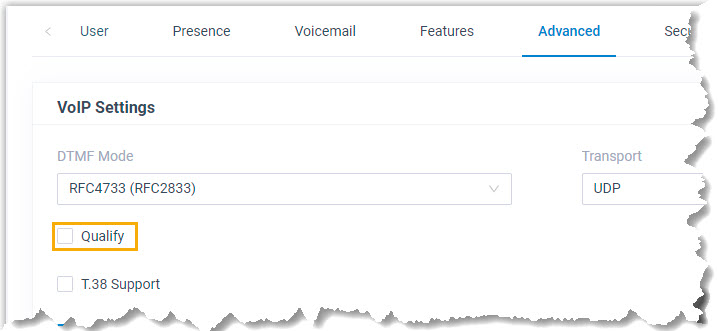
- Click Save and Apply.Note: The following SIP credentials are required when you configure Teams users on the configuration portal.
- Extension number
- Registration name
- Registration password
Disable video codecs
Disable video codecs of the PBX, or Teams users may fail to receive calls.
- Log in to PBX web portal, go to .
- In the Codec section, disable the following
codecs:
- H263
- H263P
- H264
- MPEG4
- VP8
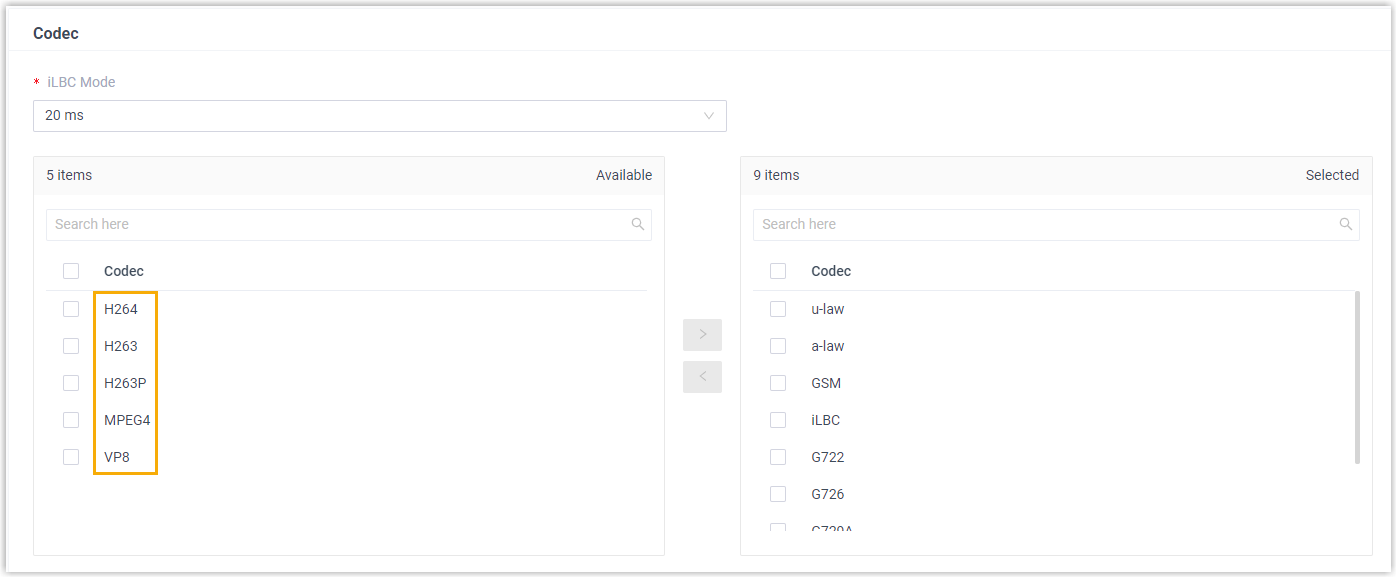
- Click Save and Apply.