Configure Dial Plans in Microsoft Teams
To allow Teams users to make outbound calls through PBX's trunk, you need to set up normalization rules of dial plan in Microsoft teams.
Background information
Microsoft Teams generates a dial plan rule named "Call2Teams" after you integrate Yeastar P-Series Cloud Edition with Microsoft Teams. The default rule with the pattern ^([\*\#][\*\#\d]+|[1-9]\d{0,5})$ only allows Teams users to dial numbers with maximum 6 digits, and start with digit 1-9.
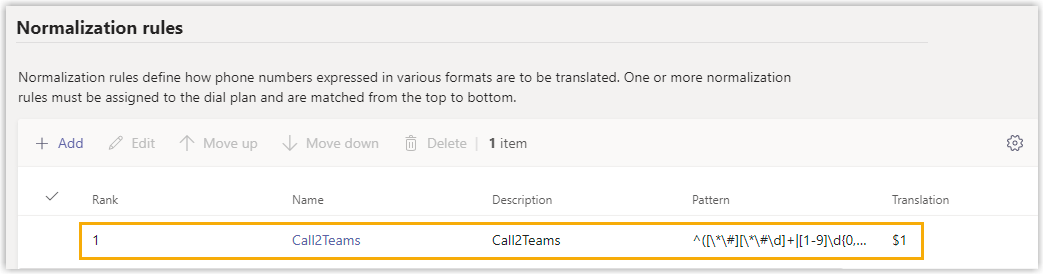
Procedure
- Log in to Microsoft Teams admin center.
- In the left navigation bar, click .
- Click the default dial plan Global (Org-wide default).
- In the Normalization rules section, click +Add to add a dial plan rule.
- On the Add new rule page, set the rule.
- In the Name field, set a name for the rule.
- Optional: In the Description field, add a note to the rule.
- Select Advanced.
- Go to , enter ^(\d*)$.
Teams users can make outbound calls to any numbers.
- Go to , enter $1, which means no translation, Microsoft Teams will send the dialed number out without any modification.
- Go to , enter a phone number and click Test to test if the number matches the pattern.
- Click Save.
- Change the rule's priority.Note: Microsoft Teams traverses the list of normalization rules from the top down, and uses the first rule that matches the dialed number. Move the rule to the top, or users may fail to call out.
- In the
 column, click the desired
rule.
column, click the desired
rule. - On the menu bar, click Move up to move
the rule to the top.
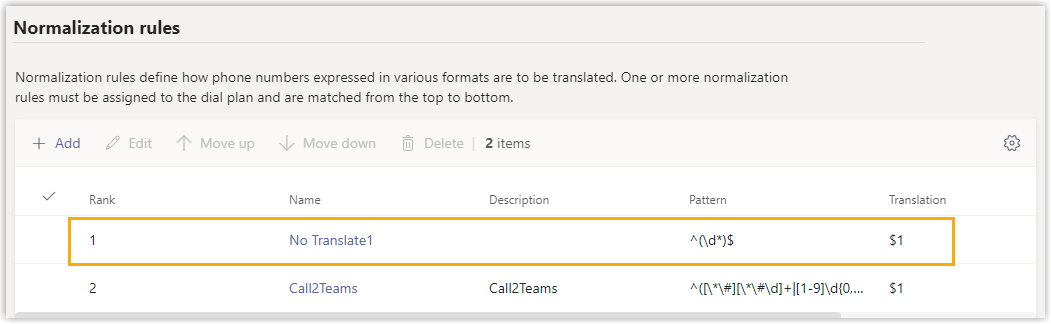
- Click Save.
- In the
Result
Teams users can dial external numbers according to the dial pattern of PBX's outbound route.
To test phone calls, see Test Phone Calls on Microsoft Teams.