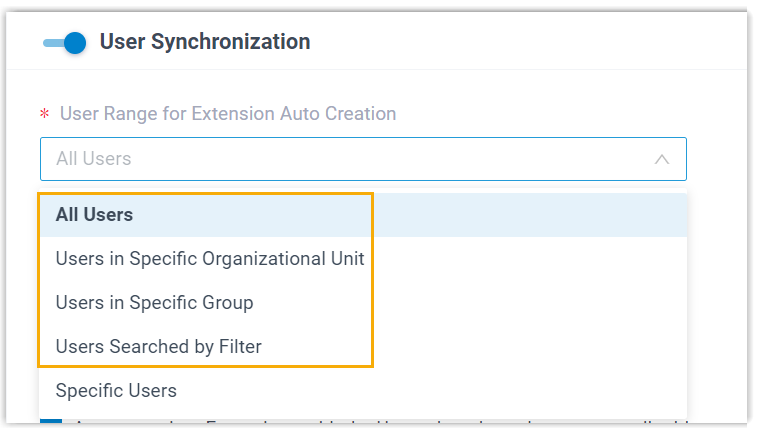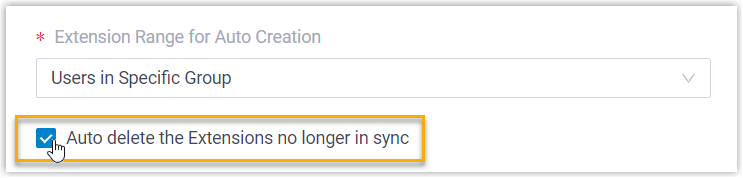Synchronize Active Directory Users to Yeastar P-Series Cloud Edition
This topic describes how to customize synchronization rule based on Active Directory (AD) users, PBX will create extensions for the AD users specified to be synced accordingly, and keep the extensions up-to-date with changes from the AD users.
Limitation
The number of AD users that can be synced depends on the number of extensions that PBX system can create.
Prerequisites
You have integrated Yeastar P-Series Cloud Edition with Active Directory.
Procedure
You can either bulk synchronize AD users within a specified range and automatically assign PBX extensions, or synchronize specific users and assign PBX extensions for them individually.
Follow the corresponding instructions below to complete the synchronization configuration according to your needs.
- Synchronize AD users within a specified range
- Specify the range of AD users to be synchronized and set up extension auto assignment rule accordingly. In this way, the AD users and PBX extensions can be associated automatically after a data synchronization.
- Synchronize specific AD users
- Specify the organizational unit(s) or group(s) where the PBX can search for
AD users, then manually select the desired AD users to be synchronized to
PBX, and individually associate PBX extensions for these users.
- Log in to PBX web portal, go to .
- In the User
Synchronization section, turn on the
switch.

- In the User Range for Extension Auto Creation
drop-down list, select Specific
Users.
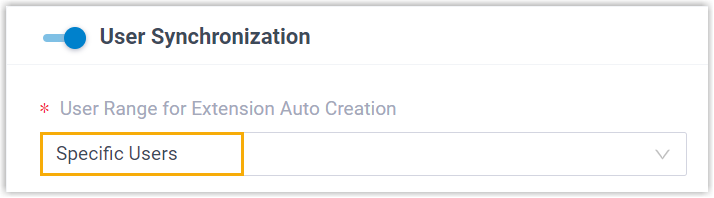 Note: In future use, if you change the range of the AD users to be synced, you can decide how to deal with the extensions that are no longer synced from the AD users via the Auto delete the Extensions no longer in sync option.
Note: In future use, if you change the range of the AD users to be synced, you can decide how to deal with the extensions that are no longer synced from the AD users via the Auto delete the Extensions no longer in sync option.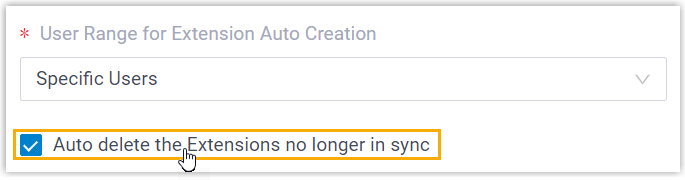
- If selected, the extensions will be deleted during the next synchronization.
- If unselected, the extensions will be retained and fully managed by the PBX.
- In the Search Criteria drop-down list,
specify the search scope (organizational unit or group) in which PBX
can search the AD users.
Option Description Search Users by Organizational Unit Search AD users within the specified organization unit(s). You need to select the desired organization unit(s) in the Organizational Unit drop-down list.
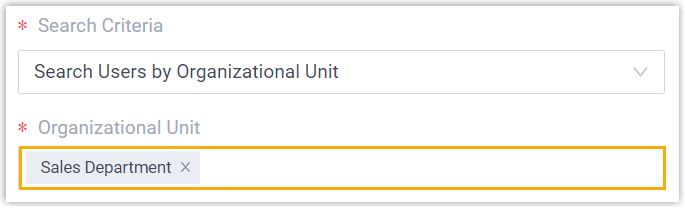
Search Users by Group Search AD users within the specified group(s). You need to select the desired group(s) in the Group drop-down list.
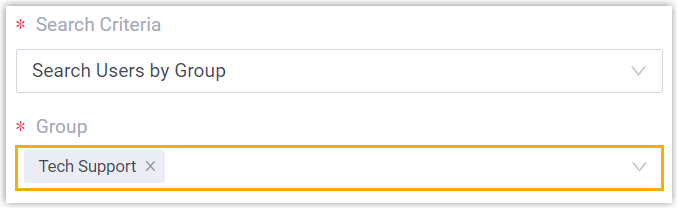
- Click Search AD Users.
PBX searches AD users within the specified scope, and displays the AD users in the Search Result List.
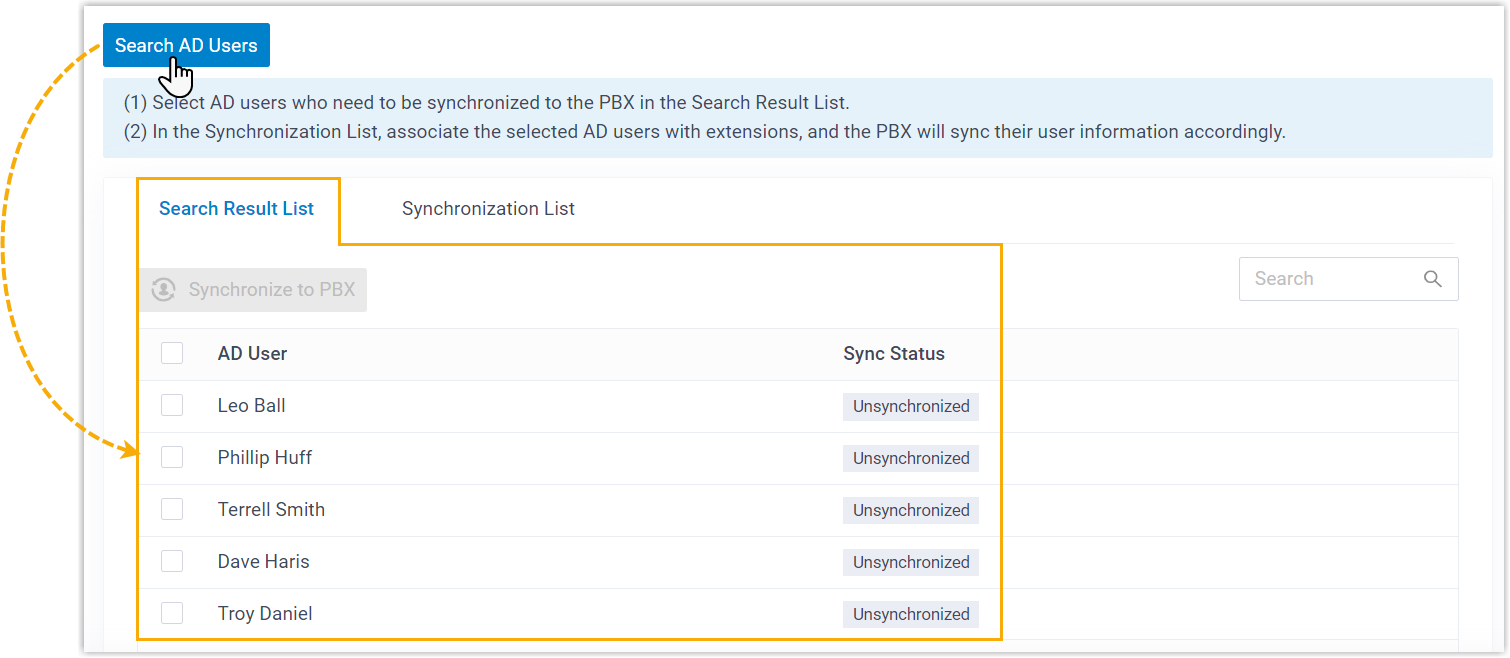 Tip: You can quickly locate the desired AD users by entering their username on the Search field at the top-right corner.
Tip: You can quickly locate the desired AD users by entering their username on the Search field at the top-right corner. - Select the desired AD user(s) for synchronization, then click
Synchronize to PBX.
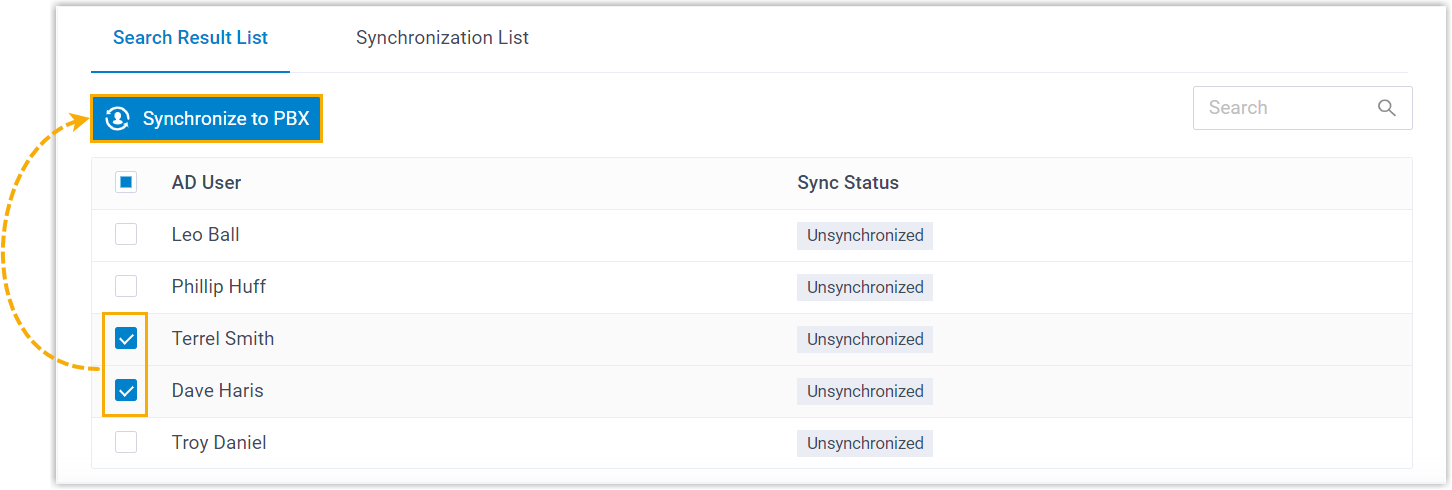
The selected AD users are added to the Synchronization List.
- In the Associate with Extension drop-down
list beside the AD user, select an extension to assign to the AD
user.
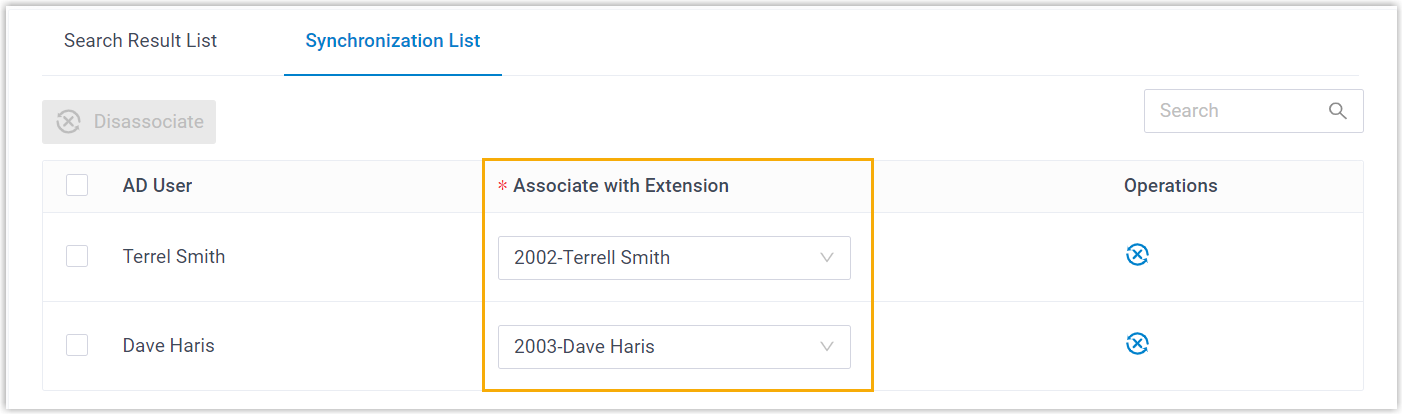 Tip: To disassociate a synced AD user with the PBX extension, select the desired AD user and click Disassociate button on the top of the list. After you save the setting, the AD user will be successfully disassociated with the extension.
Tip: To disassociate a synced AD user with the PBX extension, select the desired AD user and click Disassociate button on the top of the list. After you save the setting, the AD user will be successfully disassociated with the extension. - In the Delete the Extension when its
associated user account is drop-down list, specify
the AD user account status(es) at which PBX will stop syncing from
the AD users, and delete the associated extensions.
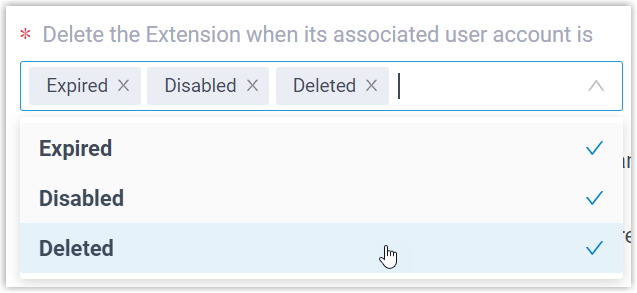
Option Description Expired If the AD user account is expired, PBX will stop syncing from the AD user and delete the associated extension. Disabled If the AD user account is disabled, PBX will stop syncing from the AD user and delete the associated extension. Deleted If the AD user account is deleted, PBX will stop syncing from the AD user and delete the associated extension. - If you want to send Linkus Welcome Email to the synced AD users, select the checkbox of Send Welcome Email automatically after an extension is created.
- In the Map section, select and map
the fields for the user information you want to synchronize.Note: Refer to Active Directory User Object Property to fill in the Active Directory fields.
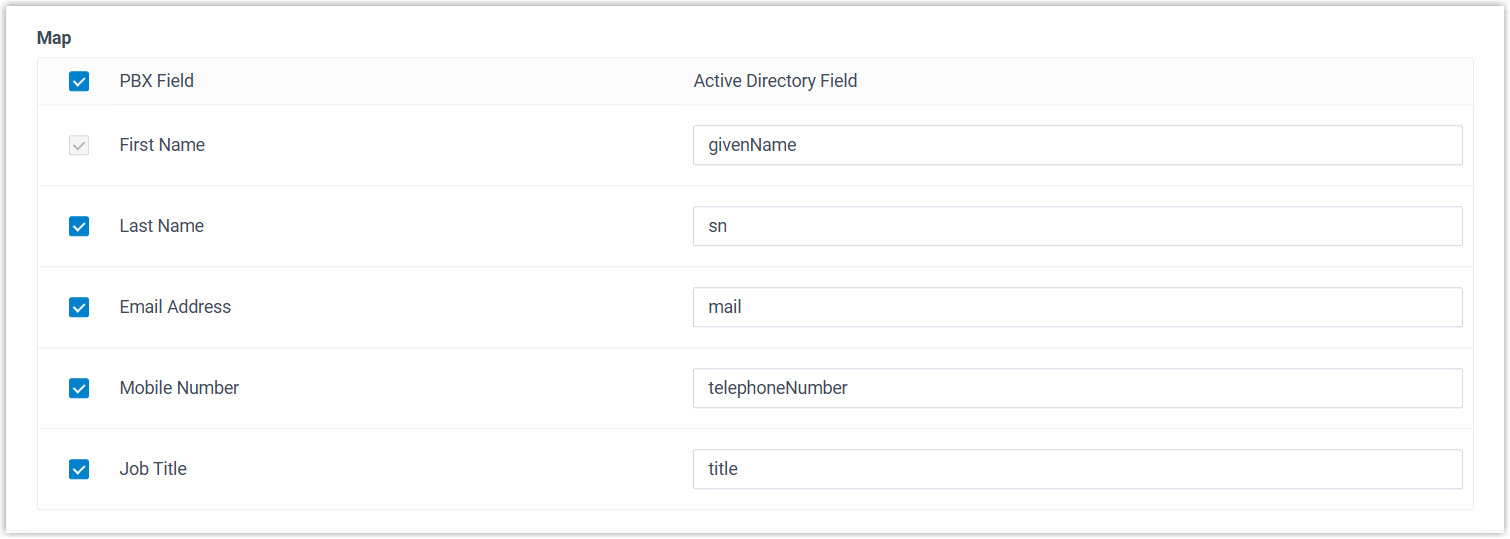
- Click Save.Note:
- If it is the FIRST time you save the synchronization-related settings, PBX will perform the initial synchronization immediately.
- Otherwise, you can manually perform a directory synchronization or wait for the automatic directory synchronization.
Result
You have created your custom synchronization rule for AD users.
During a synchronization process, the PBX system performs LDAP queries within the Active Directory based on the rule, and synchronize the desired AD users as well as the updated information to PBX. After the synchronization, the followings can be implemented:
- You can check the synchronization results in the User
Synchronization section.

-
The PBX extensions associated with AD users come with a label
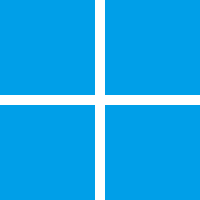 , and can NOT be manually deleted
on PBX.
, and can NOT be manually deleted
on PBX. - You can NOT manually update the following information of the PBX extensions
associated with AD users.Note: The information can only be modified within the Active Directory and updated to the PBX during a synchronization.
- Last name
- First name
- Email Address
- Mobile Number
- Job Title
What to do next
If you want to allow the synced AD users to log in to Linkus UC Clients by their AD domain accounts directly, see Allow Users to log in to Linkus UC Clients with AD Domain Accounts.