Allow Agents to Manage Their Status via IP Phones
This topic describes how to set up agents' IP phones to enable them to monitor and switch their agent status in specific queue using the BLF keys and indicators on IP phones.
Prerequisites
Ensure that the IP phones are connected to Yeastar P-Series Cloud Edition via auto provisioning, and have been assigned to the agents' extensions.For detailed instructions about auto provisioning the IP phone, see IP Phone Configuration Guide.
Step 1. Set up function keys for agents' extensions
-
Access the configuration page for extensions' function keys.
- Log in to PBX web portal, go to .
- Select the agents' extensions and click Edit.
- Click the Function Keys tab.
- Configure function keys for the extensions.
- Select the checkbox of Bulk Edit.
- Select a key and configure the followings:
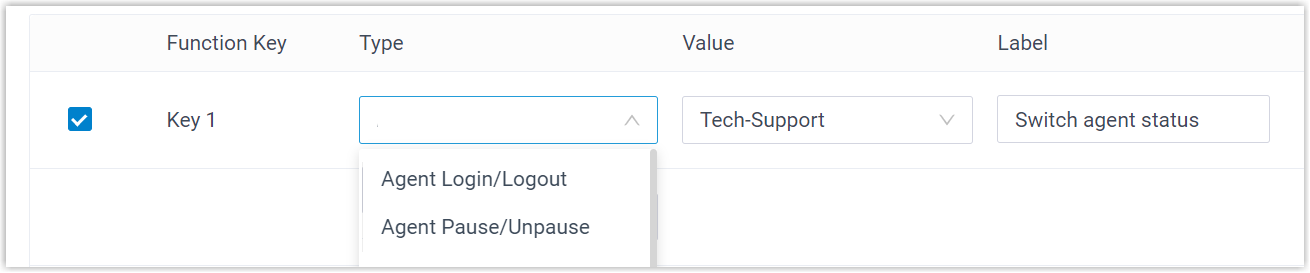
- Type: Select a key type from the
following two options:
- Agent Login/Logout: Allow agents to log in to or log out of a queue.
- Agent Pause/Unpause: Allow agents to pause or unpause receiving queue calls.
- Value: Select a queue that the agent sits in.
- Label: Optional. Enter a label, which will be displayed on the phone screen.
- Type: Select a key type from the
following two options:
- Click Save.
Step 2. Apply the configuration to agents' IP phones
- Go to .
- Select the phones assigned to the agents and click
Reprovision.
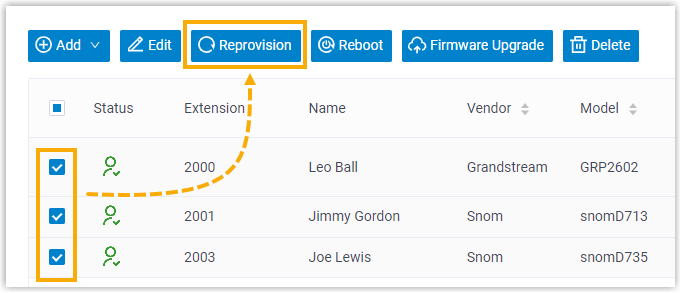
- In the pop-up window, click OK.
Result
Agents can monitor and switch their status in the specified queue using the BLF keys and indicators on the IP phones.
| BLF key | LED status | Description |
|---|---|---|
| Log in/Log out | Solid Green | The agent has logged in to the queue. The agent can press the Log in/Log out BLF key to log out of the queue. |
| Solid Red | The agent has logged out of the queue. The agent can press the Log in/Log out BLF key to log in to the queue. |
|
| Off | The BLF key does not subscribe the agent's status. Check if your configurations are correct or if the agent's extension is registered. | |
| Pause/unpause | Solid Green | The agent can receive queue calls. The agent can press the Pause/Unpause BLF key to pause receiving queue calls. |
| Flashing Red | The agent has paused receiving queue calls. The agent can press the Pause/Unpause BLF key to resume receiving queue calls. |
|
| Off | The BLF key does not subscribe the agent's status. Check if your configurations are correct or if the agent's extension is registered. |