Integrate SMS Service with Yeastar P-Series Cloud Edition using SMS API
Yeastar P-Series Cloud Edition allows Service Providers to integrate their SMS service with the PBX system using SMS API. This topic describes how Service Provider can achieve the interaction of SMS service with Yeastar PBX using API, and introduces how PBX administrators can set up an SMS channel for the Service Provider on PBX system.
Requirements
To implement the SMS service integration with Yeastar P-Series Cloud Edition, Yeastar PBX and Service Provider must meet the following requirements.
| Platform | Requirement |
|---|---|
| Yeastar PBX |
|
| Service Provider |
|
Authenticate requests
- API key
The API key is used to authenticate the API requests sent from PBX to Service Provider.
The PBX will pass the API key in the header of each API request under an
Authorizationfield, as shown below:Upon receiving an API request, Service Provider verifies the API key extracted from the request header. If the API key is valid, the Service Provider should execute the corresponding actions as specified in the request. Otherwise, the API request fails.Authorization: Bearer {api_key}For more information about the API request, see the followings: - SecretThe Secret is used to authenticate the webhook requests sent from Service Provider to PBX.Note: Whether the Secret is required depends on whether the Service Provider uses it for signature verification in webhook request.When sending a message to PBX via webhook, the Service Provider needs to utilize the Secret along with the SHA256 algorithm to generate a signature based on the webhook request body, and pass the signature in the header of each webhook request under an
X-Signature-256field, as shown below:Important: The signature included in the request header must be in all lowercase letters.
Upon receiving a webhook request, PBX calculates a signature using the Secret along with SHA256 algorithm based on the received webhook request body, then compares the result with the signature extracted from the request header. If the signatures match, it indicates that the webhook request is valid and PBX will deliver the message retrieved from the request body to the message recipient. Otherwise, the webhook request will be rejected.X-Signature-256: sha256={signature}For more information about the webhook request, see Receive messages from Service Provider.
(Optional) Verify SMS channel connectivity
Once an SMS channel has been established on PBX web portal, the system will periodically send API requests to Service Provider using the API address for verifying authentication and API key to verify the connectivity of the channel.
- Interaction flow
-
The process of channel connectivity verification is shown below:
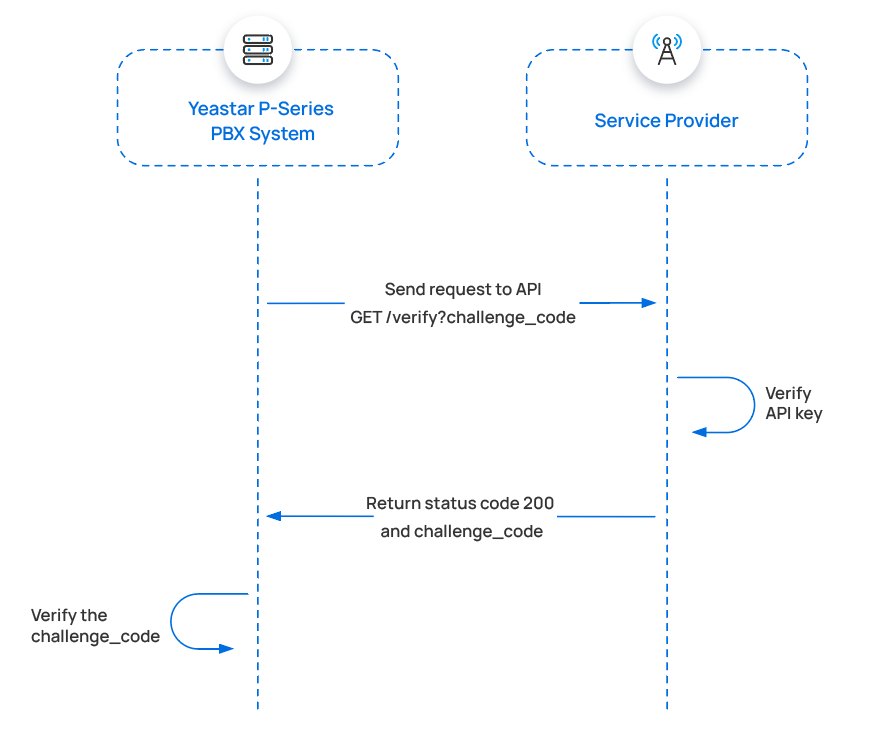
- PBX initiates an API request, containing a randomly generated challenge code.
- Upon receiving the API request, Service Provider validates the API key.
- If the API key is valid, Service Provider should return a status
code
200, and include the challenge code in the response body. - Upon receiving the response, PBX checks if the returned
challenge code matches the one it sent.
If the challenge code matches, it indicates that the channel connection is successful.
- API request sent by PBX
-
Below is the structure and explanation of the API request sent by PBX for channel connectivity verification.
- Request method
- GET
- Request URL
-
{api_address_for_verifying_authentication} - Headers
-
Parameter Type Description Authorization String Pass the API key in the header. Format: Bearer {api_key}
- Query parameter
-
Parameter Type Description challenge String Challenge code. A random string that is generated by PBX. - Request example
-
GET /verify?challenge=mAWpGnyeTZgguOPYlWitGPlRJYIhoLMy HTTP/1.1 Host: service-provider.example.com Authorization: Bearer {api_key}
- API response returned by Service Provider
- Service Provider should return the API response in JSON format.
Send messages through Service Provider
When a PBX user sends a message, PBX will send an API request to the Service Provider using the API interface for sending messages and API key, so as to deliver the message to external message recipient through Service Provider.
- Interaction flow
- The process of sending a message through Service Provider is shown
below:
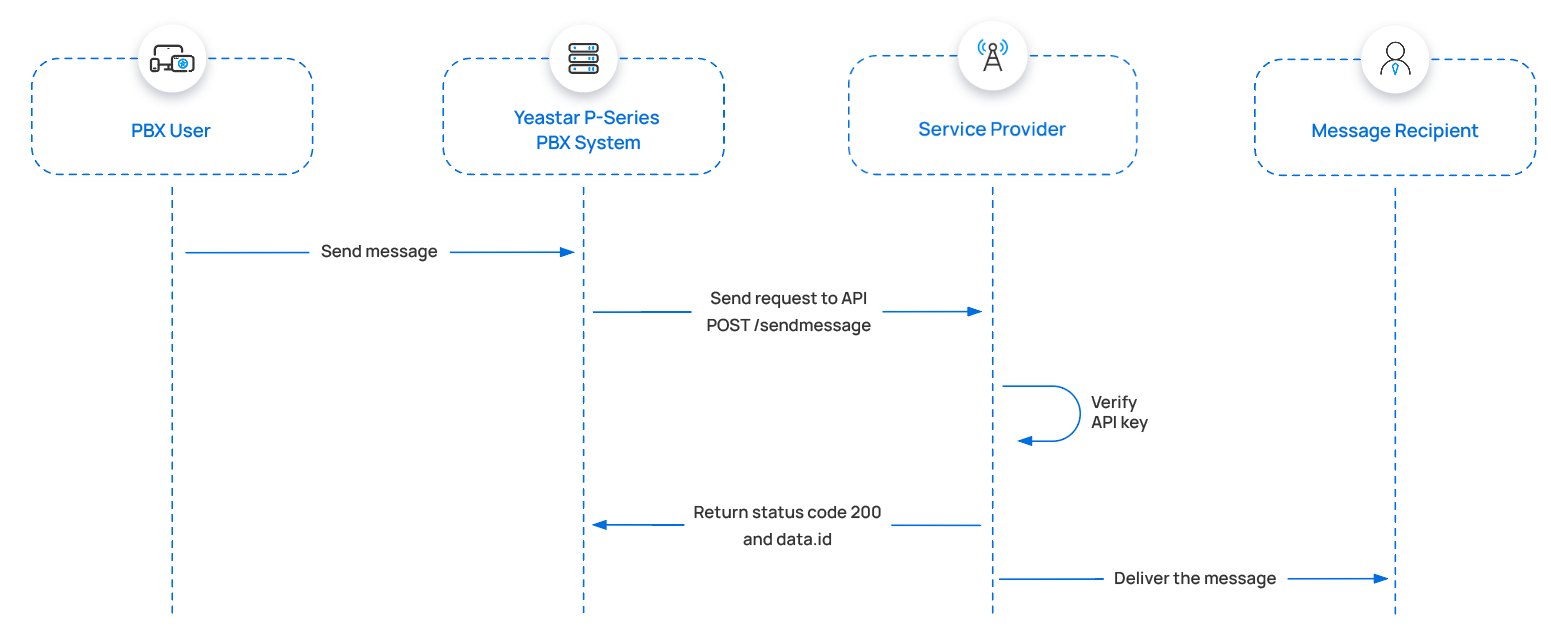
- A PBX user sends a message.
- PBX initiates an API request to send a message through the Service Provider.
- Upon receiving the API request, the Service Provider validates the API key.
- If the API key is valid, the Service Provider should return a
status code
200and adata.idto pass the unique ID of the message. - Service Provider delivers the message to the message recipient.
- API request sent by PBX
- Below is the structure and explanation of the API request sent by PBX for
sending a message through Service Provider.
- Request method
- POST
- Request URL
-
{api_address_for_sending_message} - Headers
-
Parameter Type Description Content-Type String Define the content type of the request payload. Valid value: application/json
Authorization String Pass the API key in the header. Format: Bearer {api_key}
- Request body
- PBX will pass the outbound message in the request body.
Parameter Type Description from String Phone number of the message sender. Note: This parameter should be in E.164 format. For example,+8618012121222.to String Phone number of the message recipient. Note: This parameter should be in E.164 format. For example,+8618012121222.text String The textual content of the message. media_urls Array<String> The URL(s) pointing to the media content of the message. - Request example
- Here are examples of sending SMS/MMS messages to a phone number through Service Provider.
- API response returned by Service Provider
-
Service Provider should return the API response in JSON format.
- Success response
- If the request is successful, Service Provider should return
the following information in the response:
- HTTP status code
200 - A parameter
data.idto pass the unique ID of the message
For example:
HTTP/1.1 200 OK { "data": { "id":"b301ed3f-1490-491f-995f-6e64e69674d4", // Message ID (Required,and MUST be different every time) } } - HTTP status code
- Error response
- If the API request fails, Service Provider should return the error information in the response according to the following format.
- Exceptions and troubleshooting
- If message delivery fails, an error prompt will be displayed
on the PBX user's Linkus client. Service Provider can
troubleshoot the cause of the anomaly by checking the error
code and response body.
- Error code
The table below lists the error codes defined in the PBX.
Error Code Error Message Description 10001 channel.ErrInvalidPhoneNumber Invalid phone number. 10002 channel.ErrInvalidParam Invalid parameter in the request. 10003 channel.ErrUnsupportMedia Resource type not supported (MMS). 10004 channel.ErrAuthFail Authentication failed. 10005 channel.ErrAuthFail No permission. 10006 channel.ErrTooManyRequest Too many requests. 10007 channel.ErrServiceUnavailable Service unavailable on recipient's platform. 10008 channel.ErrExceedsSizeLimit File size exceeds the limit. - Exceptions
The table below lists the possible error prompts and their trigger conditions.
Error Prompt Trigger Condition Failed to send - Service Provider does not return a
data.id. - Service Provider returns HTTP status code
404, prompting service not found. - Message delivery fails, and Service Provider returns error information according to the format defined by the PBX, which will be displayed in the error prompt.
- Message delivery fails, and Service Provider does not return error information or the returned response body is not in JSON format.
Authentication Failed - Service Provider returns HTTP status code
401. - Service Provider returns error code
10004or10005.
Recipient Platform Service Unavailable - Service Provider returns HTTP status code
403. - Service Provider returns error code
10007.
Invalid Phone Number Service Provider returns error code 10001.Invalid Parameter Service Provider returns error code 10002.This type of message is not supported due to the restriction of the recipient platform. Service Provider returns error code 10003.Too frequent operations. Please try again later. Service Provider returns error code 10006.The file size exceeds the limit of the recipient's platform. Service Provider returns error code 10008. - Service Provider does not return a
- Error code
Receive messages from Service Provider
PBX can receive messages from external message sender via a phone number provided by the Service Provider. When an external message sender sends a message to the phone number, Service Provider can send a request to PBX's webhook URL, so as to deliver this message to PBX.
- Interaction flow
- The process of receiving a message from Service Provider is shown
below:Note: Whether to perform signature verification depends on the Service Provider's requirement for signature verification. If not required, the signature-related operations can be skipped.
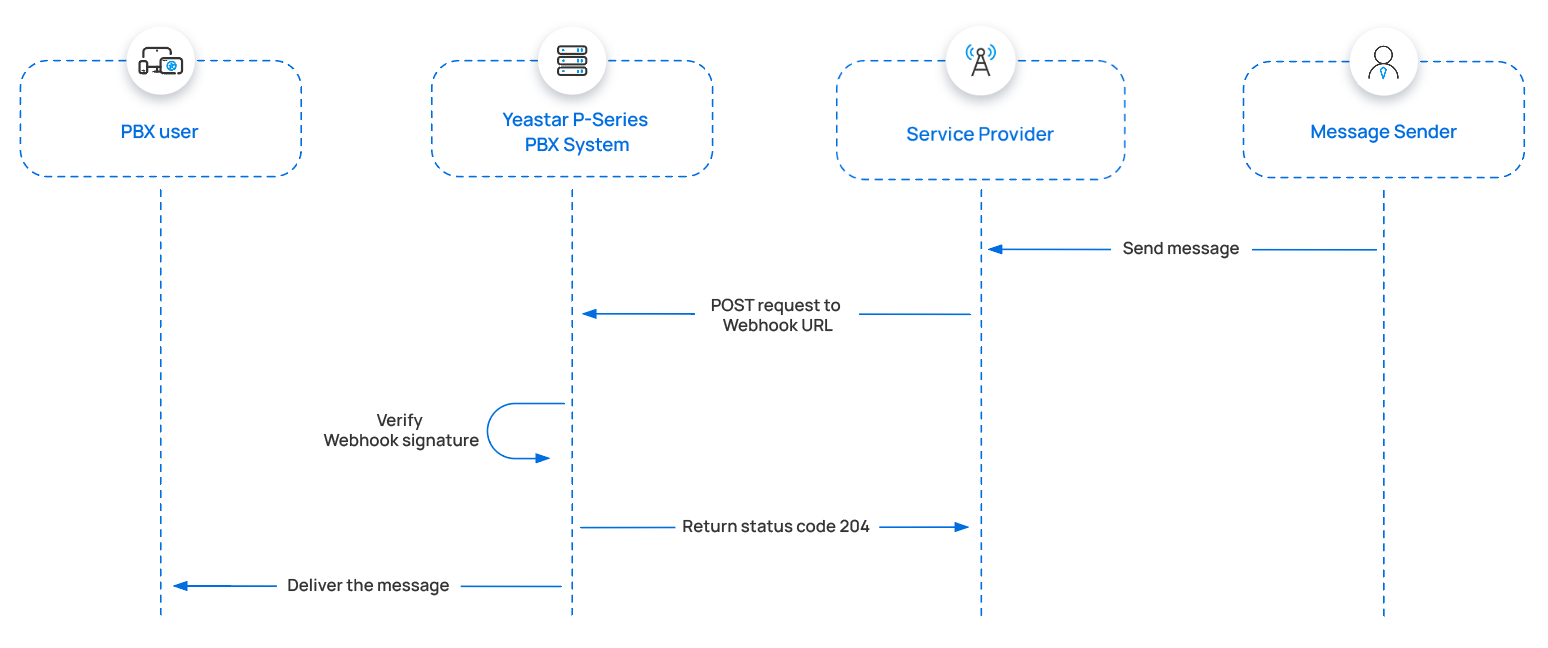
- An external message sender sends a message.
- The Service Provider should initiate a request to the PBX's webhook URL, with the inbound message attached in the request body and a SHA256 signature included in the request header.
- Upon receiving the webhook request, PBX verifies the signature
by using the secret provided by Service Provider to calculate a
SHA256 signature based on the received webhook request body,
then compares the result with the signature extracted from the
request header.
If the signatures match, it indicates that the webhook request is valid, and PBX will return a status code
204to the Service Provider. - PBX delivers the message to the PBX user.
- Webhook request sent by Service Provider
-
Below is the structure and explanation of the webhook request that Service Provider should send for message delivery.
- Request method
- POST
- Request URL
-
{webhook_url_provided_by_pbx} - Headers
-
Parameter Type Description Content-Type String Define the content type of the request payload. Valid value: application/json
X-Signature-256 String Pass the signature for webhook authentication, where {signature} is the lowercase result generated by encrypting the body content with the Secret using the SHA256 algorithm. Format: sha256={signature}
- Request body
- The Service Provider should pass the inbound messages in the
request body.Note: Here only lists the mandatory parameters. Service Provider may extend this message with other data if needed.
Parameter Required Type Description data.event_type Yes String Event type. Valid value:
message.received.data.payload.id Yes String Message ID. Note:- The maximum character length is 255.
- The ID MUST be different every time.
data.payload.from.phone_number Yes String Phone number of the message sender. Note: This parameter should be in E.164 format. For example,+8618012121222.data.payload.to.phone_number Yes String Phone number of the message recipient. Note: This parameter should be in E.164 format. For example,+8618012121222.data.payload.text Yes String Textual content of the message. Important: Eitherdata.payload.textordata.payload.mediamust be provided.data.payload.media Yes Array<media> The information and URL pointing to the media content of the message. Important: Eitherdata.payload.textordata.payload.mediamust be provided.data.payload.received_at Yes String The time when the message was received (ISO 8601 format). Format:
YYYY-MM-DDTHH:MM:SS.mmm+/-HH:MM.Example: 2019-12-09T20:16:07.588+08:00.
data.payload.record_type Yes String Record type. Valid value:
message.- media
-
Parameter Required Type Description content_type No String The type of the media file. Tip: Refer to the Media Types for the corresponding value.sha256 No String The SHA256 value of the media file. size No Integer File size. url Yes String The URL that points to the media file.
- Request example
-
The following example shows a webhook request for Service Provider to send a message to the PBX.
POST /api/v1.0/webhook/general/429ced149ff9437695be795aff38407b HTTP/1.1 Host: docs.example.yeastarcloud.com Content-Type: application/json X-Signature-256: sha256={signature} { "data": { "event_type": "message.received", "id": "b301ed3f-1490-491f-995f-6e64e69674d4", //Event ID (Required,and MUST be different every time) "occurred_at": "2019-12-09T20:16:07.588+00:00", "payload": { "completed_at": null, "direction": "inbound", "encoding": "GSM-7", "errors": [], "from": { //Sender information "carrier": "T-Mobile USA", "line_type": "long_code", "phone_number": "+8618012121222", "status": "webhook_delivered" }, "id": "84cca175-9755-4859-b67f-4730d7f58aa3", //Message ID "media": [{ //Media content of the message "content_type": null, "sha256": null, "url": "https://pbs.twimg.com/profile_images/1142168442042118144/AW3F4fFD_400x400.png" }], "messaging_profile_id": "740572b6-099c-44a1-89b9-6c92163bc68d", "organization_id": "47a530f8-4362-4526-829b-bcee17fd9f7a", "parts": 1, "received_at": "2019-12-09T20:16:07.503+00:00", //The time when the message is received "record_type": "message", //Record type "sent_at": null, "tags": [], "text": "Hello from PBX!", //Textual content of the message "to": [ //Recipient information { "carrier": "PBX", "line_type": "Wireless", "phone_number": "+8618012121223", "status": "webhook_delivered" } ], "type": "SMS/MMS", "valid_until": null, "webhook_failover_url": null, "webhook_url": "http://webhook.site/04bbd2e3-09b5-4c9e-95de-a1debeb9e675" }, "record_type": "event" }, "meta": { "attempt": 1, "delivered_to": "http://webhook.site/04bbd2e3-09b5-4c9e-95de-a1debeb9e675" } }
- Webhook response returned by PBX
- The PBX system will return an HTTP status code in the response.
Set up an SMS channel for Service Provider
After Service Provider implements the SMS service integration with Yeastar PBX, PBX administrator can set up an SMS channel on PBX web portal for the Service Provider.
- Limitations
-
Item Limitation Supported message types The supported message types are determined by the Service Provider. Important: When sending multimedia messages (such as images), the SMS service provider downloads the files from a link provided by the PBX. Therefore, if you have set Allowed Country/Region IP Access Protection rule, make sure that you have allowed the IP access from the country where the SMS service provider is located, otherwise the file transmission would fail.File size Max. 100 MB File retention period 72 hours
- Prerequisites
-
- Obtain the following information from the Service Provider:
- API address for sending messages
- (Optional) API address for verifying authentication
- Message sending rate limit
- Obtain the following information from the Service Provider's
customer portal:
- API key
- (Optional) Secret
- Phone number used for message sending and receivingNote: If business needs to communicate with US-based customers, make sure that the phone number has been completed with 10DLC registration to avoid disruption in message delivery.
- Obtain the following information from the Service Provider:
- Procedure
-
- Log in to PBX web portal, go to .
- Click Add, and select SMS.
- In the Authentication tab, complete the
following settings.
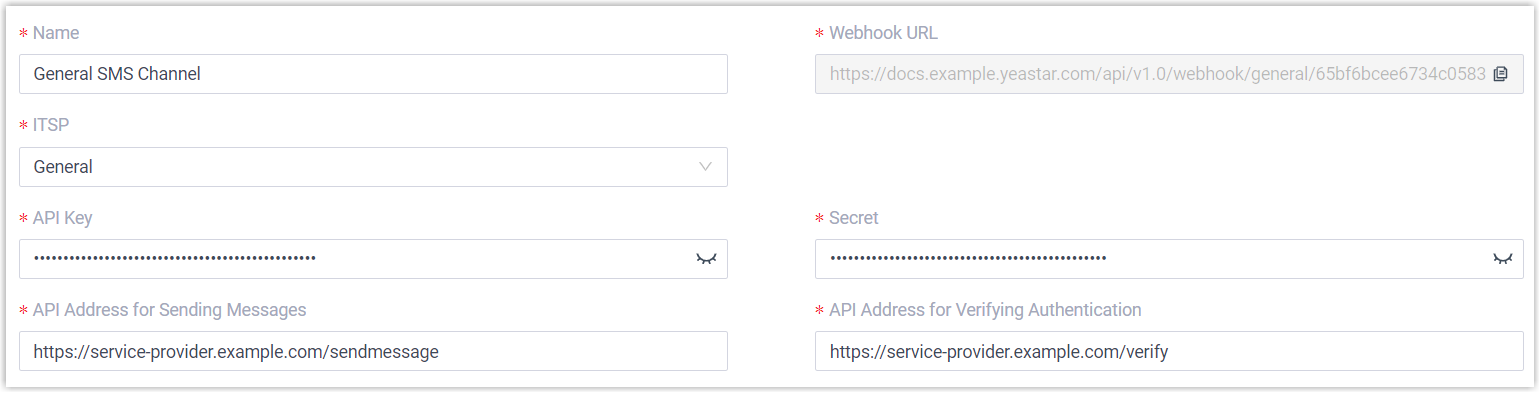
- Name: Enter a name to help you identify the channel.
- ITSP: Select General.
- API Key: Enter the API key obtained from the Service Provider's customer portal.
- Secret: Optional. If Service Provider provides a Secret for verification, enter it in this field.
- API Address for Sending Messages:
Enter the corresponding API address provided by the
Service Provider. For example,
https://service-provider.example.com/sendmessage. - API Address for Verifying
Authentication: Optional. If Service
Provider provides an API address for identity
authentication, enter it in this field. For example,
https://service-provider.example.com/verify. - Webhook URL: copy the Webhook URL, and configure messaging webhook for the phone number using the URL in the Service Provider's customer portal.
- In the Messaging Settings tab,
configure the channel.
- In the Message Sending Rate field,
specify the number of messages that PBX can send per
second.Note:
- If the number of messages to send exceeds the set value, PBX will arrange the messages in queue and send them at the sending rate.
- If the sending rate set in PBX exceeds the limit set by the SMS service provider, it may result in message delivery failures. Contact your SMS service provider to confirm the sending rate limit of your account and increase the limit as needed.
- Optional: If you want the system to automatically close
the sessions that have been inactive for a specific period of
time, select the checkbox of Close Session
Automatically, then set the timeout in the
Session Timeout (Days)
field.
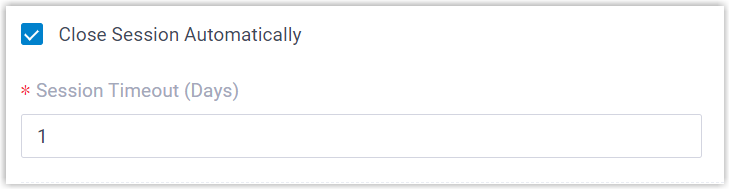
- In the Number section, click
Add to add a message routing
rule.
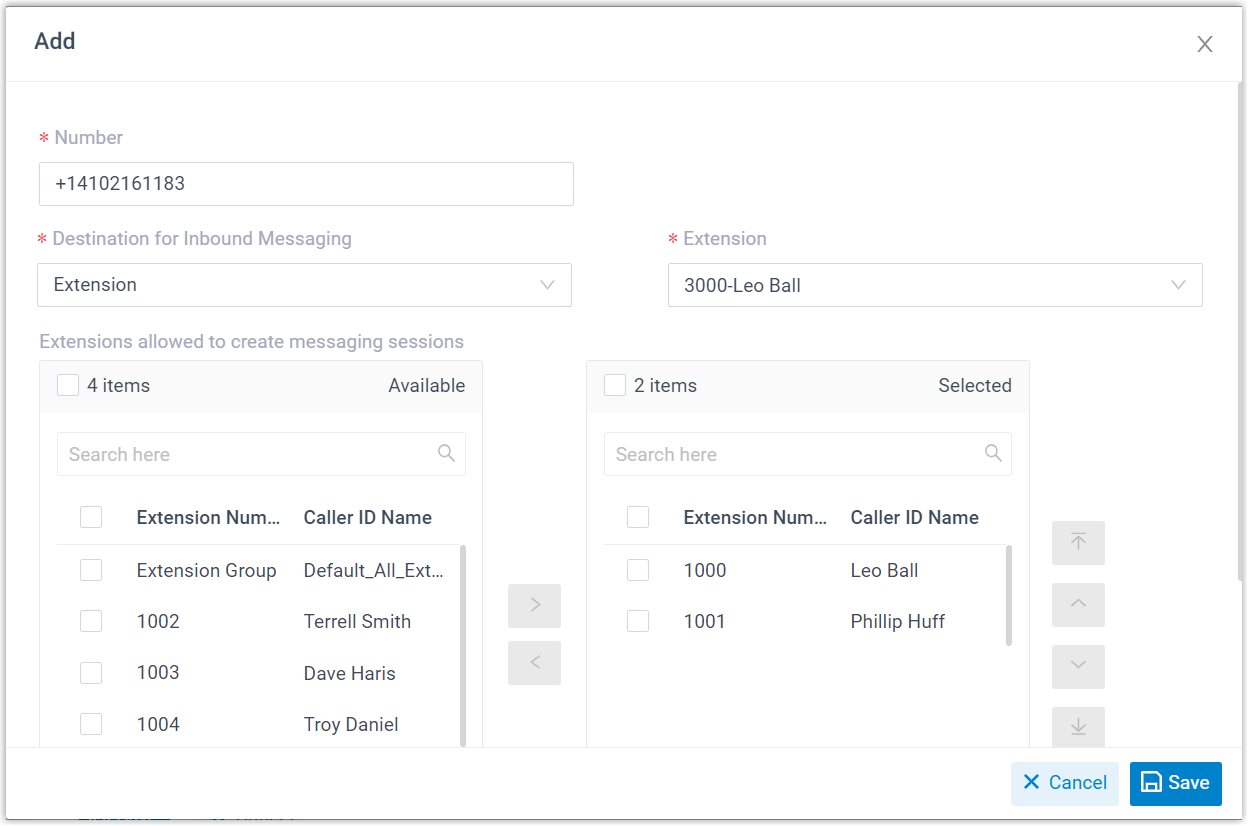
- Number: Enter the purchased
number or specify an Alphanumeric Sender ID.Note: The phone number should be in E.164 format (
[+][country code][phone number]). For example,+14102161183. - Destination for Inbound
Messaging: Specify the destination of
inbound messages from the number.
Option Description Extension If selected, choose an extension from the Extension drop-down list. Only the extension user can receive inbound messages from the number.
Message Queue If selected, choose a queue from the Message Queue drop-down list. All the agents in the selected message queue can receive inbound message(s) of new sessions in the queue. However, only the user who picks up a session will be able to receive and respond to the follow-up inbound messages in the session.
Third-Party Message Analytics Platform (Transmitted via API) If selected, inbound messages will be automatically forwarded to a third-party message analytics platform via API for advanced processing. Note: To enable automatic forwarding of inbound messages to a third-party message analytics platform, ensure that your PBX server has been integrated with the third-party message analytics platform via API. Once this option is selected, the PBX system will automatically transmit inbound messages to the designated platform. You can get notified by monitoring the API event (30031) New Message Notification. Additionally, the PBX provides a comprehensive Message API suite for advanced message interaction with the integrated third-party message analytics platforms. - Extensions allowed to create messaging sessions: Select the extensions that are allowed to initiate a messaging session with customers.
- Number: Enter the purchased
number or specify an Alphanumeric Sender ID.
- Click Save.
- In the Message Sending Rate field,
specify the number of messages that PBX can send per
second.
- Click Save.
- Result
-
- A messaging channel for the Service Provider is created
successfully. The channel is displayed in the Messaging list
with Status showing
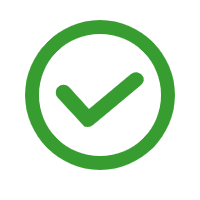 .
.
- PBX automatically tracks and records the number of messages sent
and received on the channel, where the Total column
indicates the total number of sent messages, including both successfully
sent messages and failed ones.Note:
- For sent messages, PBX only tracks the number of the messages sent from agents' Linkus UC Clients. If you want to calculate the actual cost of sent messages, consult with the SMS service provider for the precise number of messages transmitted, as long text messages (longer than 160 characters) are automatically split into segments and then re-assembled when they are received, increasing the number of sent messages.
- You can filter the statistics by a time period using the time filter.

- A messaging channel for the Service Provider is created
successfully. The channel is displayed in the Messaging list
with Status showing
- What to do next
- Send text messages to the phone number added in the channel, and see if the specified PBX user can receive messages on his or her Linkus UC Client.