How to add a contact?
Linkus for PC
- Add a contact on Contacts page
-
- Click
 to enter Directory page.
to enter Directory page. - Click Contacts tab.
- Click + Add Contact.
- On the edit page, enter the contact information and decide whether to add the contact to Personal Contacts or Company Contacts.
- Click Save.
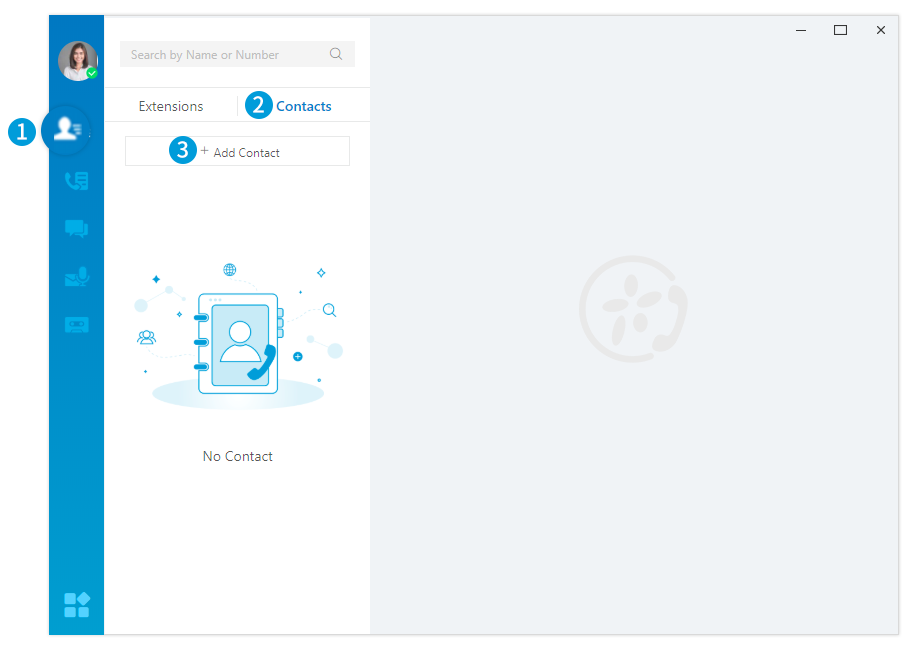
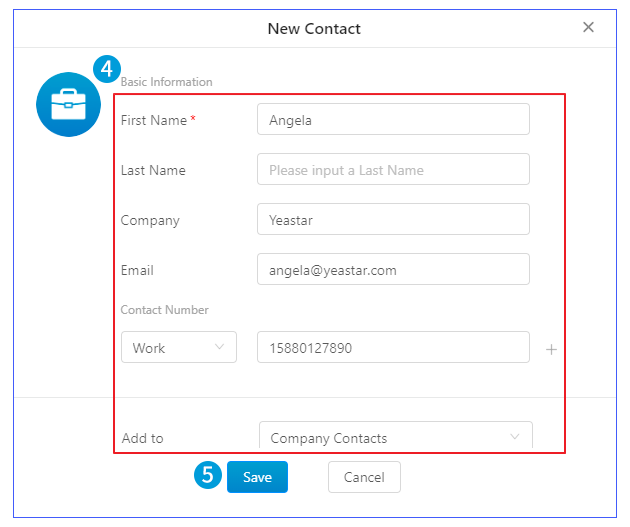
- Click
- Add a contact from Dialpad page
-
- After entering phone number on dialpad, you can click
 on dialpad page.
on dialpad page. - On the edit page, enter the contact information and decide whether to add the contact to Personal Contacts or Company Contacts.
- Click Save.
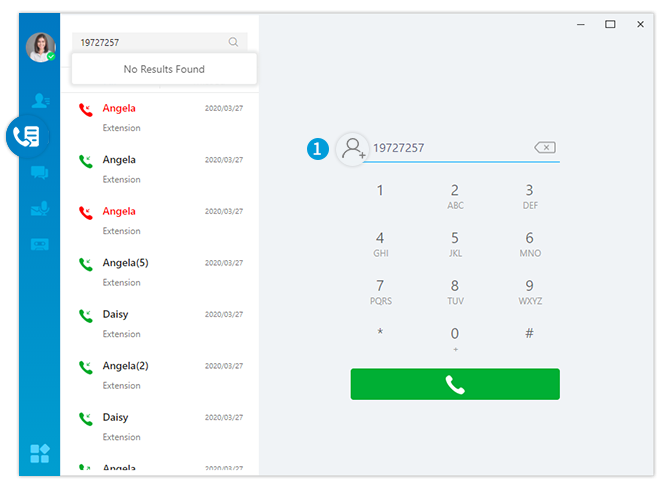
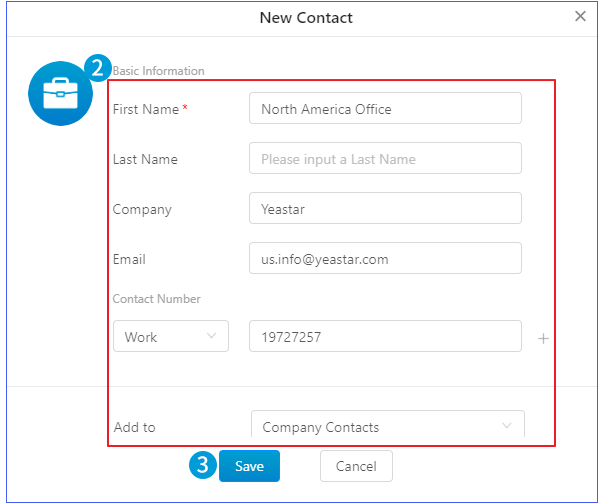
- After entering phone number on dialpad, you can click
- Add a contact from Call History
-
- Click
 .
. - Select the desired contact.
- On the details page, click + Add to Contacts.
- On the edit page, enter the contact information and decide whether to add the contact to Personal Contacts or Company Contacts.
- Click Save.
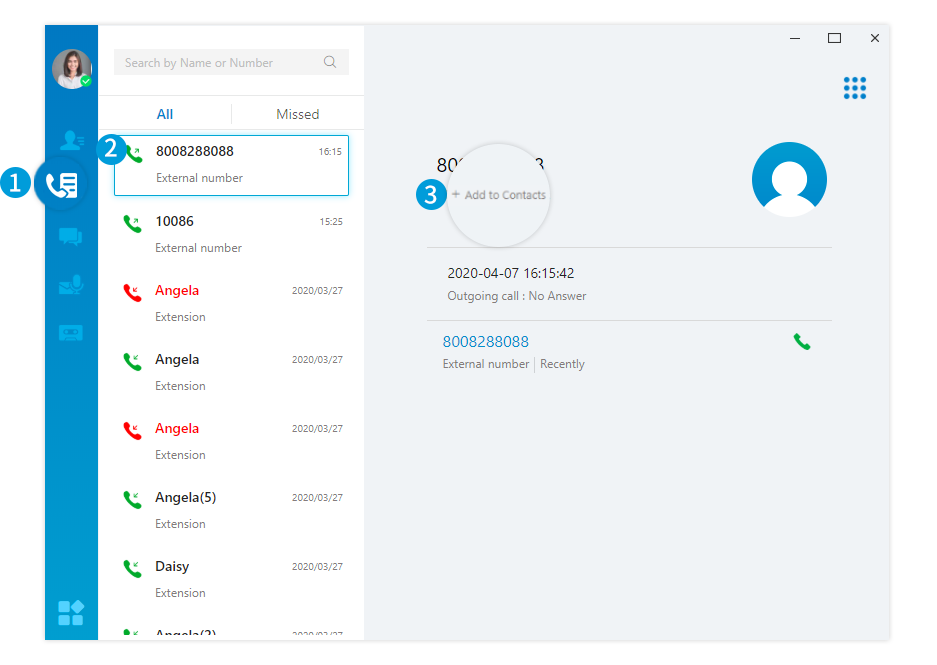
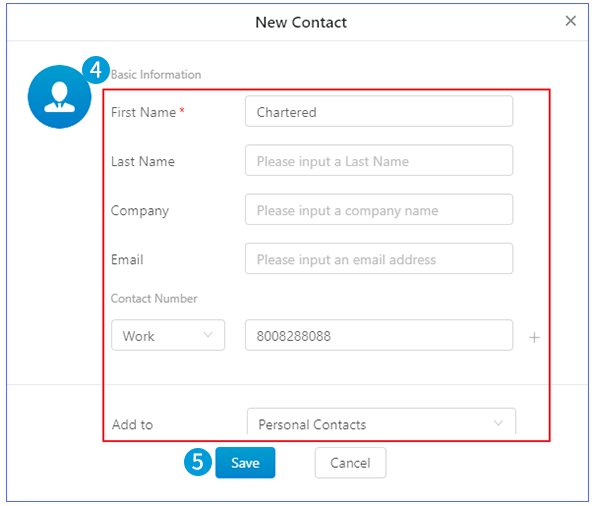
- Click
Linkus for Mobile
- Add a contact on Contacts page
-
- Go to , tap
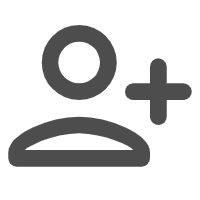 .
. - On the edit page, enter the contact information and decide whether to add the contact to Personal Contacts or Company Contacts.
- Tap
 .
.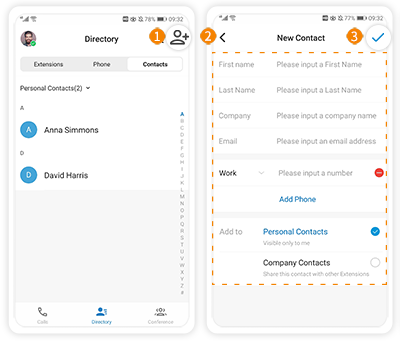
- Go to , tap
- Add a contact from Phone page
-
- Go to , tap the desired contact.
- Tap Add to Contacts.
- On the edit page, enter the contact information and decide whether to add the contact to Personal Contacts or Company Contacts.
- Tap
 .
.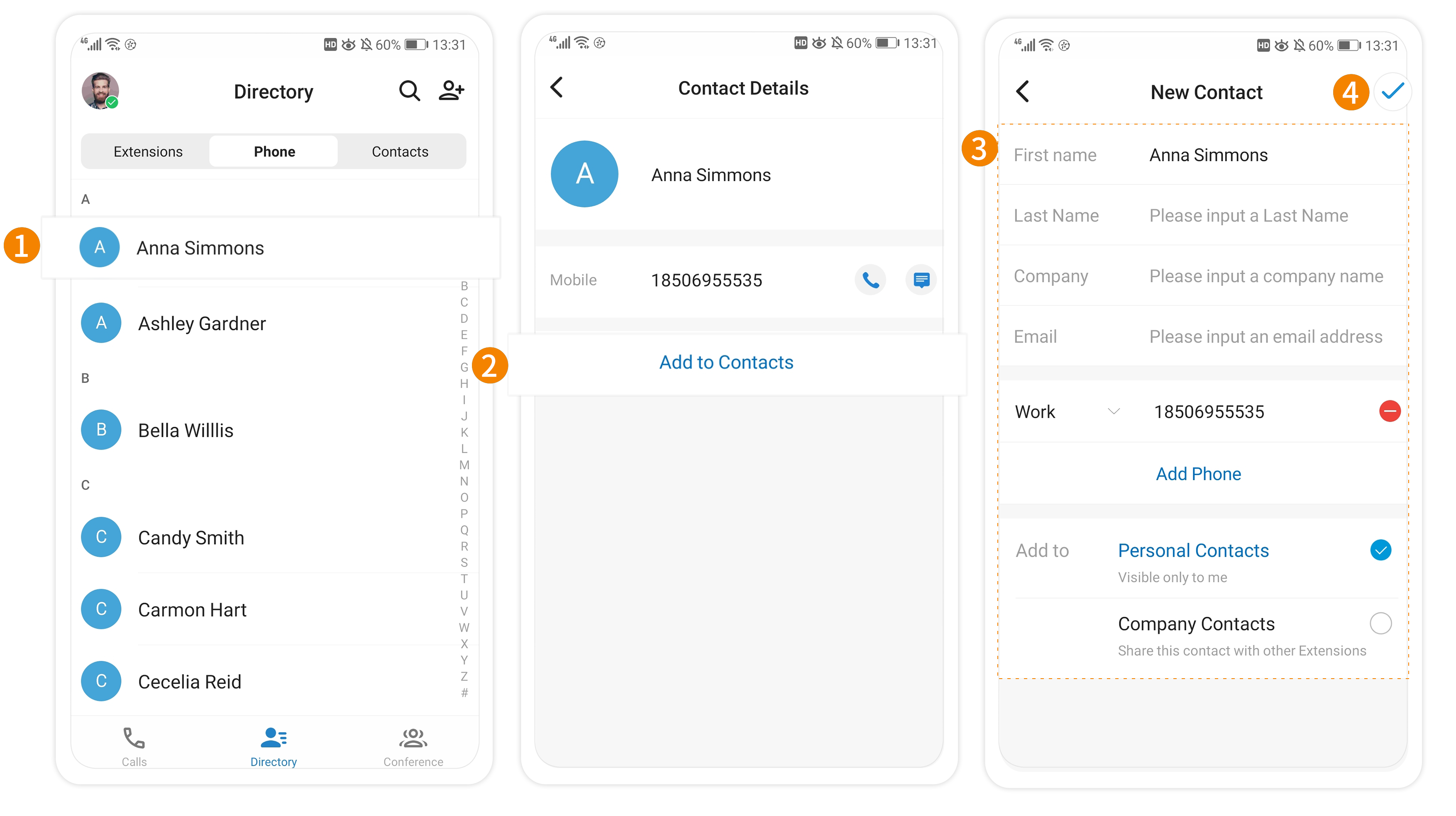
- Add a contact from Call History
-
- Go to page, tap
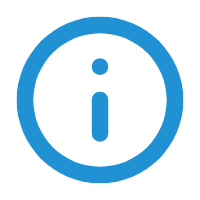 beside the desired
contact.
beside the desired
contact. - Tap Add.
- On the pop-up window, select where you want to add the contact.
- Add to Contacts: Add the contact to the list of external contacts.
- Add to Phone: Add the contact to the local phonebook on your mobile phone.
- On the pop-up window, select how you want to add the contact.
- New Contact: Add the contact as a new contact.
- Add to Existing Contact: Add the contact as an existing contact, and update the contact's information.
- On the edit page, enter the contact information and decide whether to add the contact to Personal Contacts or Company Contacts.
- Tap
 .
.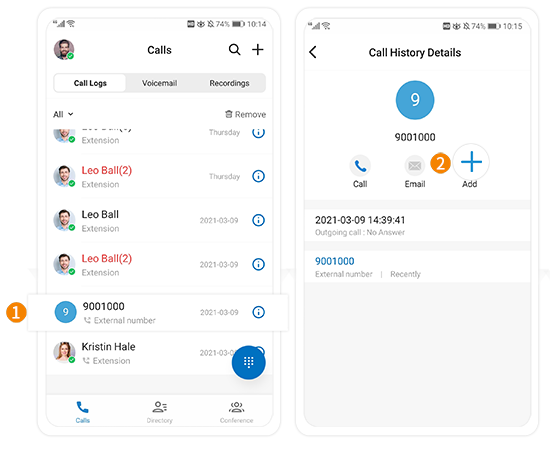
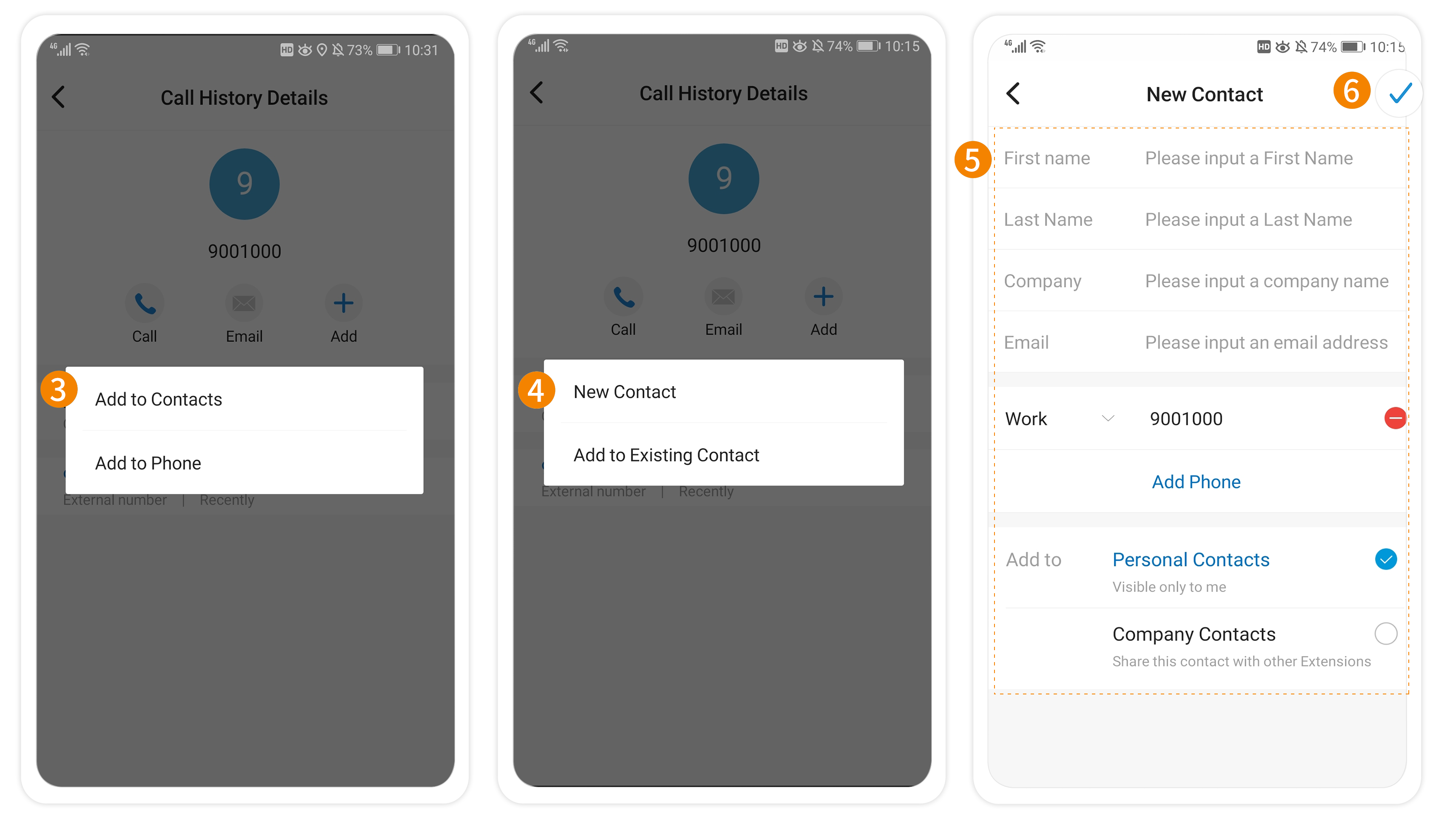
- Go to page, tap