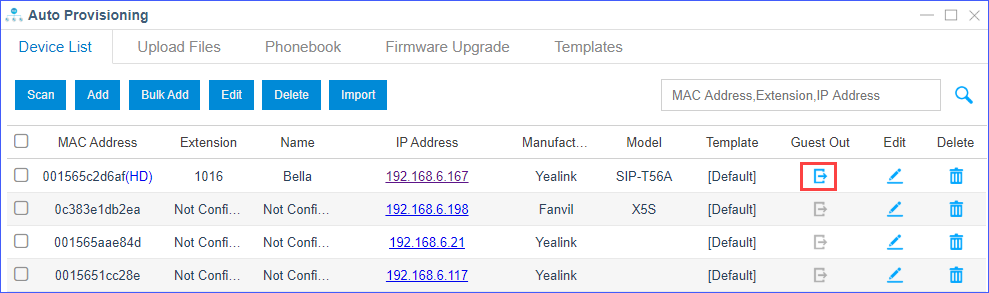Manage Hot-desking Phones
This topic describes how to manage hot-desking phones on the PBX web interface, including monitor the hot-desking status and log a user out of a hot-desking phone.
Monitor hot-desking phone status
You can monitor the hot-desking phone status, and know who is working on the
hot-desking phone.
- Log in to PBX web interface, go to Auto Provisioning.
- In the Device List, find the hot-desking phone.Note: The MAC address with HD is a hot desking phone.
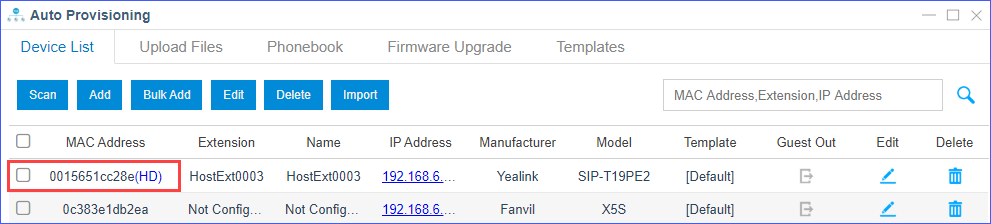
- In the Guest Out column, check the hot-desking phone
status.
 : An extension user has logged in to the
hot-desking phone.
: An extension user has logged in to the
hot-desking phone. : No extension user logs in to the
hot-desking phone.
: No extension user logs in to the
hot-desking phone.
- In the Extension column, check who is working on the
hot-desking phone.
As the following figure shows:
- Extension user Bella (1016) has logged in to the hot-desking phone SIP-T56A.
- The hot-desking phone SIP-T19PE2 is idle without any user logs in.
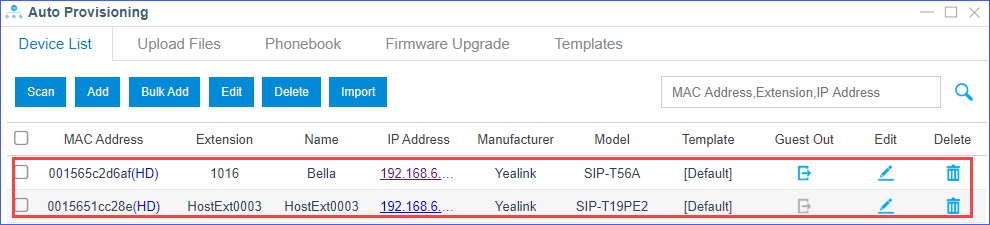
Force log a user out of a hot-desking phone
- Log in to PBX web interface, go to .
- Select the hot-desking phone, click
 .
.The user is logged out of the hot-desking phone.