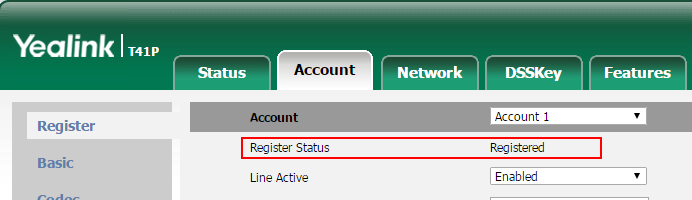Register Yealink Phone with Yeastar Cloud PBX
This guide is applicable to all the Yealink phones and Yeastar Cloud PBX v81.8.0.7.
Note: For the IP phone with different firmware version, the web GUI may be
different.
-
Log in the web page of the phone.
- Username: admin
- Password: admin
-
Click Account tab, and choose one account to
configure.
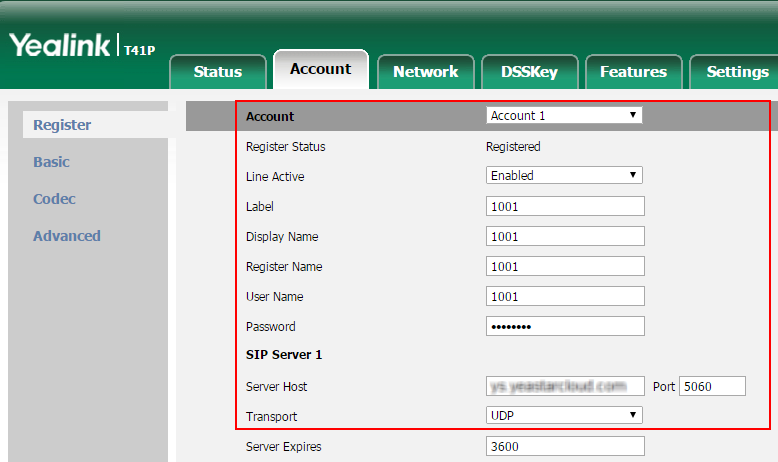
- Account: Choose one account.
- Line Active: Enabled
- Label: Set the name you want to appear on the phone screen.
- Display Name: Set the name you want to appear on the other phone's screen when calling out.
- Register Name: Fill in the extension's Register Name.
- User Name: Fill in the extension number.
- Password: Fill in the extension's Registration Password.
- Server Host: Fill in the domain of your PBX.
- Port: Fill in the same SIP port of the PBX.
- Transport: Choose the same transport protocol of your PBX.
-
Click Confirm.
If the extension is registered, you can see the Register Status shows "Registered".