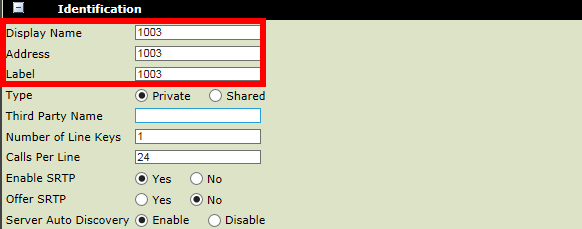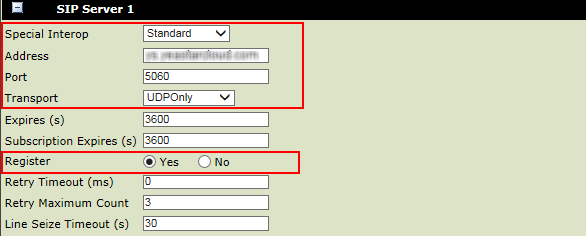Register Polycom Phone with Yeastar Cloud PBX
This guide is based on Polycom VVX 201 and Yeastar Cloud PBX v81.8.0.7.
- Polycom VVX Series: 101, 201, 300, 310, 400, 500, 600, 601, 1500
- Polycom SoundPoint Series: IP321, IP331, IP335, IP450, IP550, IP560, IP670
Note: For the IP phone with different firmware version, the web GUI may be
different.
- To check the IP address of the phone, press Menu on the phone, go to .
-
Enable Web service for the phone.
-
Log in the web page of the phone.
Note: For the firmware version 5.5.0 or later, the phone only supports HTTPS web login. You need use HTTPS to log in the web page. For example, type
https://192.168.6.160in your web browser to access the phone web page.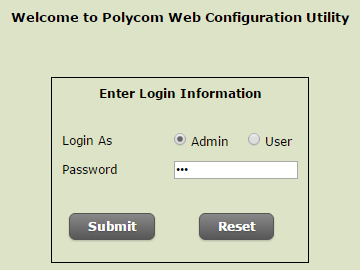
- Login as: Admin
- Password: 456
-
Go to , choose a line to configure.
-
Go to , set the Digitmap to blank. In this way,
you can dial any number out.
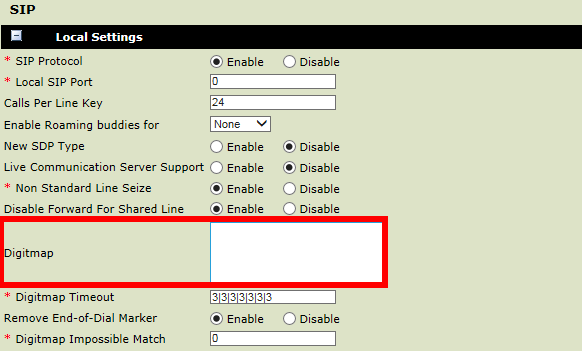
-
Click Save.
If the extension is registered, the Register Status will show "Registered".