Register Cisco Phone with Yeastar Cloud PBX
This article is based on Cisco SPA509G and Yeastar Cloud PBX v81.8.0.7.
This guide is applicable to the following phones:
- Cisco SPA series: 301, 303, 501G, 502G, 508G, 509G, 512G, 514G, 525G5
- Cisco CP7821
Note: For the IP phone with different firmware version, the web GUI may be
different.
- To check the IP address of the phone, press the menu key, go to Network, then press Select.
- Type the phone IP address in your browser, click Enter key to access the web page of the IP phone.
-
In the upper-right corner, click Admin Login, then click
Advanced to access the advanced administrator
page.
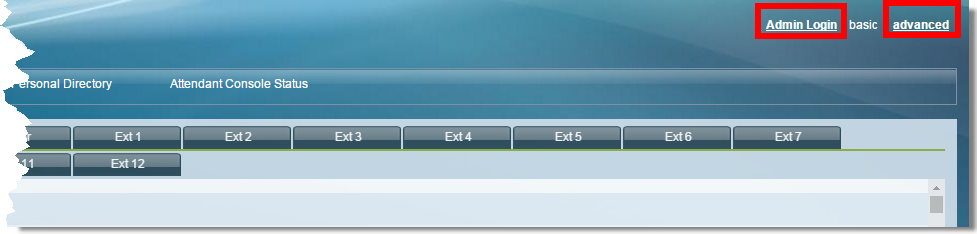
- Choose one account to configure. Here we click EXT1 to configure account 1. Configure the account as follows:
-
Choose one account to configure. Here we choose
EXT1.
-
Click Phone tab, adjust the audio parameters according
to the RTP settings on your PBX, and set RTP Packet Size
to 0.020.

-
In the bottom of the page, click Submit All Changes.
The phone will restart. After the phone restarts, check if the extension is registered.



