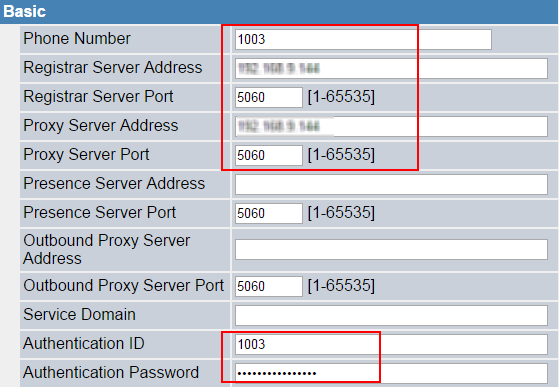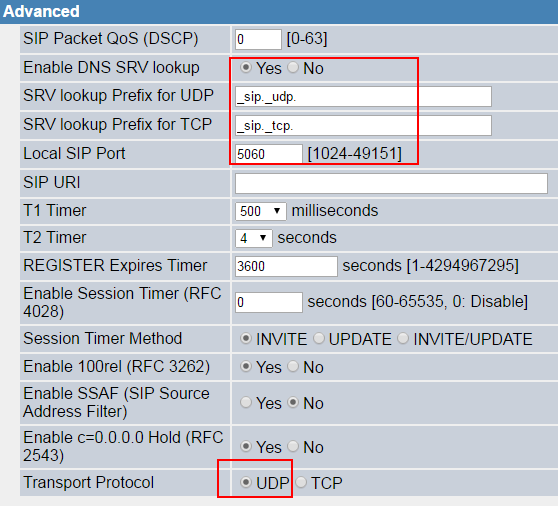Register Panasonic Phone with Yeastar Cloud PBX
This article is based on Panasonic KX-HDV130 v01.008 and Yeastar Cloud PBX v81.8.0.7.
- KX-HDV130
- KX-UT113
- KX-UT123
- KX-UT133
- KX-UT136
- KX-UT248
- KX-UT670
- TGP500
- TGP550
-
Start up the phone and check its IP address.
- Press Menu.
- Go to .
-
Open the web service for the Panasonic phone.
- Press Menu.
- Go to .
-
Log in the web page of the IP phone.
- Username: admin
- Password: adminpass
-
Click VoIP, choose a line to configure.
-
Click Save.
If the extension is registered, you can see the VoIP status shows "Registered".