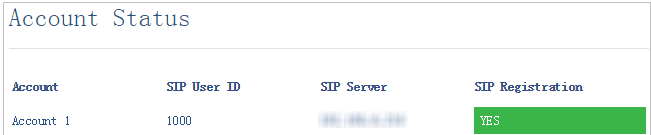Register Grandstream Phone with Yeastar Cloud PBX
This guide is based on Grandstream GXP2135 and Yeastar Cloud PBX v81.8.0.7.
This guide is applicable to the following phones:
- Grandstream GXP Series 1160, 1165, 1400, 1405, 1450, 1610, 1620, 1625, 1628, 1630, 2130, 2135, 2140, 2160, 2170, 2200, 3240, 3245
Note: For the IP phone with different firmware version, the web GUI may be
different.
-
Log in the web page of the IP phone.
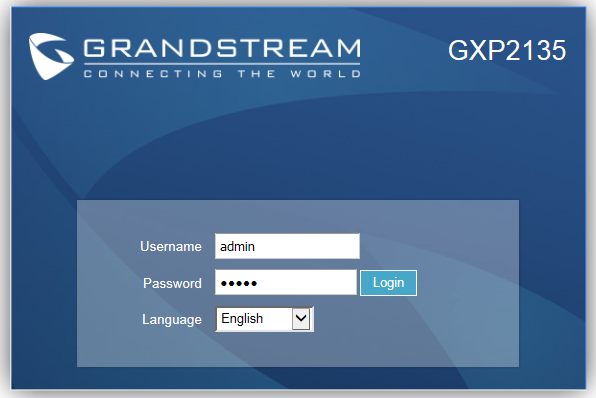
- Username: admin
- Default Password: admin
-
Click Account tab, choose one account, and configure the
general settings.
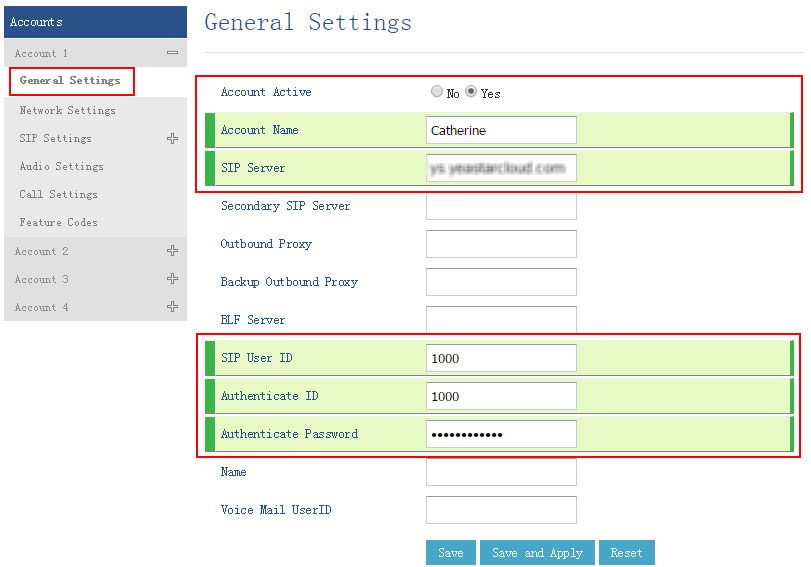
- Account Active: Yes
- Account Name: Set a name for the account, the name will be displayed on the phone LCD.
- SIP Server: Fill in the domain of your PBX.
- SIP User ID: Fill in the extension number
- Authenticate ID: Fill in the extension's Registration Name.
- Authenticate Password: Fill in the extension's Registration Password.
- Click Save and Apply.
-
Go to to check the account status.
If the extension is registered, the SIP Registration shows "Yes".