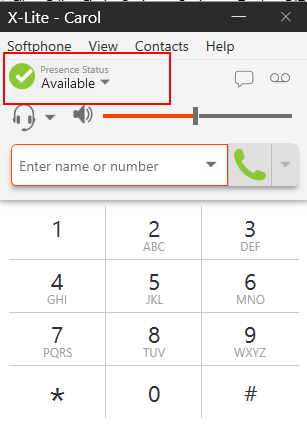Register X-Lite Soft Phone with Yeastar Cloud PBX
This guide is based on X-Lite PC client v5.2.0 and Yeastar Cloud PBX v81.8.0.7.
-
Launch X-Lite, go to , configure the SIP account.
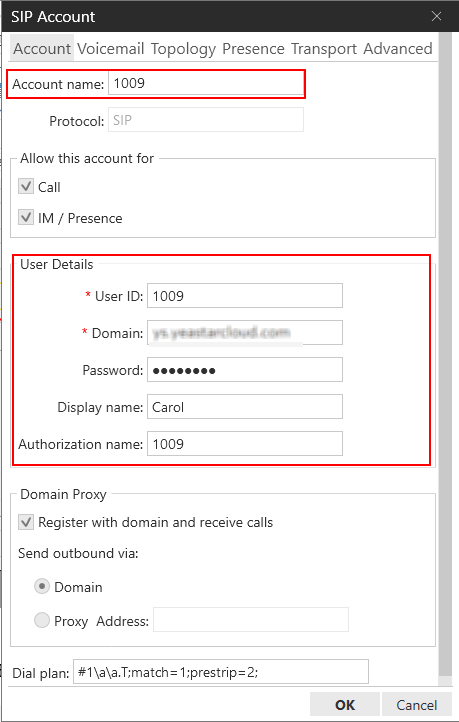
- Account name: Set a name for the account.
- User ID: Enter the extension number.
- Domain: Enter the domain of your PBX.
- Password: Enter the extension's Registration Password.
- Display name: Set the name that you want to appear on the soft phone screen.
- Authorization name: Enter the extension's Registration Name.
-
Click OK.
If the extension is registered, you can see the status shows as below.