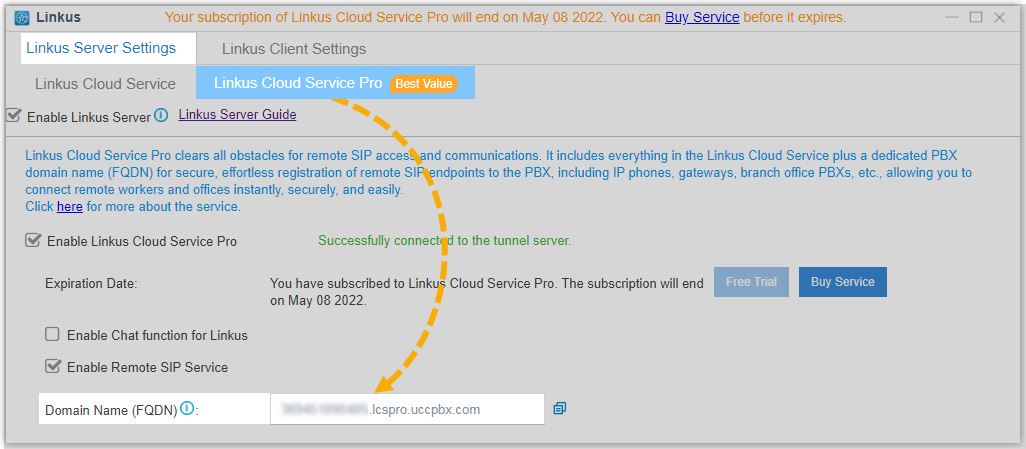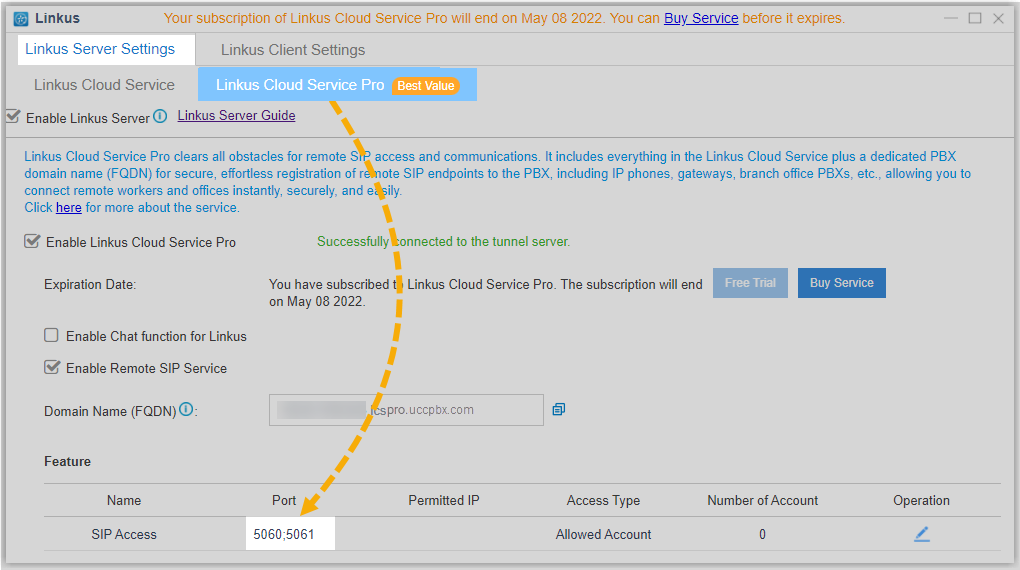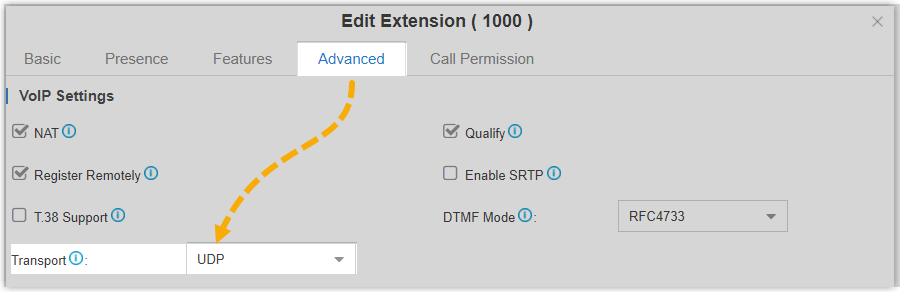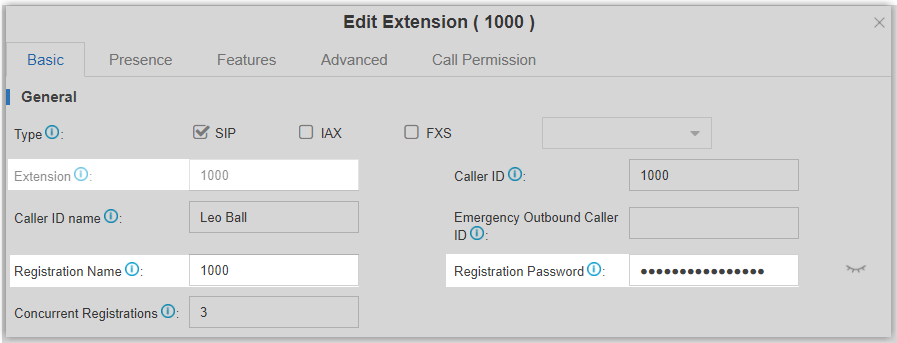Register a Remote Extension via Yeastar FQDN
A Yeastar-supplied Fully Qualified Domain Name (FQDN) helps you quickly establish a secure tunnel for remote SIP access and SIP endpoints registration, freeing your from the complicated port forwarding and other network settings. This topic describes how to register a remote SIP extension via Yeastar FQDN.
Prerequisites
- The version of Yeastar S-Series VoIP PBX is 30.15.0.100/65.16.0.8/78.16.0.8 or later.
- You have subscribed Linkus Cloud Service Pro (LCS Pro) service.
Procedure
Step1. Enable Remote SIP Access for an extension
- Log in to PBX web interface, go to .
- Select the checkboxes of Enable Linkus Server,
Enable Linkus Cloud Service Pro, and
Enable Remote SIP Service, which allow you to
connect your remote IP phones and alike SIP endpoints to your PBX
remotely.
An FQDN domain name is generated, composed of the PBX SN and a fixed suffix lcspro.uccpbx.com. You can use the domain name for remote SIP registration.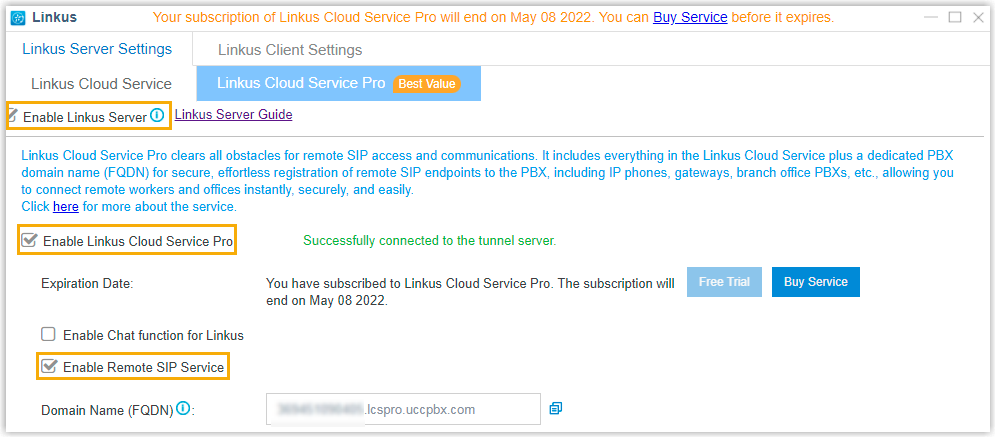
- Grant the permission of Remote SIP Access to desired extension accounts.
- On the Feature section, click
 .
.
- In the drop-down list of Access Type, select Allowed Account.
- In the Account section, select the desired
accounts from Available box to
Selected box.
Only the selected accounts can register to the PBX using the domain name.
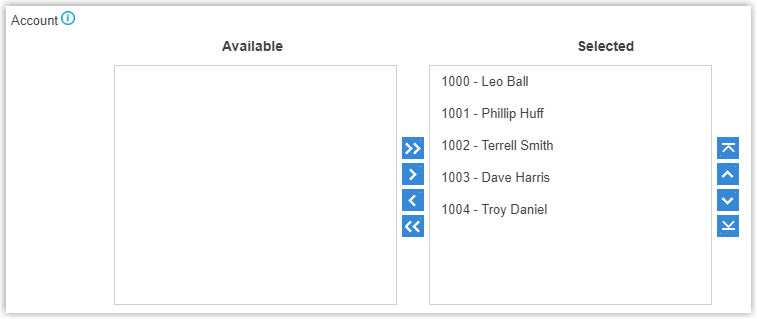
- Optional: Select the checkbox of Enable IP
Restriction, and add at least one permitted IP
address and subnet mask.Only the permitted IP address(es) can access Remote SIP Service.Note: This option has higher priority than any other defense rules on the system. If the permitted IP address(es) is blocked by other system defense rules, the IP address can still access the service.
- Click Save.
- On the Feature section, click
- Click Apply.
Step2. Gather information for extension registration
Log in to PBX web interface, and gather the required credentials.
| Credential | Description |
|---|---|
| Domain Name (FQDN) | Go to .
|
| Remote SIP Registration Port | Go to .
|
| Transport Protocol | Go to .
|
Extension Information
|
Go to .
|
Step3. Register the extension on an IP phone
We take Yealink T53W to show you how to register the extension.
- Log in to phone web interface, go to .
- From the Account drop-down list, select an available account.
- Set Line Active to ON.
- Fill in the required information to register the SIP extension.
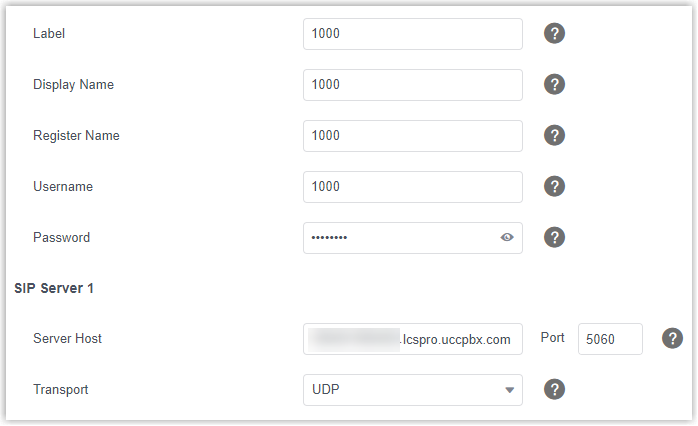
- Label: Specify the name to be displayed on the LCD screen of IP phone.
- Display Name: Specify the display name of the account when sending a call.
- Register Name: Enter the registration name of the extension.
- Username: Enter the extension number of the extension.
- Password: Enter the registration password of the extension.
- Server Host: Enter the domain name (FQDN).
- Port: Enter the remote SIP registration port.
- Transport: Select the same transport as that of the extension.
- Click Confirm.
Step4. Confirm the extension's registration status
You can confirm the extension's registration status in one of the following ways:
- On the phone's web interface, check if the extension is registered.
- On PBX web interface, go to to check if the extension status displays
 .
.