Enable or Disable Voicemail Transcription
Yeastar P-Series PBX System supports a Voicemail Transcription feature. Using this feature can transcribe voice messages to texts, users can view the message content directly, which brings great convenient and efficiency.
Enable Voicemail Transcription
- Prerequisites
-
Voicemail Transcription feature requires the use of a third-party transcription service to convert the voice message to text. Before you start to use Voicemail Transcription, make sure that the PBX is integrated with a third-party Speech-to-Text (STT) service.
For now, Yeastar P-Series PBX System allows you to integrate with Google Cloud STT API service. For more information, see Integrate Yeastar P-Series PBX System with Google Cloud Speech-to-Text Service.
- Procedure
-
- Log in to PBX web portal, go to .
- Scroll down to the bottom of the page, turn on
Voicemail Transcription.
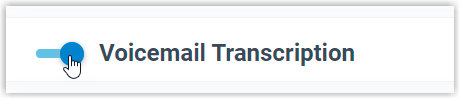
- Click Save.
- Result
- The Voicemial Transcription feature is enabled, users can receive
voicemails in the form of text on different platforms.
- Linkus UC Clients
- Users can check the transcribed text for each voicemail
on Linkus Web Client, Desktop Client, and Mobile
Client.
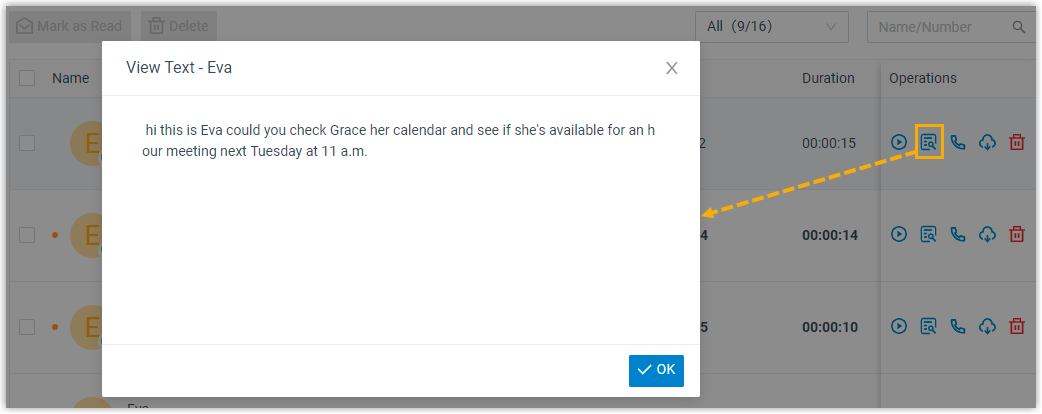
- Email Client
- If Voicemail to Email feature is enabled, the
transcribed text will be displayed in the email content
for received voicemails.
The figure below shows an example of voicemail notification email.
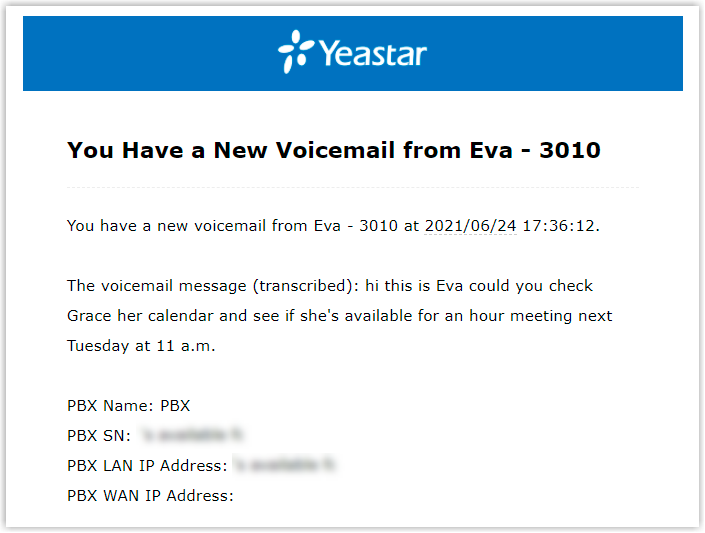
Disable Voicemail Transcription
- Procedure
-
- Log in to PBX web portal, go to .
- Scroll down to the bottom of the page, turn off
Voicemail Transcription.
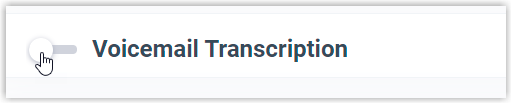
- Click Save.
- Result
- The Voicemail Transcription feature is unavailable.