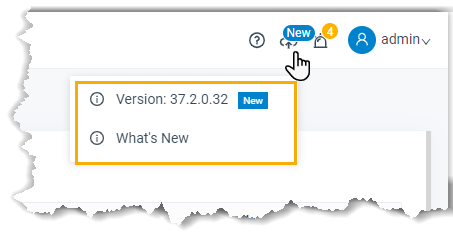Check for Available Firmware Updates
This topic describes how to automatically or manually check for firmware updates.
Automatic check for firmware updates
- Prerequisites
- Make sure the PBX can access the Internet.
- Procedure
-
- Log in to PBX web portal, go to .
- In the Automatic Upgrade section, select Check for updates and notify me.
- In the Automatically check for updates at drop-down list, set when the system should check for new version. This can be a daily or weekly check.
- Click Save.
- Result
- The system will regularly check for new firmware.
Manual check for firmware updates
- Prerequisites
- Make sure the PBX can access the Internet.
- Procedure
-
- Log in to PBX web portal, go to .
- Click Check for the New Firmware.
- Result
- If a new firmware is detected, you will find a table as below. Click the link under Release Notes to check what's updated in the new version, and decide whether to upgrade the firmware now.