Extension Registration Security
Endpoint Security is the third line of defense in multi-layered security strategy, preventing fraudsters from registering or logging in to extension accounts. Yeastar P-Series Software Edition has default rules to prevent malicious registration of SIP extensions by monitoring Registration Attempts, you can also enhance extension registration security by restricting Registration Credential, Concurrent Registration, User Agent, IP Address, and Remote Registration.
Account Lockout for Failed Registration Attempts
Yeastar P-Series Software Edition has a built-in account lockout policy to prevent unauthorized access to extension accounts. It automatically locks the risky accounts after a certain number of failed registration attempts from the same IP address. When an account is locked, the PBX will block the source IP address, display it in Blocked IPs, and send an Extension Registration Blocked Out notification to the specified contacts.
To ensure that you can be notified when an account is locked out, you need to enable the event notification and add contacts to receive notifications.
- Go to .
- Under Event Type tab, turn on the notification of
Extension Registration Blocked Out.
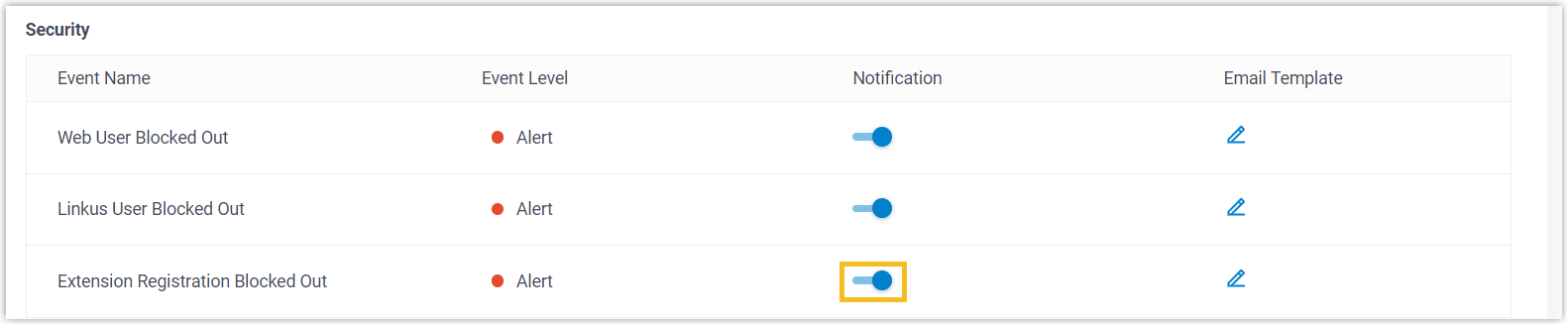
- Under Notification
Contacts tab, add contacts to receive event
notifications.
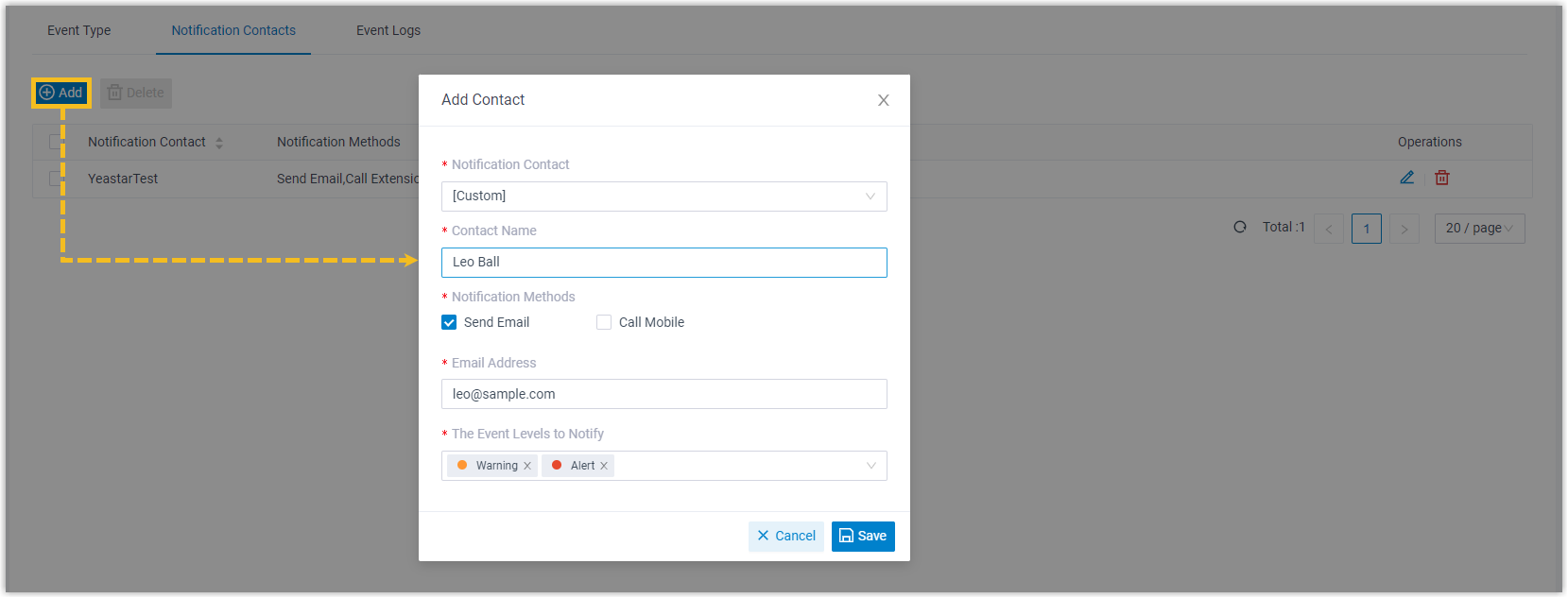

Use Complex Credentials for SIP Registration
Weak SIP credentials leave a potential security gap that fraudsters can readily exploit. You can mitigate the risk by enforcing system-wide password length requirements and configuring strong registration credentials for all extensions.
- Enforce minimum registration password length
-
- Go to .
- In the Extension Password Rules section,
specify the minimum character length of registration
password.

- Click Save and Apply.
- Configure strong registration credentials for extension
-
- Go to , edit the desired extension.
- In the Extension Information section, set
complex registration name and registration password.
 Tip: Here are some tips for a complex credential:
Tip: Here are some tips for a complex credential:- Use a combination of uppercase letters, lowercase letters, and numbers.
- Avoid repeated or consecutive numbers.
- Avoid extension number or extension name.
- Click Save and Apply.
Restrict Multiple Registrations on the Same Extension
By default, Yeastar P-Series Software Edition allows one extension to be registered on a single device only. We recommend that you keep the restriction UNLESS you need multiple devices to register with a single SIP extension. If necessary, you can increase the concurrent registration limit for a SIP extension as follows:
- Go to , edit the desired extension.
- In the Extension Information section, select a value
from the drop-down list of .
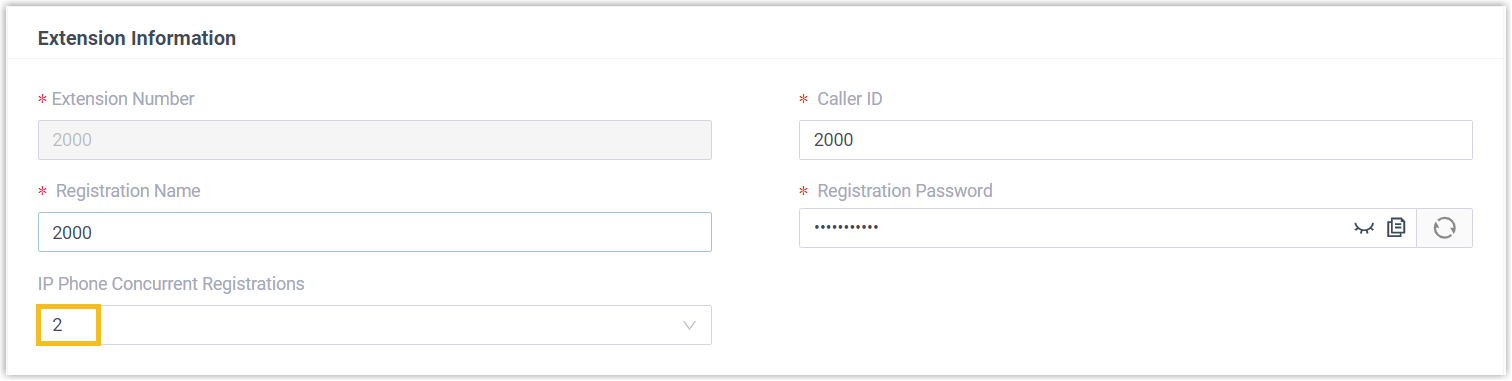
- Click Save and Apply.
Restrict Extension Registration by User Agent
Restrict extension registration by authenticating user agent. When registering, SIP phones will send packets containing a user agent string. If the prefix of the user agent does not match the defined value, the registration will fail.
To restrict extension registration by user agent, follow the instructions below:
- Go to , edit the desired extension.
- Under Security tab, select the checkbox of
Enable User Agent Registration Authorization, and
set up the user agent.
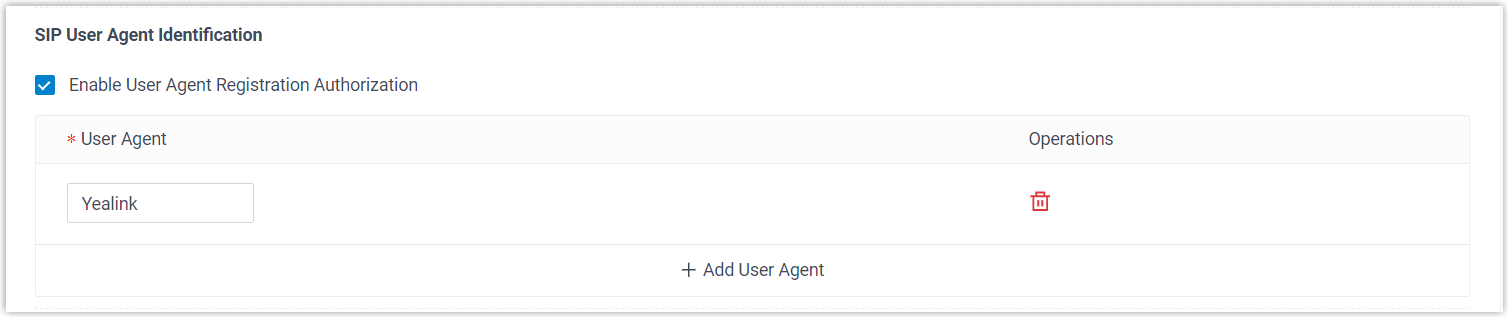
- Click Save and Apply.
Restrict Extension Registration by IP Address
Restrict extension registration to trusted IP addresses. In this way, the system will automatically drop registration requests from untrusted IPs to prevent unauthorized devices from registering.
To restrict extension registration by IP address, follow the instructions below:
- Go to , edit the desired extension.
- Under Security tab, select the checkbox of
Enable IP Restriction and add the allowed IP
address.
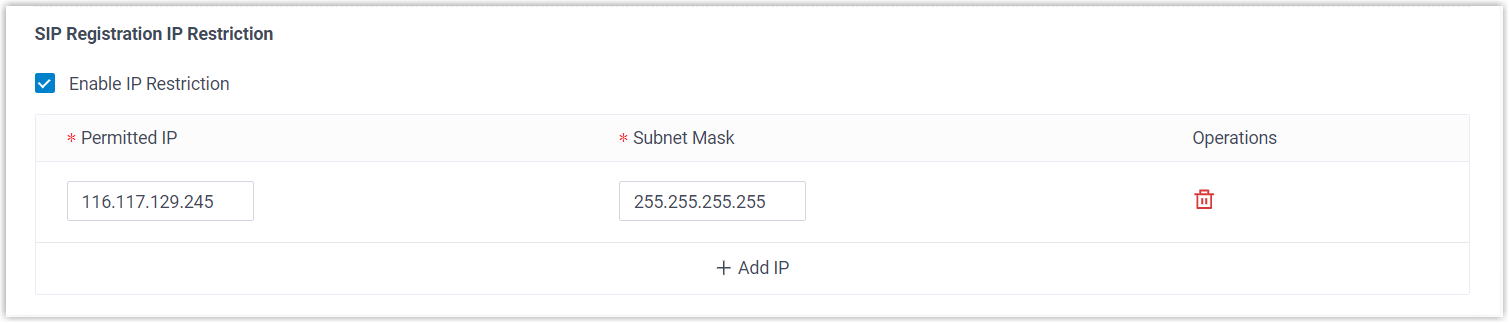
- Click Save and Apply.
Restrict Remote Registration
If remote SIP access via Yeastar FQDN is enabled, we recommend that you implement account and IP restrictions to enhance the security of remote registration.
- Go to .
- In the Features section, click SIP
Access tab.
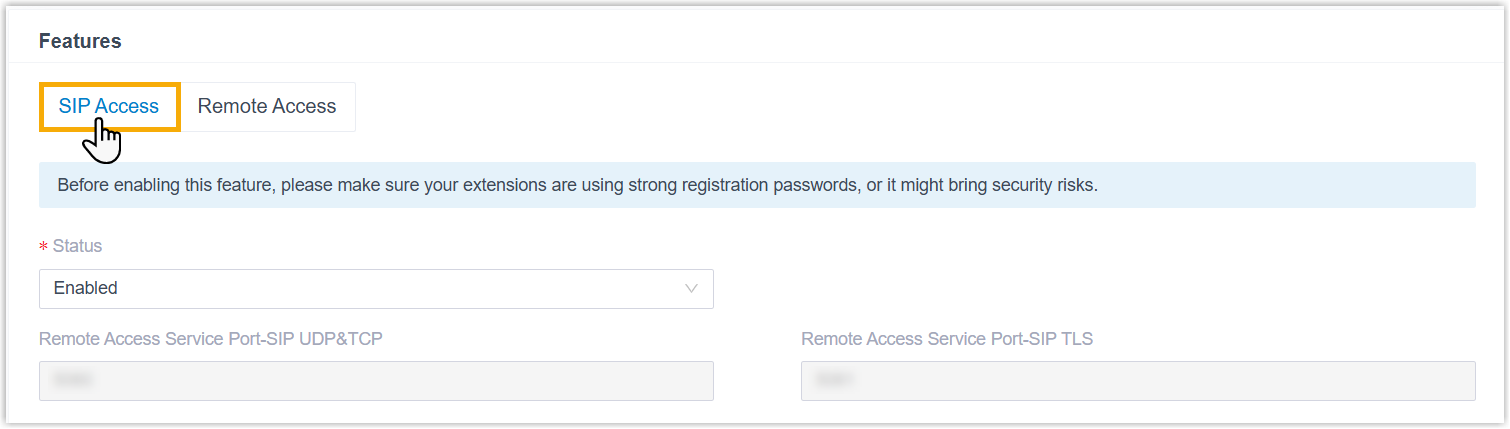
- Set restrictions for extension accounts.
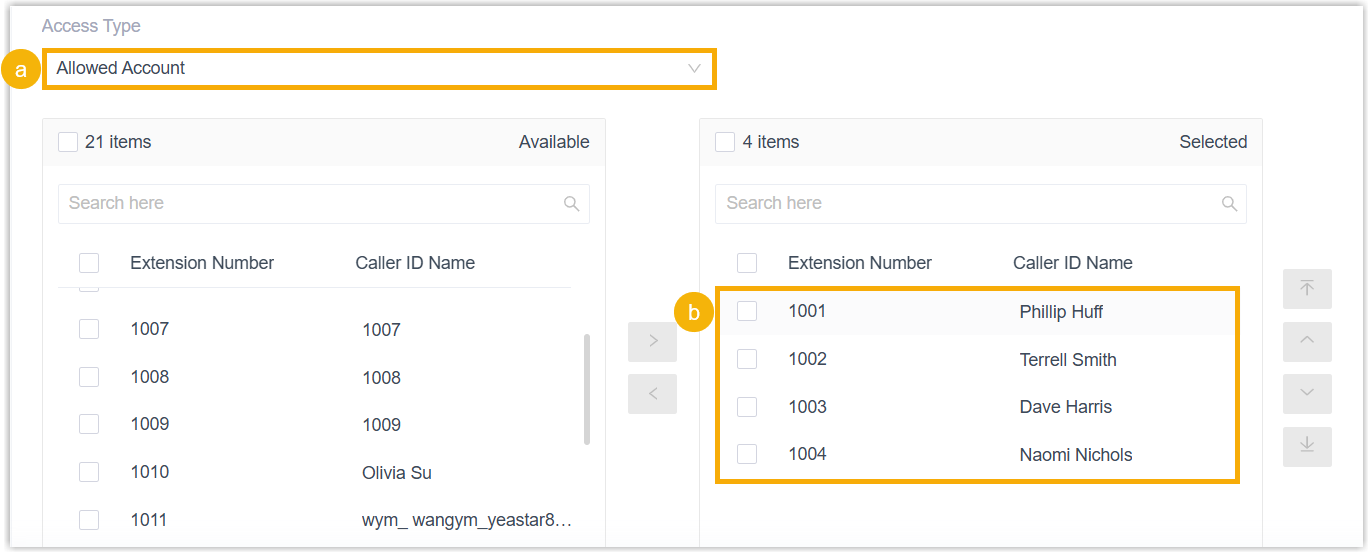
- In the Access Type drop-down list, select a
type.
- Allowed Account: Only the selected accounts can register remotely via Yeastar FQDN.
- Restricted Account: All accounts except for the selected accounts can register remotely via Yeastar FQDN.
- Select the desired accounts from the Available box to the Selected box.
- In the Access Type drop-down list, select a
type.
- Set restrictions for IP addresses.

- Select the checkbox of Enable IP Restriction.
- Click Add to add the IP addresses that are allowed to register extensions remotely via Yeastar FQDN.
- Click Save and Apply.