Join a Meeting as a Participant
If you have received an invitation email or invitation information, you can join a meeting. This topic describes how to join a meeting as a participant.
Procedure
- Click the invitation link to access the meeting.You are redirected to the landing page of the meeting. A window pops up, which asks permission for
meeting.yeastar.comto use your microphone.Note: If no window pops up, you can click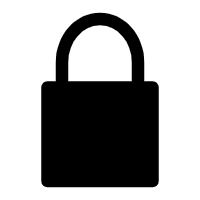 in
the address bar to check whether permissions of microphone and
camera are granted to
in
the address bar to check whether permissions of microphone and
camera are granted to meeting.yeastar.com.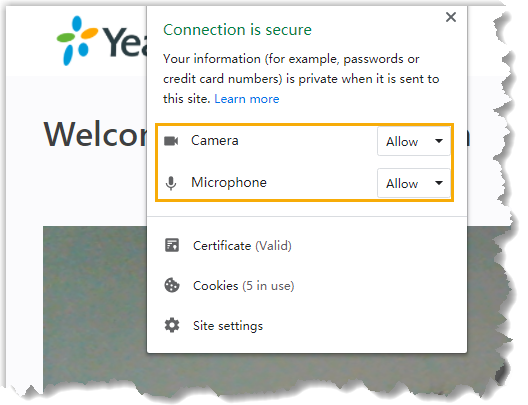
- In the pop-up window, allow
meeting.yeastar.comto use your microphone and camera.- Click Allow to allow
meeting.yeastar.comto use your microphone.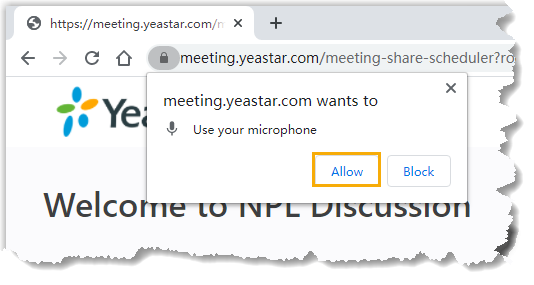
The microphone is turned on.
- Click Allow to allow
meeting.yeastar.comto use your camera.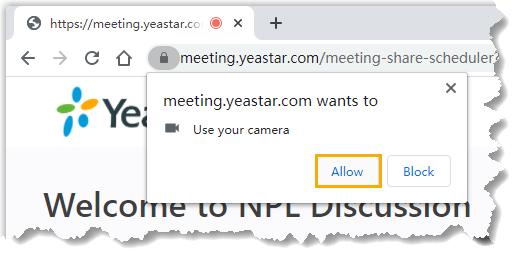
The camera is turned on, you can see a preview video of yourself on left side of the page.
- Click Allow to allow
- On right side of the page, configure the following settings:
- If it is a scheduled meeting, click
Participant tab.
You will join the meeting as a participant.
- Enter your credentials.
- Your Name: Enter your
name.
All the participants can see the name.
- Meeting Password: Optional. If a meeting password is required, enter the password.
- Your Name: Enter your
name.
- Retain default camera, microphone, and speaker, or change them as needed.
- If it is a scheduled meeting, click
Participant tab.
- Click Join to join the meeting.
Result
If the host is not in the meeting, you have to wait for the host to join. During this period, you can not view or hear any voice from other participants.