Manage Your Call Logs
This topic describes how to manage your personal call logs.
Procedure
- Log in to Linkus Web Client, go to Call Logs.
- Optional: Select a communication type from the drop-down list of
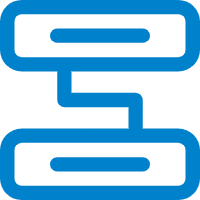 to filter call logs.
to filter call logs.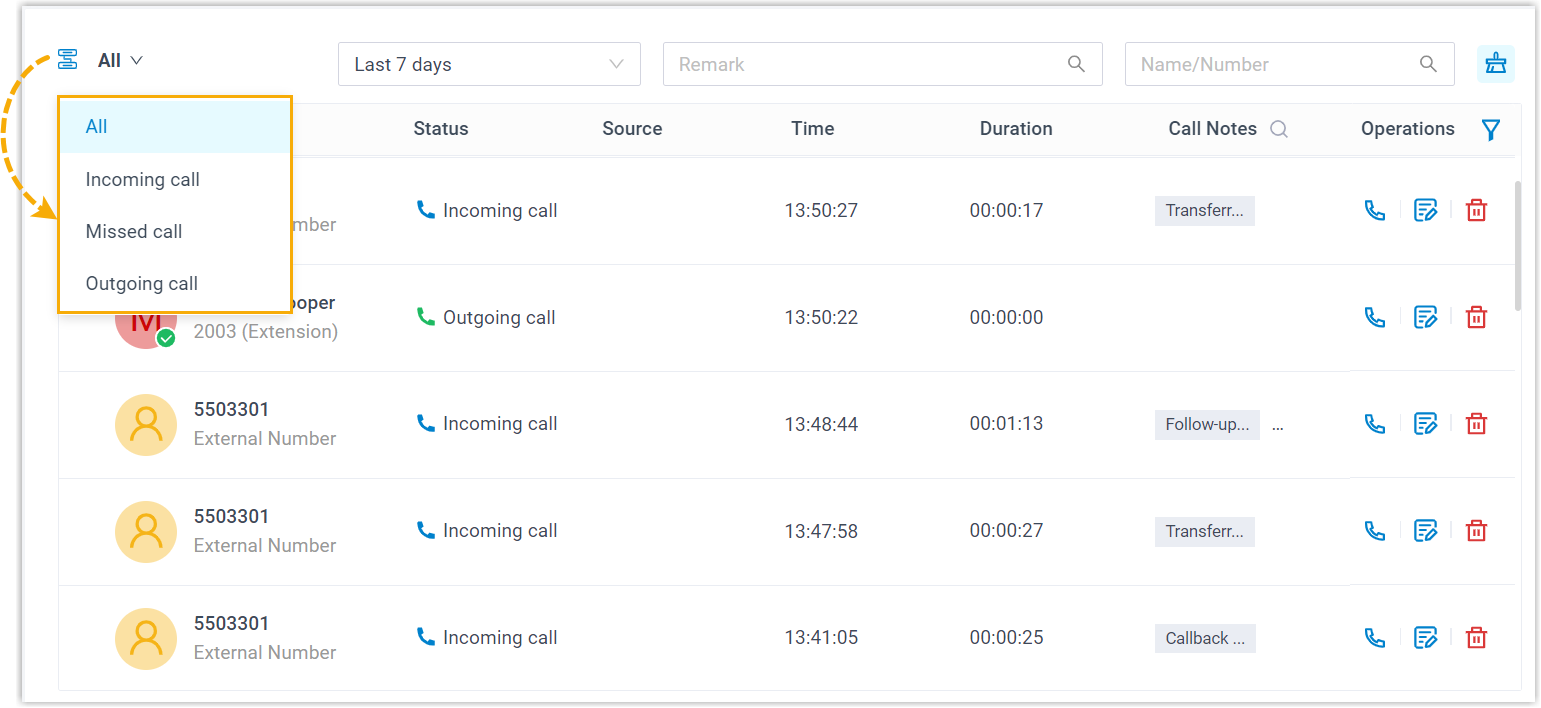
- Optional: Search or filter specific call logs by
name, number, time range, disposition codes, or remark.
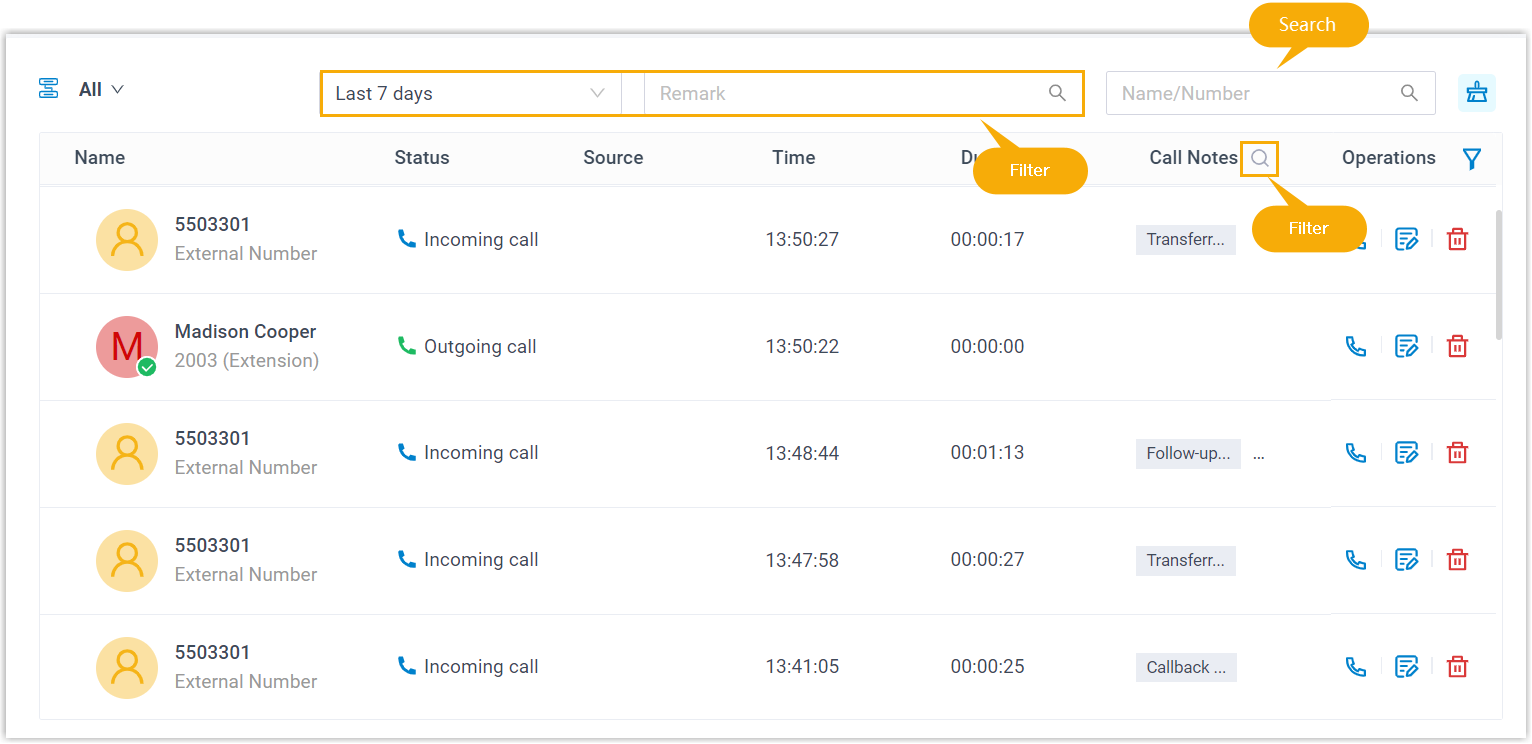
- To chat with a colleague, right click a record, then click Chat.
- To place a call to a colleague or an external contact, double click a call
log or click
 .
. - To check or edit call notes you added for a call, click
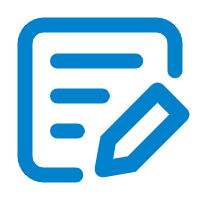 .
. - To check or edit call transcription for a call, click
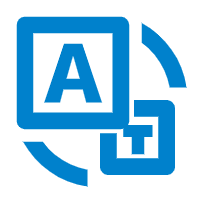 .
. - To send call details to specified email addresses for
follow-up, click
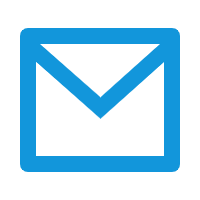 .
. - To delete a personal call log, select the desired call log, click
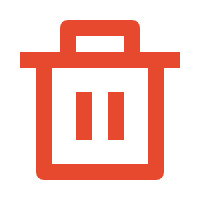 and
OK.
and
OK. - To delete all your personal call logs, click
 on the top-right corner and click
OK.Note: All your personal call logs are removed from Linkus UC Clients.
on the top-right corner and click
OK.Note: All your personal call logs are removed from Linkus UC Clients.